What can you do with the prepayment feature?
- Define the criteria for when and how you want to charge a prepayment
- Choose opening hours, areas, booking type, and number of guests that require prepayment
- Define how long in advance a booking can be canceled and a prepayment refunded
- Require a deposit when manually creating reservations such as phone reservations
Require prepayments/deposit when guests book a table
Do you have a super busy restaurant? Do you host events at your restaurant that requires a prepaid reservation? Or perhaps you often experience that guests don’t show up to their table reservation. Charging a pre-paid deposit for reservations could be the answer to these issues. Therefore, we at resOS have made it possible to charge a deposit for prepaid reservations. The deposit can be adjusted based on your wishes, and the restaurant’s needs.
Add a deposit to your opening hours
The deposit feature can be applied to your opening hours, but not necessarily to all of them. This means that you can add a deposit to some of your opening hours. This could for example be if you only wish to charge a deposit for evening reservations, but not at lunch. You have to manually activate the deposit feature on each opening hour if you want to charge a deposit on all servings. Go to “Settings” -> ” Opening hours“.

Choose a deposit per. guest or per. booking
After you have activated the payment feature in ‘opening hours’, you can then define the criteria for prepaid reservations. You can decide to charge a deposit per guest, which can be particularly helpful when a reservation is made for a larger group of guests. For example, if the deposit per guest is set to $10 and there are 5 people on the reservation the total deposit charged for that booking will be $50. You can also choose to charge a deposit per booking, and not per guest. Then the total deposit charged for prepaid reservations will be the same no matter how many guests there are on a booking.
Set the minimum number of guests that is required for prepaid reservations
You can decide to only charge a deposit for a certain number of guests per reservation. In that way, you can choose that reservations with only a few guests don’t have to pay a deposit. For example, if the setting is set to a minimum of 4 guests, there will only be charged a deposit on bookings with 4 or more guests.
How long in advance can a guest cancel a reservation and get the deposit refunded?
It is entirely up to you how long in advance a booking can be canceled and a deposit refunded. The later you set the time, the less time you have to receive a new booking. On the contrary, it will give the guests more sense of freedom if you allow them more time to cancel. It is a matter of judgment, but you can always change your settings on your computer, tablet, or in the resOS app.
Deposit for reservations from a guest viewpoint
Guests will always know how much they will be charged when there’s a deposit. Then it won’t come as an unpleasant surprise later on. They will afterward be asked to fill out the information as a normal booking, and will then be taken to the payment portal.
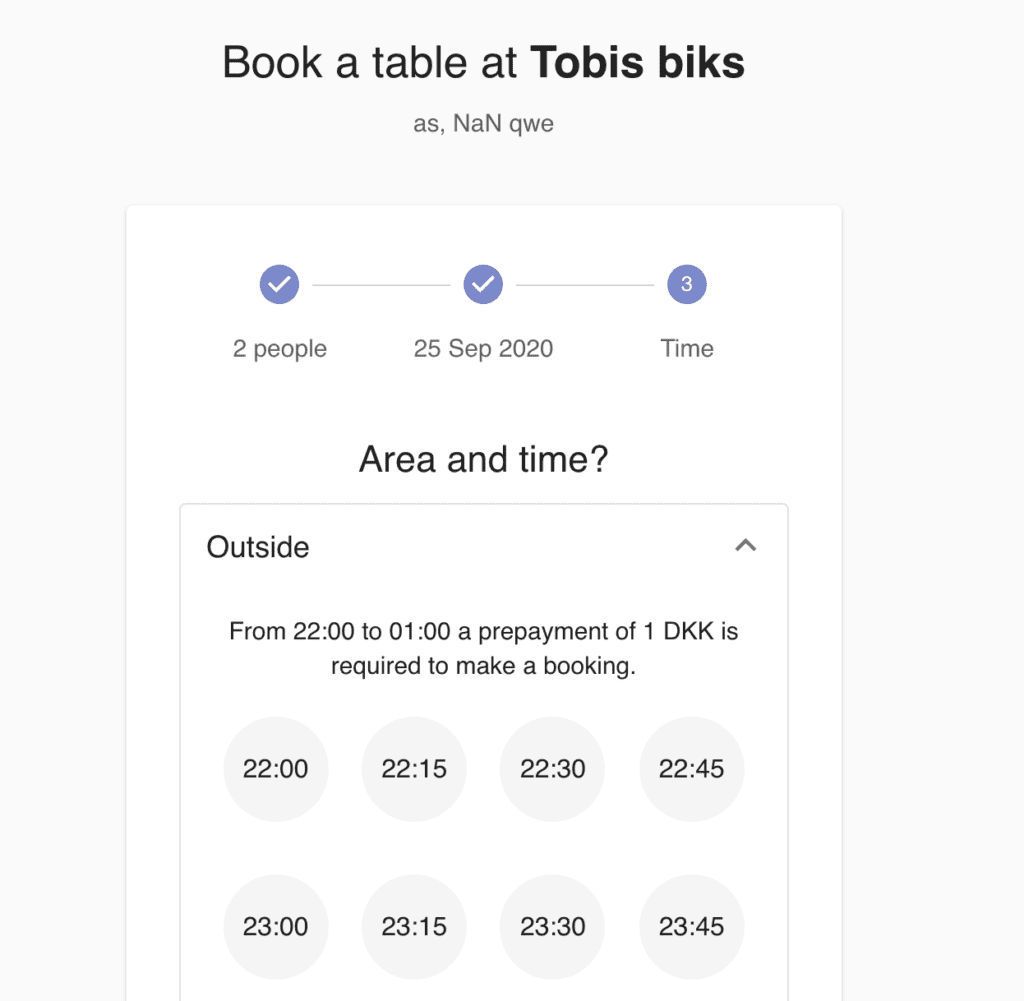
Demand deposit from a telephone or physical booking
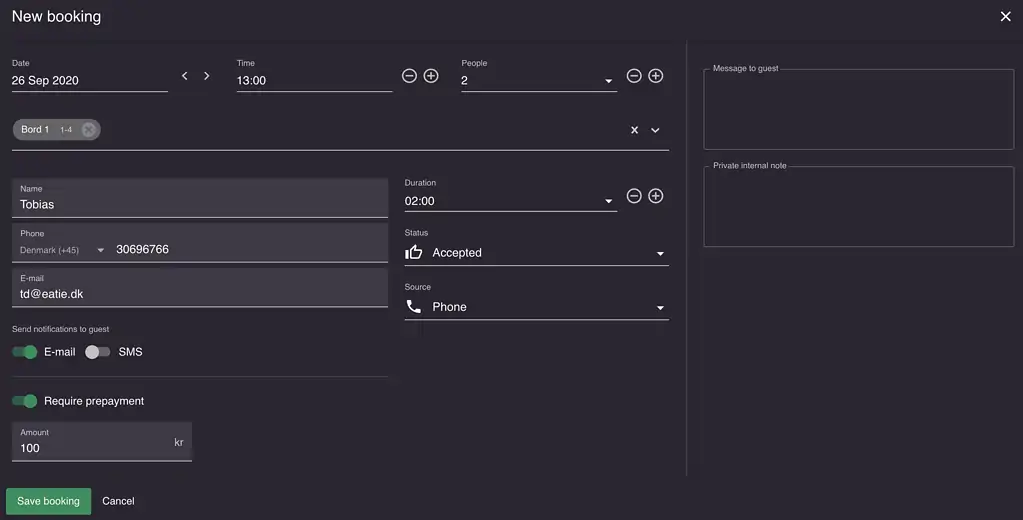
It is still possible to require a deposit when making reservations from a phone or physical meeting. When you create a booking, remember to activate prepayment and set the amount you wish to demand. Afterward, remember to tick off either e-mail or SMS, as this is how the guest will get the payment link delivered.

After creating a booking, you can follow on if the guest has paid for the deposit or not. The credit card symbol will be yellow if unpaid, and white if paid.
Check also our feature about reducing no-shows in your restaurant.
Do you have any questions about charging a deposit for reservations?
Do not hesitate with contacting us at [email protected]. Our sweet support team is always ready to help you set up everything.