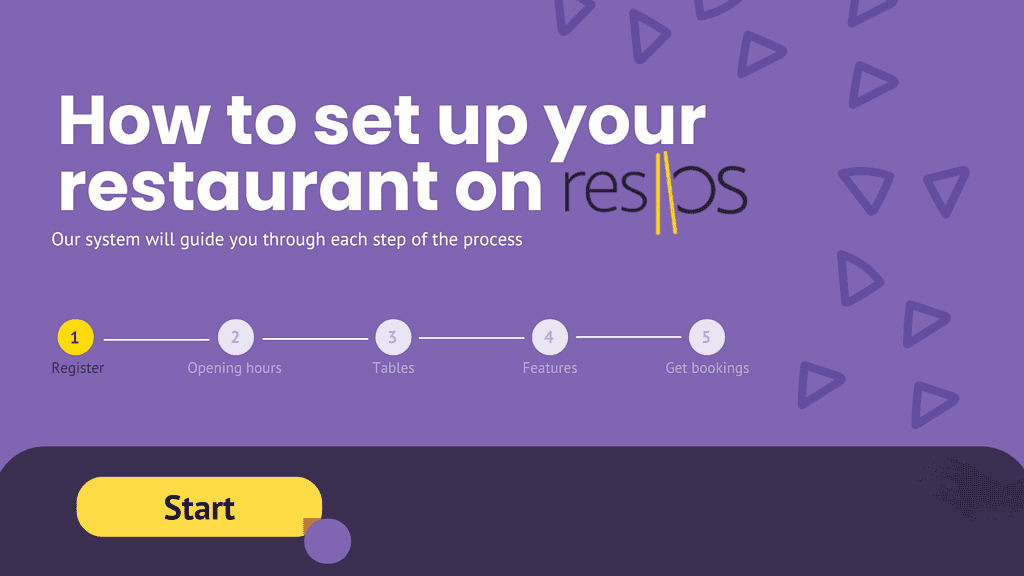
Setting up your restaurant on resOS is quick and easy! Our system will guide you through each step of the process, ensuring that your restaurant is ready to start taking bookings in no time. Just follow these five simple steps:
Step 1: Create a profile for free
Your first step is to click on the button saying Get started for free on the front page.
Start setting up your booking system
Set up your restaurant on resOS in 5 simple steps
Register your restaurant
Start by creating your restaurant profile. Think of this as setting the stage for your guests. Enter essential details like your restaurant’s name, location, and contact information.
With these basics in place, you’re ready to move forward.
Step 2: Add opening hours
Next, set your restaurant’s opening hours. Just like preparing your dining room for service, it’s important to let guests know when you’re open and ready to serve.
Accurate opening hours ensure that reservations align with your actual availability, helping you manage your dining flow efficiently.
Step 3: Add tables
Now, it’s time to configure your table layout. At this stage, you’ll simply add the number of tables in your venue along with the seating capacity for each.
There’s no need to design the floor plan just yet—that can be configured later in the setting’s area called Floor Plan. This basic setup is crucial for managing your reservations effectively, ensuring that every seat is accounted for, allowing you to deliver the best dining experience to your guests.
Step 4: Choose features
Select the features that will enhance your guest experience. Whether it’s activating customer feedback to understand your diners better, customizing the design to match your restaurant’s brand, or managing waitlists to keep your service smooth, you have the flexibility to tailor the system to your needs.
Step 5: Get bookings
Finally, you’re ready to welcome guests! Add the booking widget or link to your website, and start taking reservations right away.
With resOS, managing your bookings is as effortless as serving up a signature dish, allowing you to focus on delivering exceptional hospitality.
Tips & tricks
When you’re done with the set-up of your restaurant, you’re ready to receive bookings!
💡 Don’t forget to add a booking widget to your website, and activate the Google reserve app to start receiving bookings directly via Google.
Ready to grow?
If your bookings exceed 25 per month, it’s the perfect time to choose a plan from our billing system that fits your restaurant’s needs.
And if you have any doubts or questions regarding the setup process or selecting a plan, don’t hesitate to reach out to our support team at [email protected]. We’re here to help you succeed!