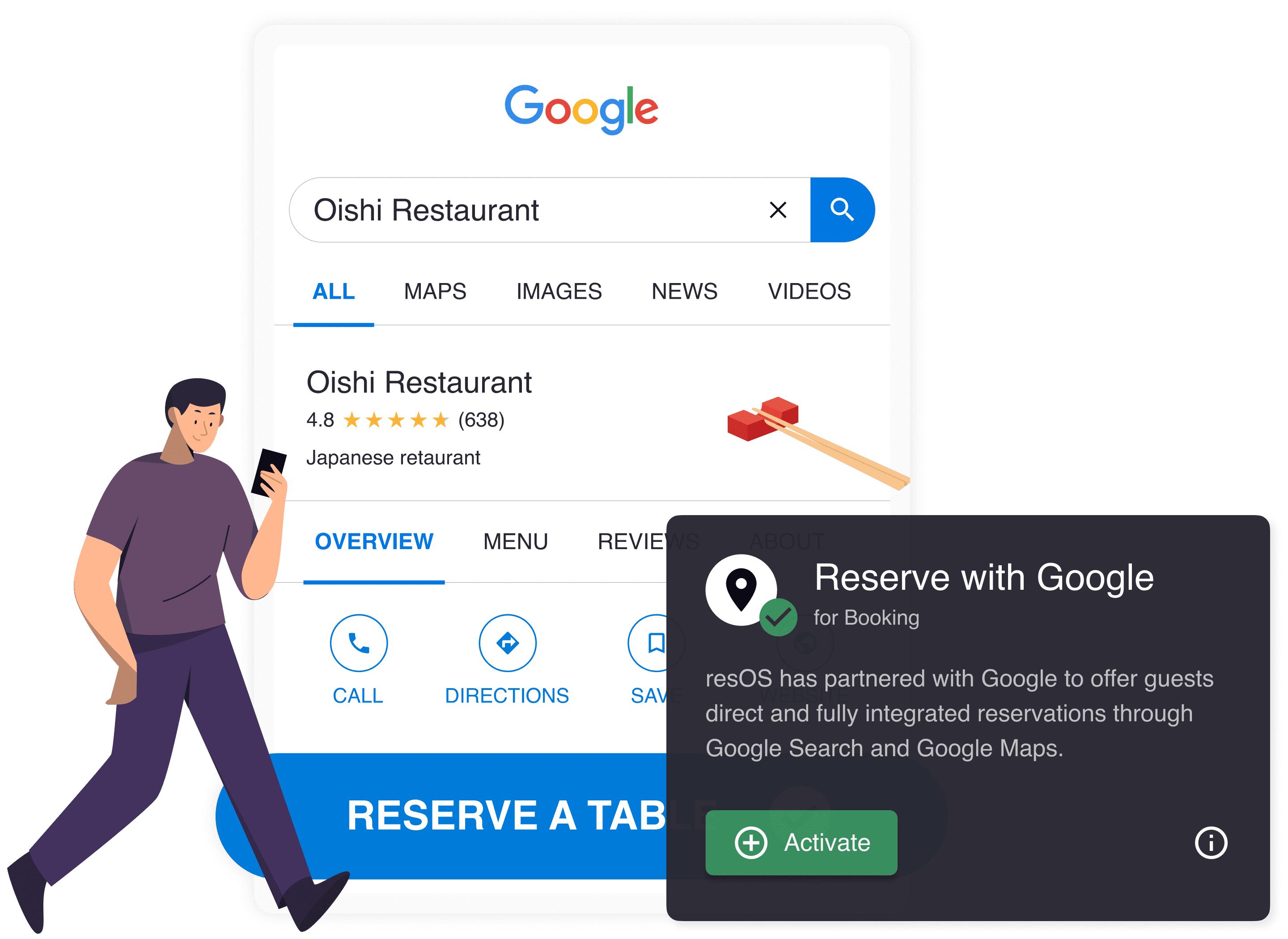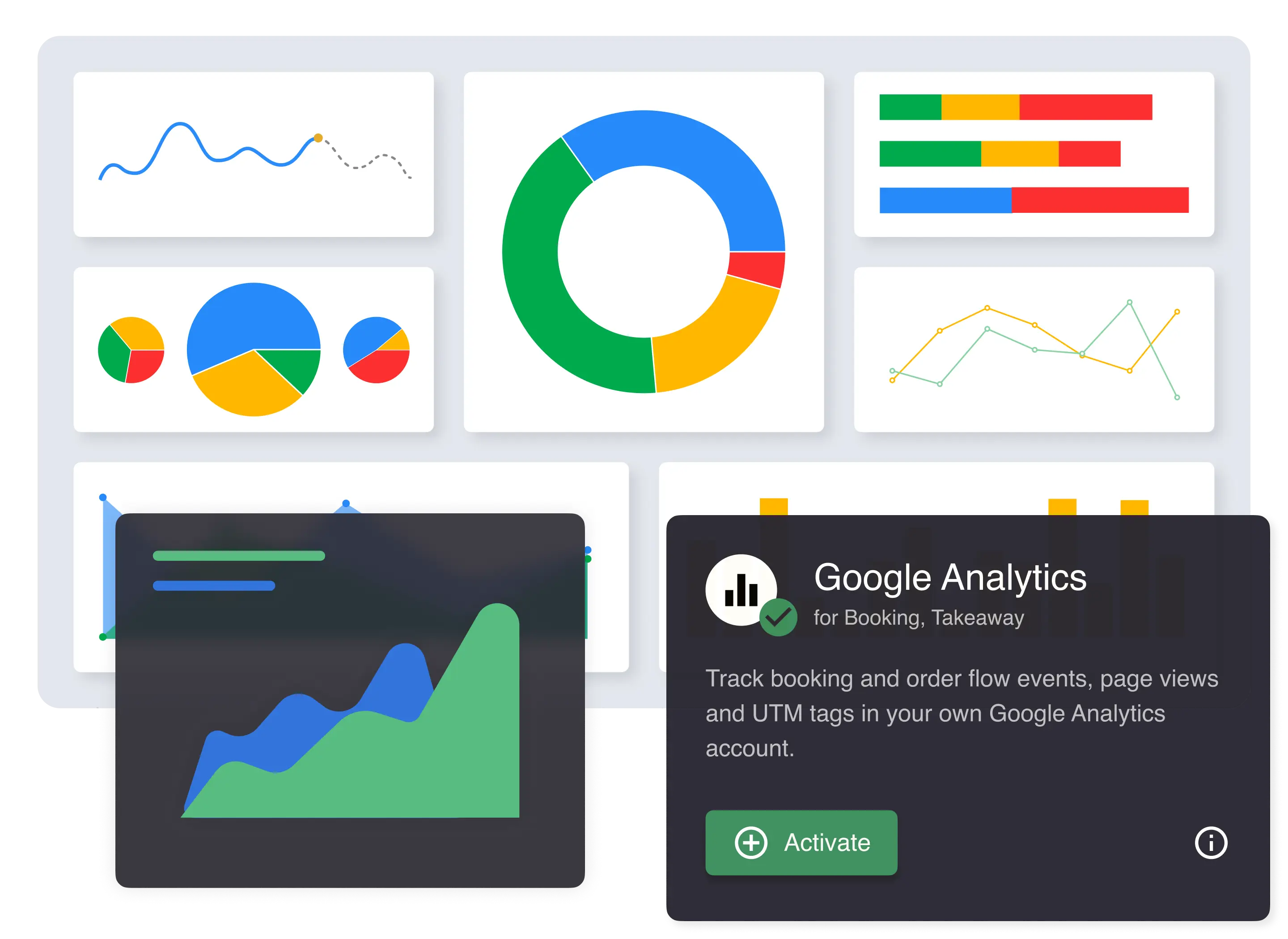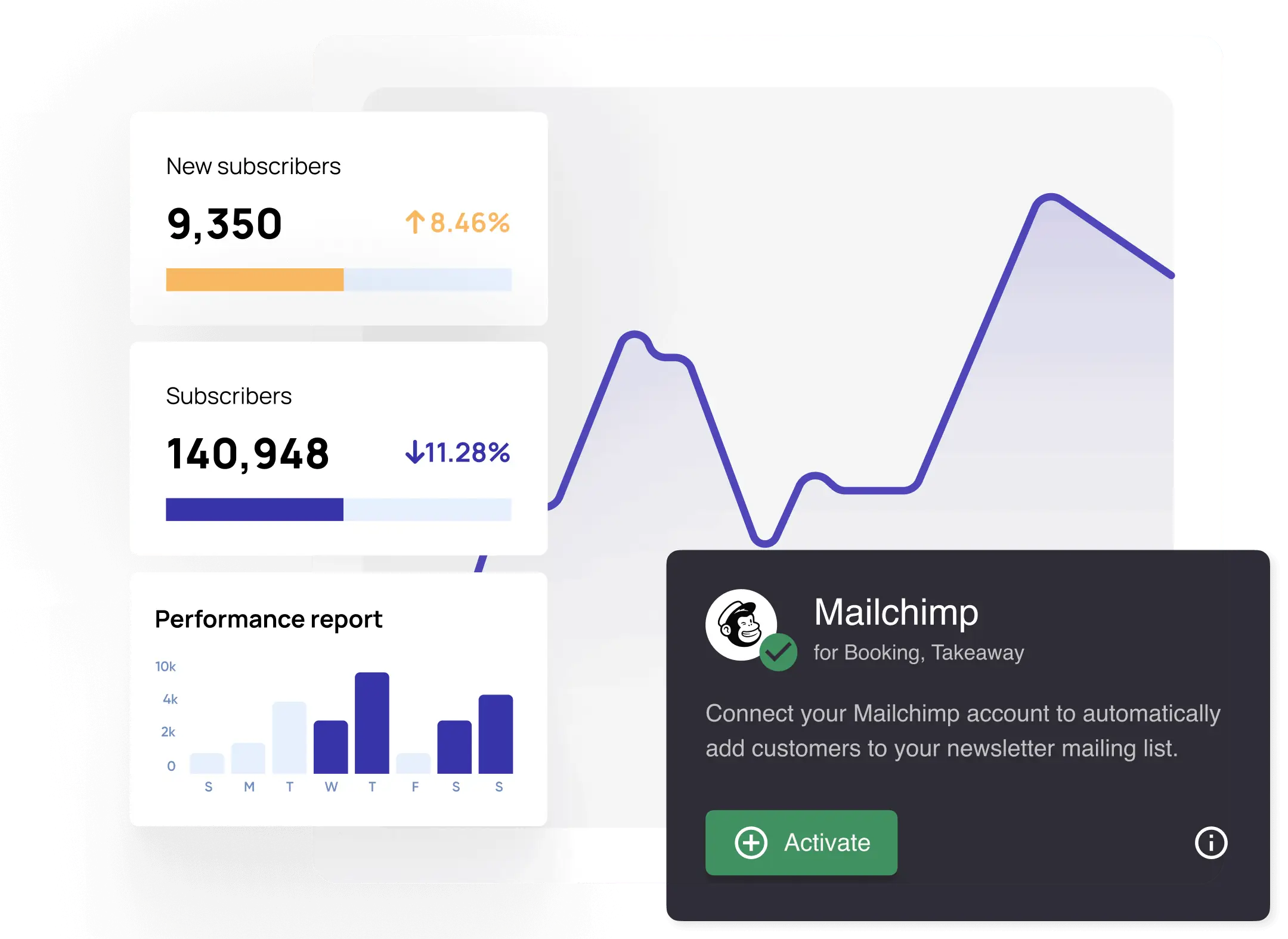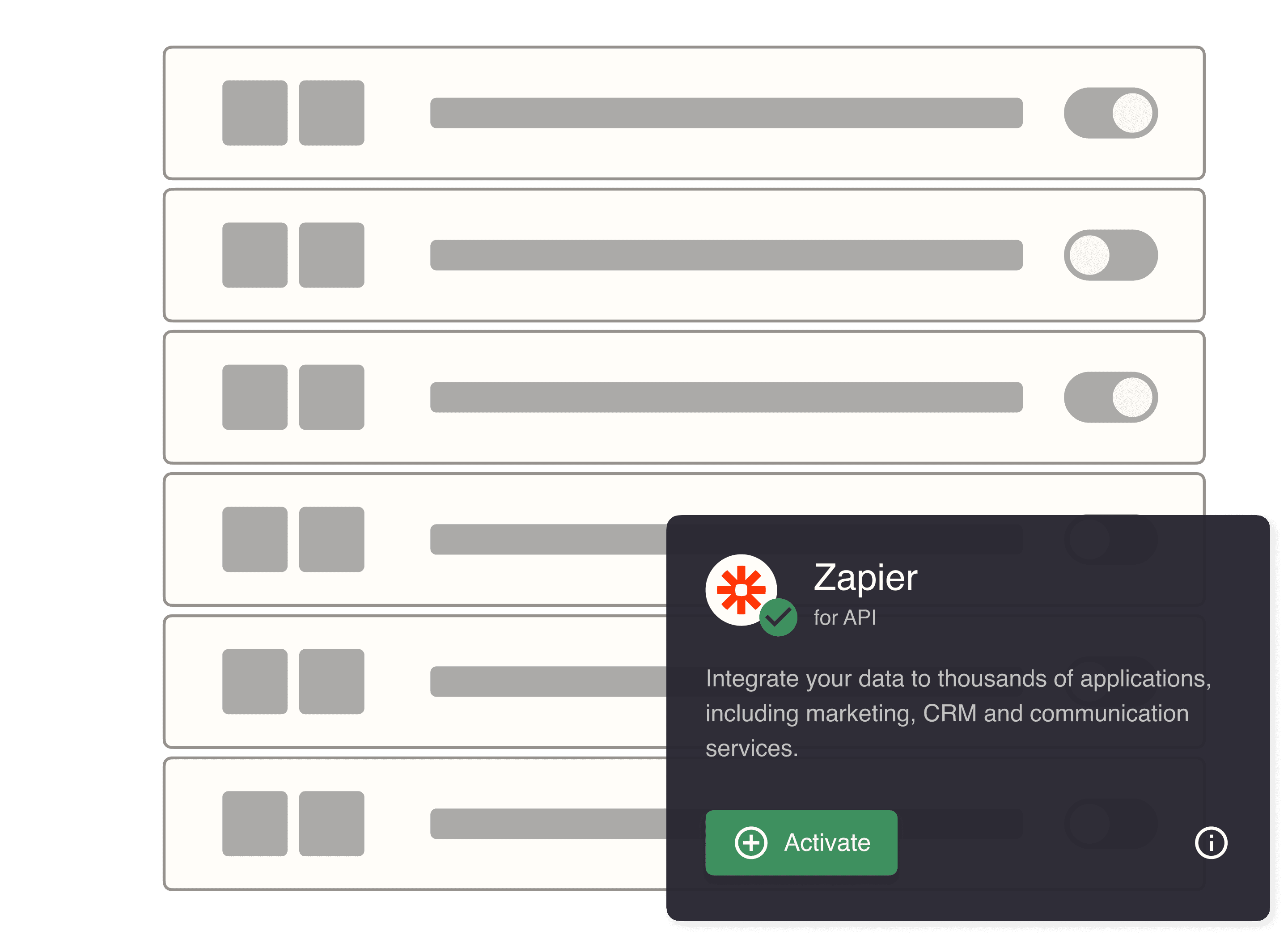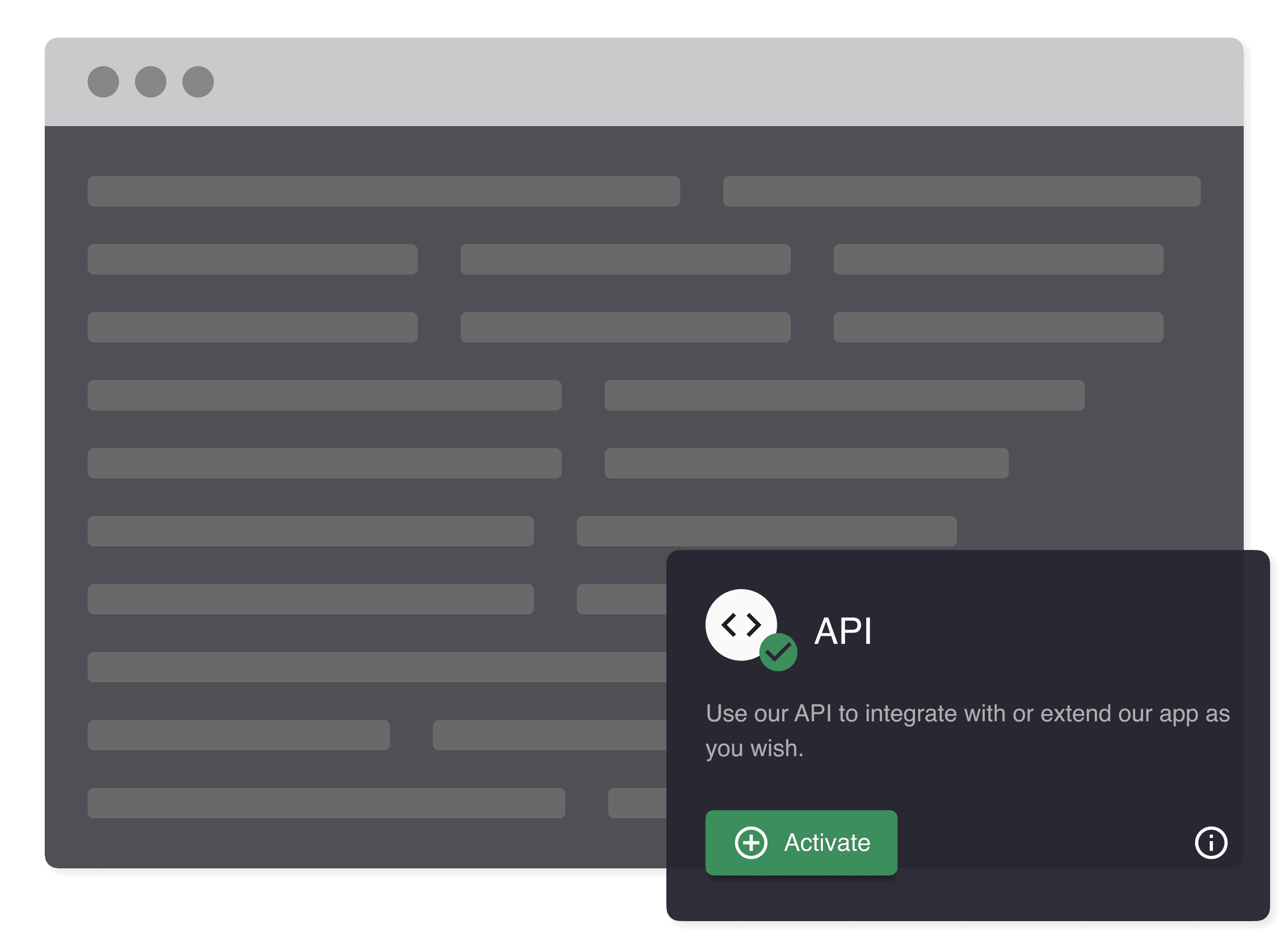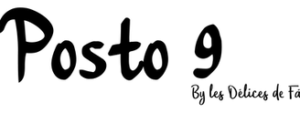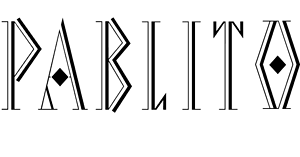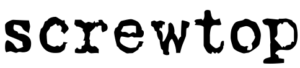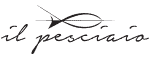Optimize wait times with a digital waitlist
Effortlessly manage your guest waitlist with our feature for waiting time. By providing real-time updates and accurate wait time estimates, you can raise the overall dining experience and keep your guests informed. Communicate via SMS or directly through your system to guarantee your guests are always up-to-date.
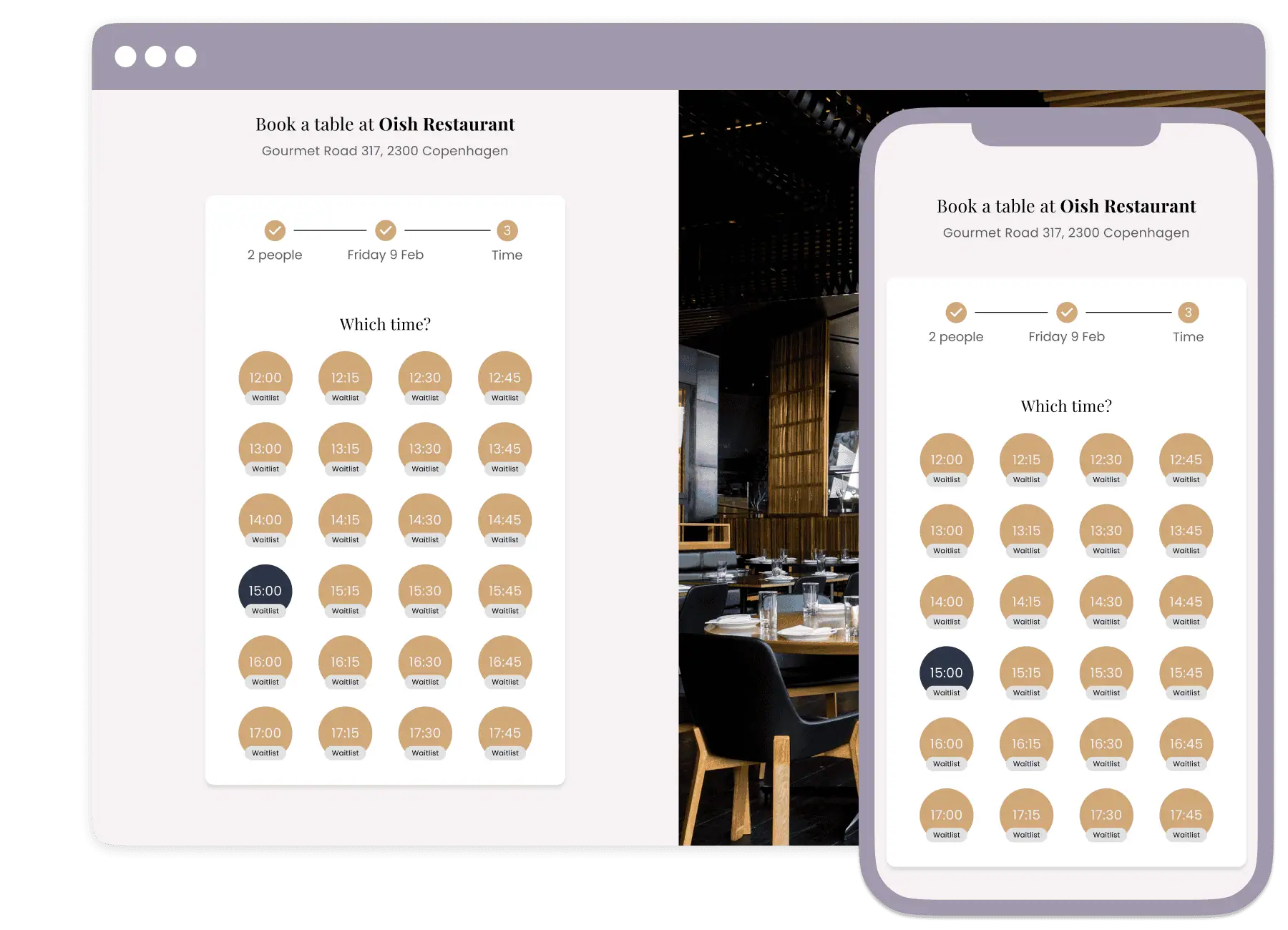
Keep your guests informed and engaged
Send automated notifications to your guests with real-time updates on their wait time. These timely messages help ensure that your guests are aware of their status and can plan their time accordingly, reducing frustration and improving satisfaction.
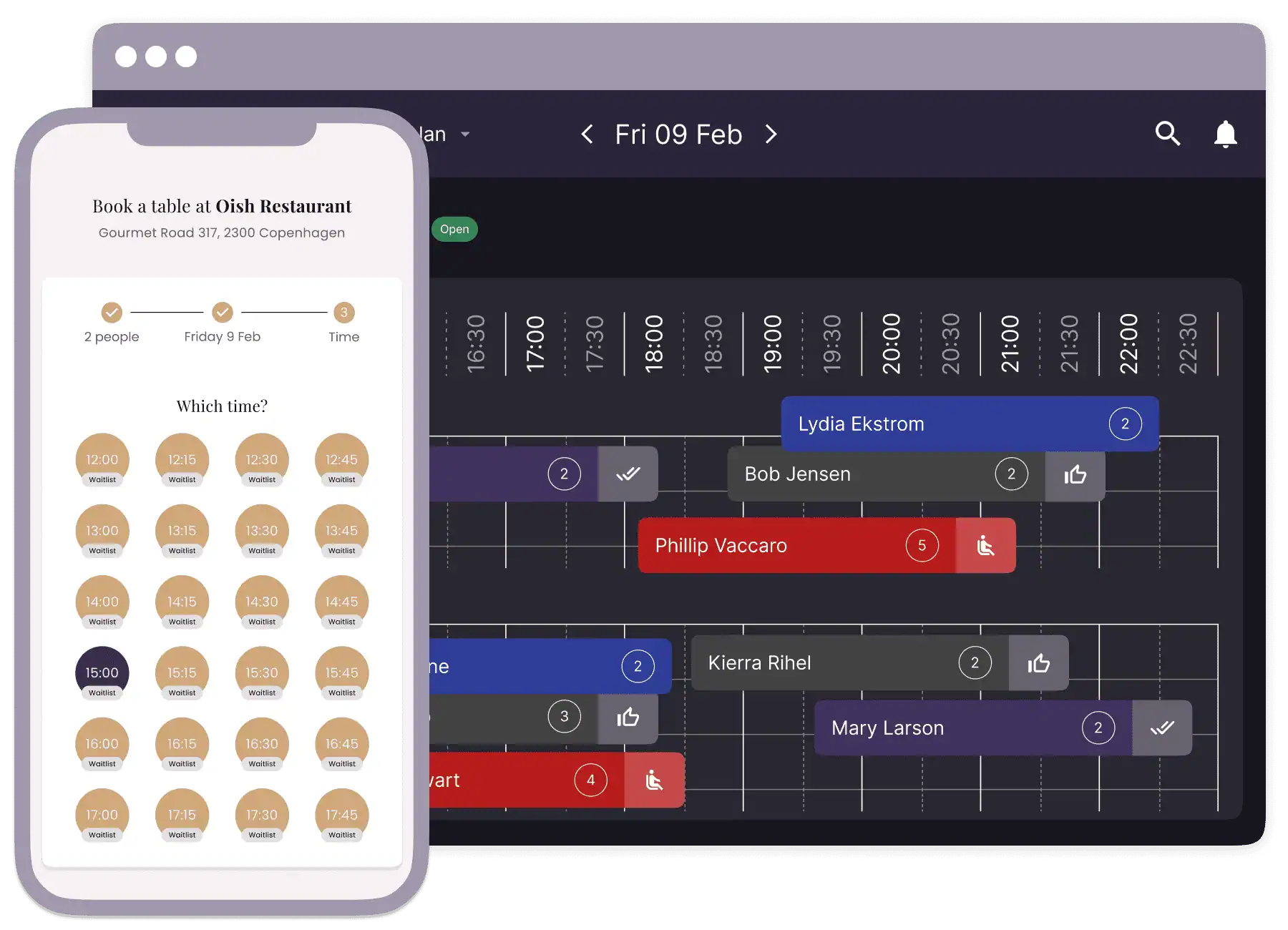
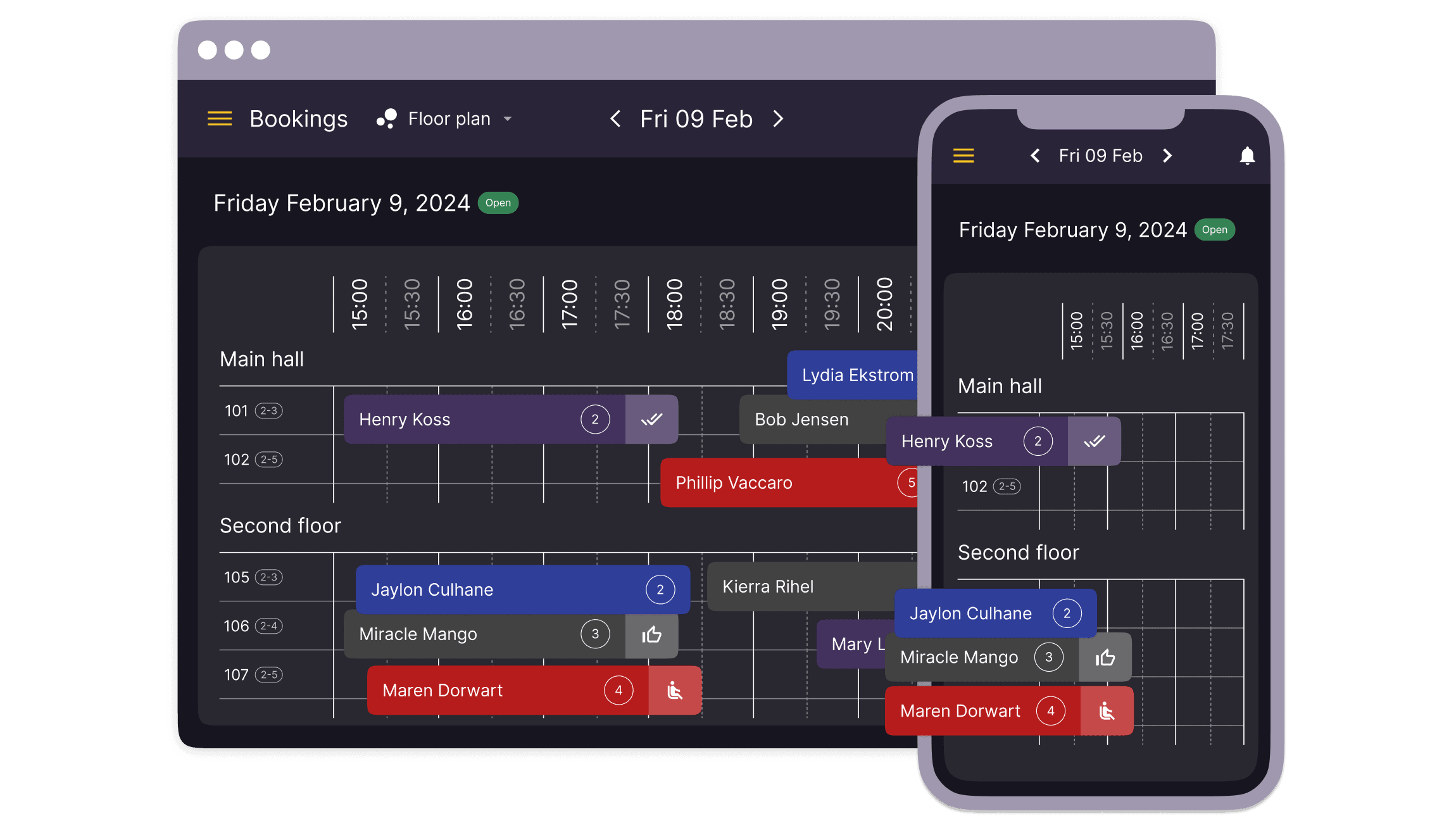
Maximize your restaurant’s turnover
With real-time updates and two-way communication, you can reduce wait times, improve customer satisfaction, and ensure a full house. Join successful restaurants like ICC Culinary and experience the benefits
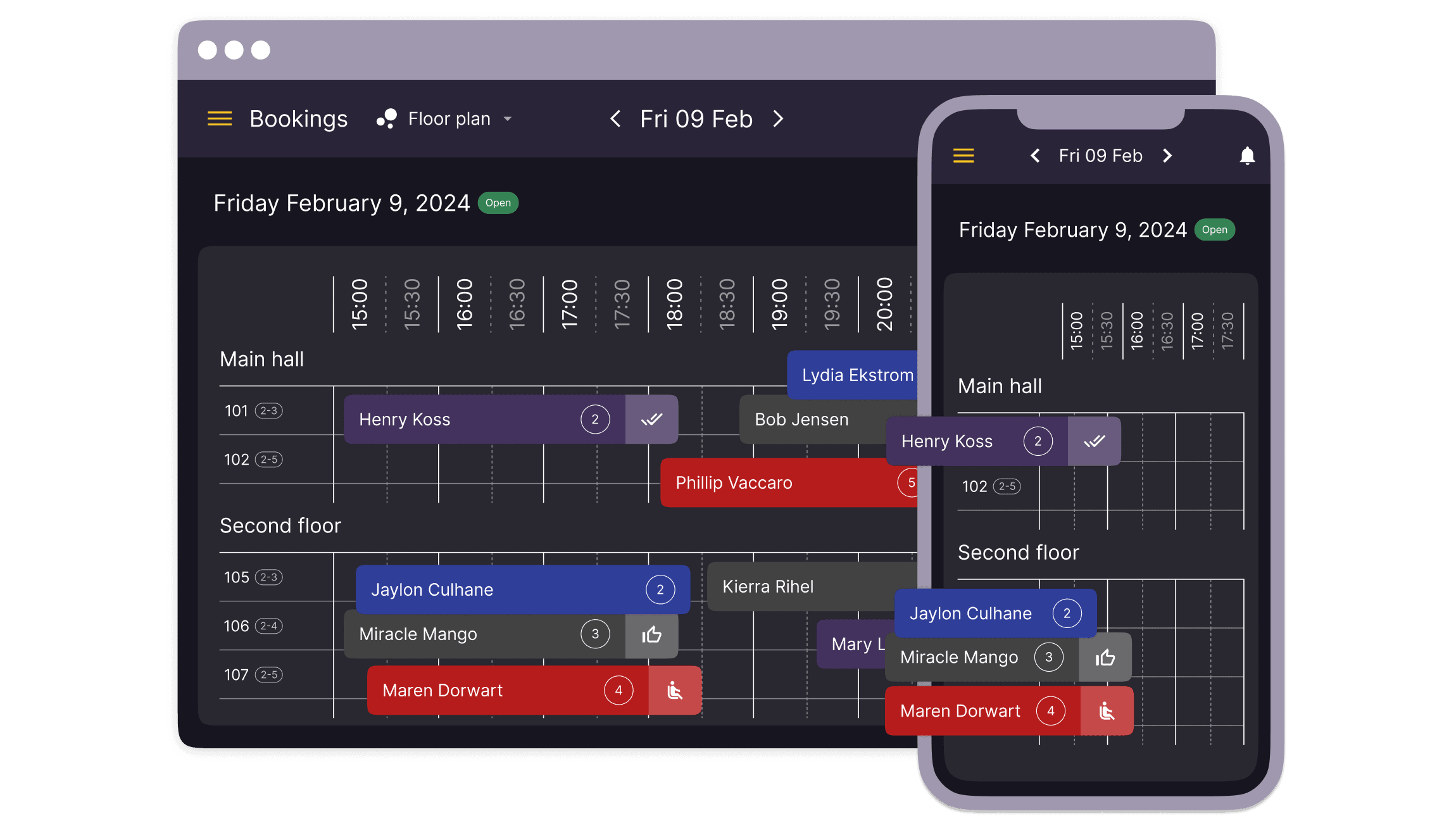
Simplify your waitlist management with customizable options
Customize your waitlist notifications to match your restaurant’s tone and style. Whether you prefer automated updates or personalized messages, our system allows you to choose the best approach for your guests. This flexibility ensures that your communication remains consistent and efficient.
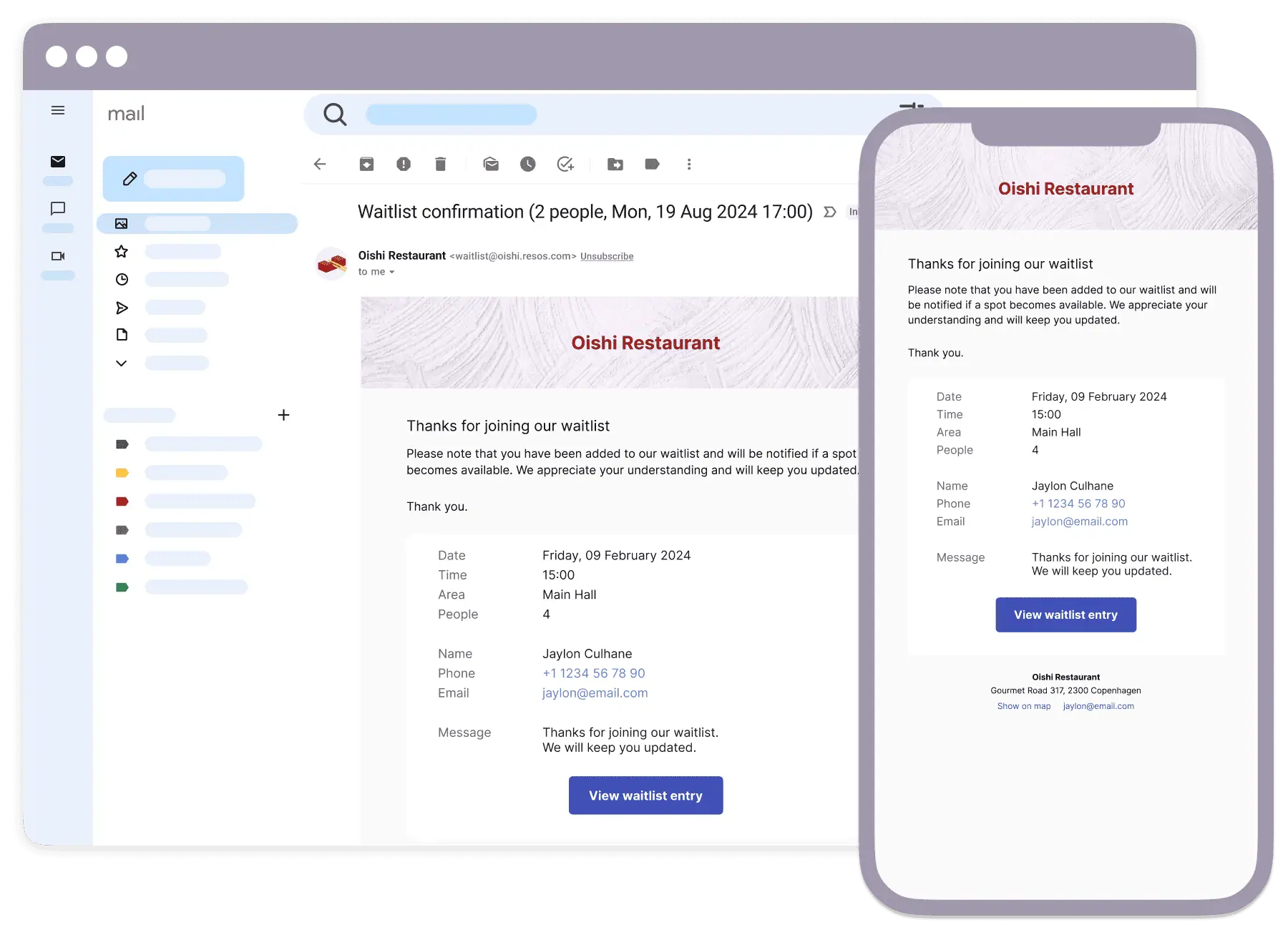
Stay connected with your guests in real time
Engage in real-time conversations with your guests to handle special requests, answer queries, or address concerns promptly. Our two-way messaging feature allows you to offer great customer service and create memorable dining experiences.
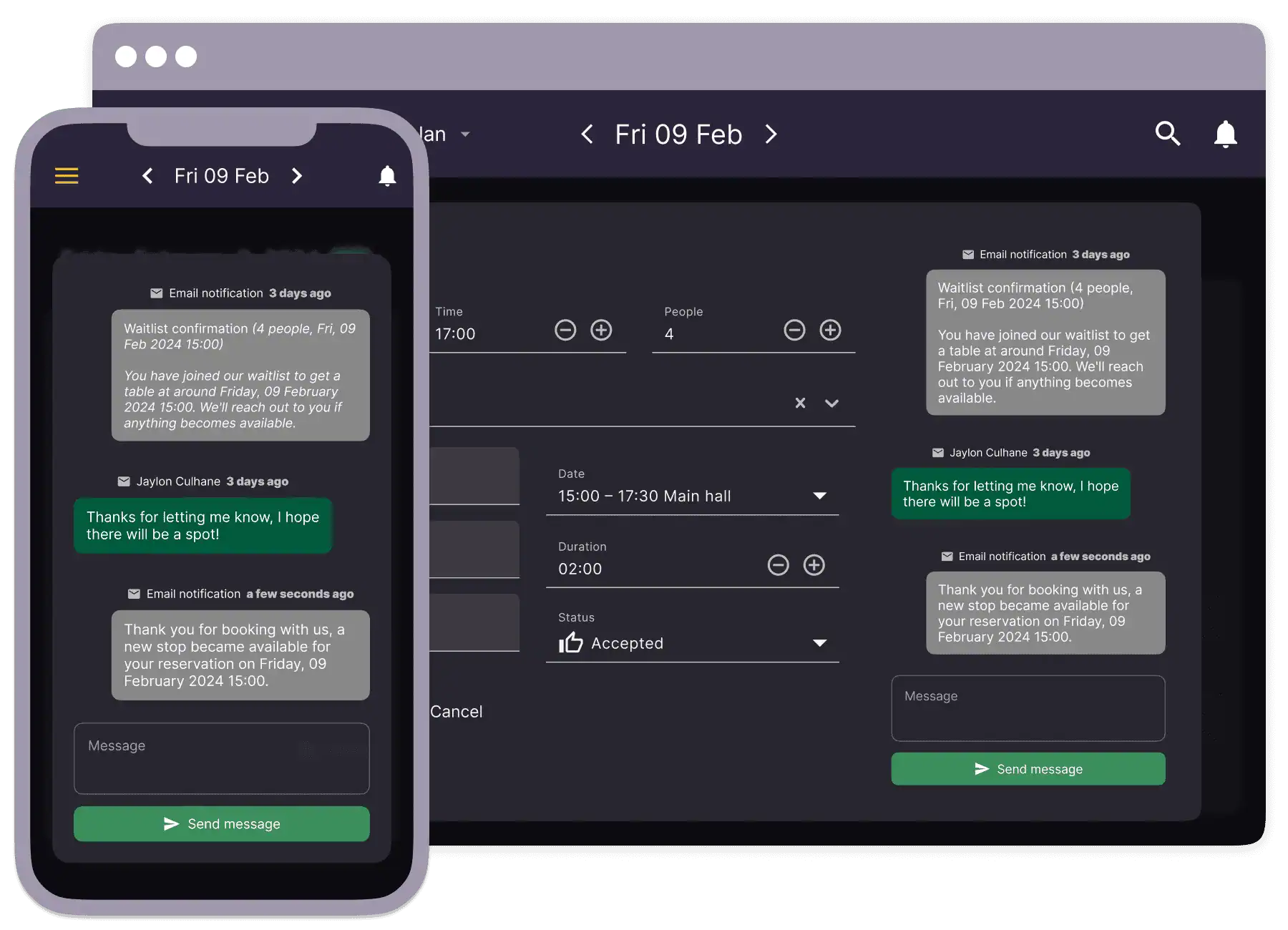
Integrated waitlist and reservation system
Our waitlist app works well with your reservation system, so you can manage waitlists and bookings in one place. This integration streamlines your operations and guarantees that all guest interactions are tracked and organized well.
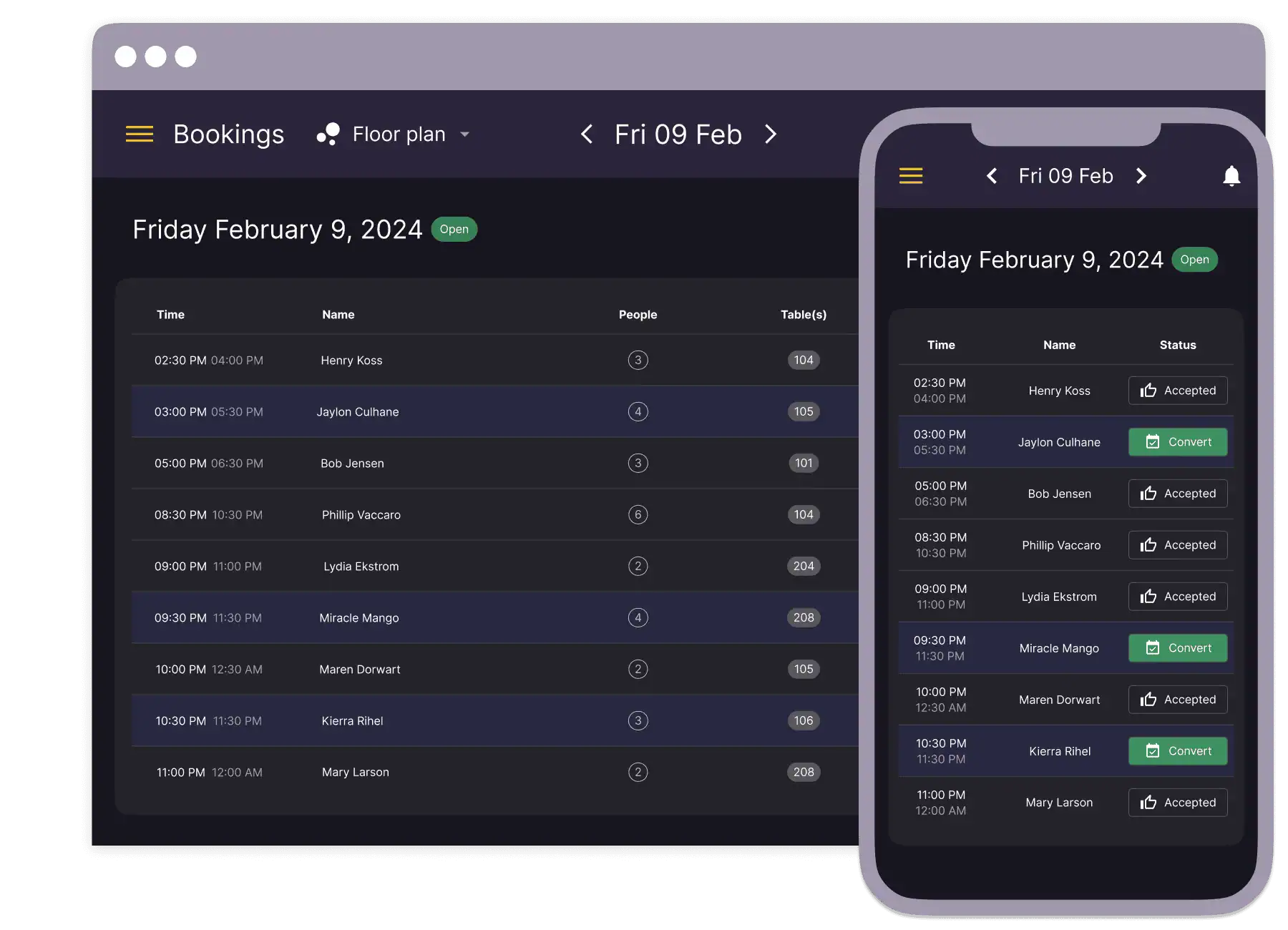

Discover how a non-profit culinary school, transformed its waitlist management with resOS
By taking advantage of real-time updates and two-way communication, they greatly improved guest satisfaction and operational efficiency. This approach minimized waiting frustrations and built a loyal customer base appreciative of their excellent service.
Insights & support
Access detailed guides, inspiring case stories, and expert assistance.
Seamlessly integrate to your flow
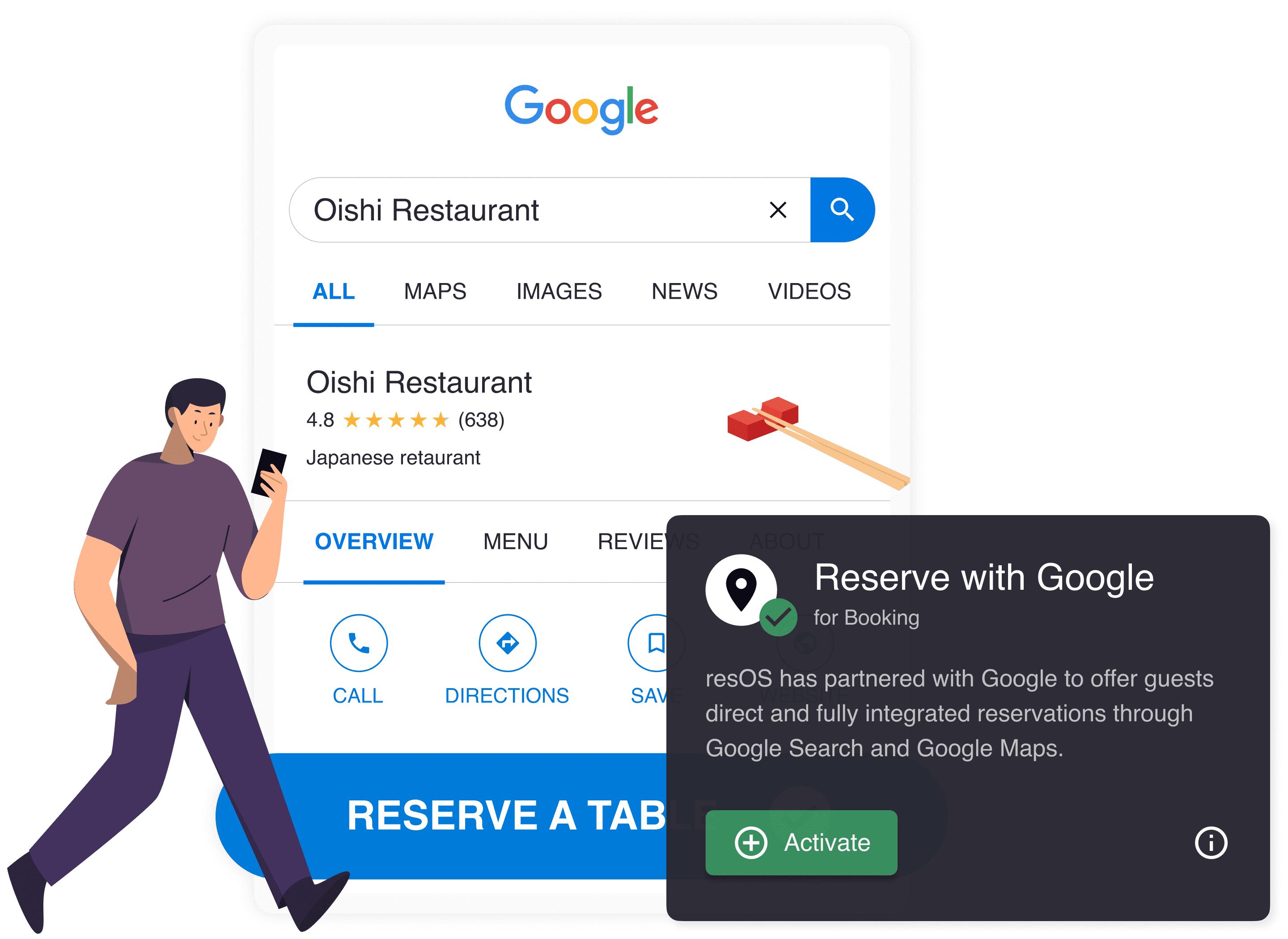
Reserve with Google
Offer your guests a fast and easy way to book to your restaurant.
See reserve with google
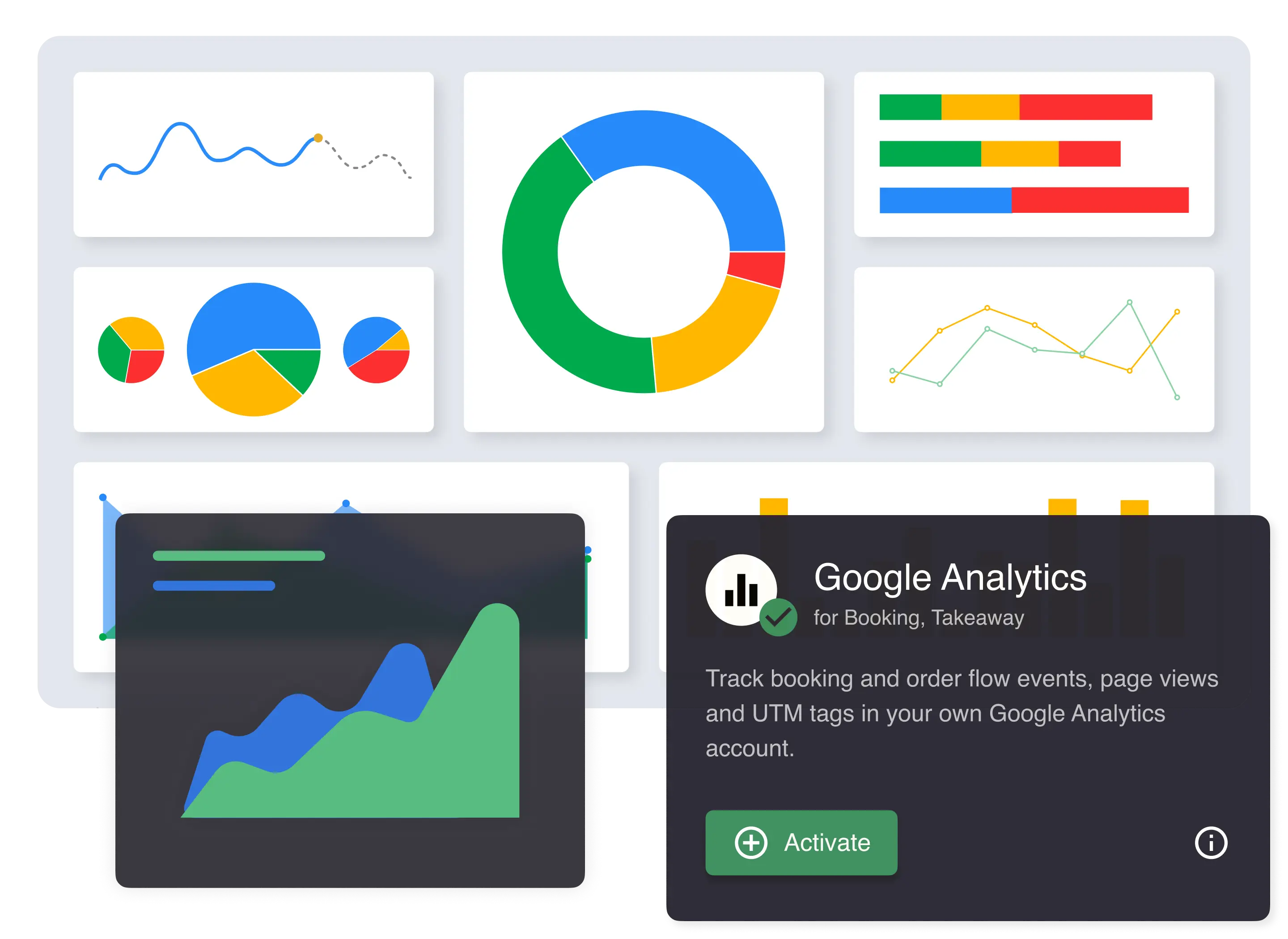
Google Analytics
Track booking and order flow events, page views and UTM tags.
See google analytics
Facebook Pixel
Track booking, order flow events and page views using Facebook Pixel.
See facebook pixel
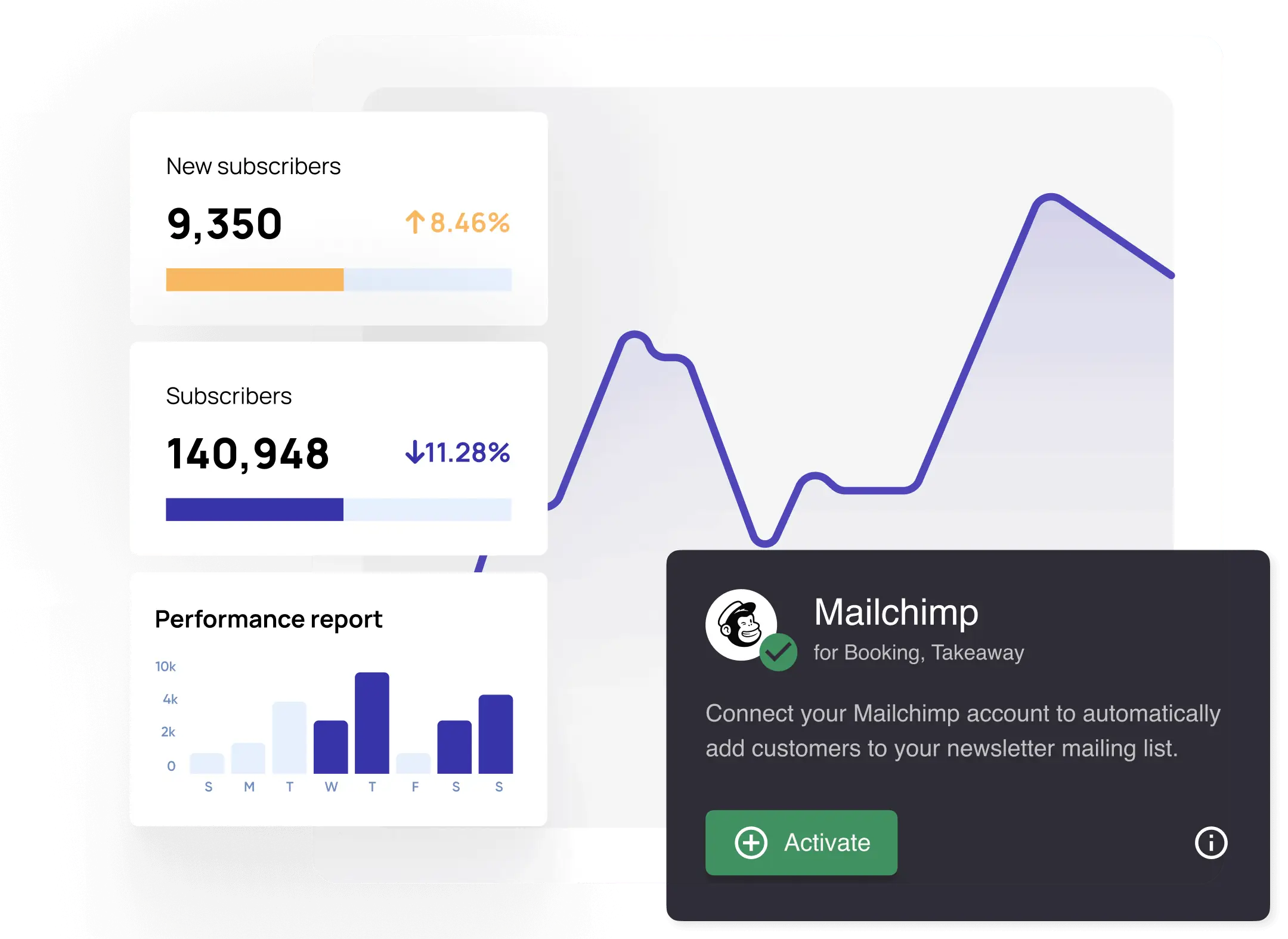
Mailchimp
Automatically add customers to your newsletter mailing list.
See mailchimp
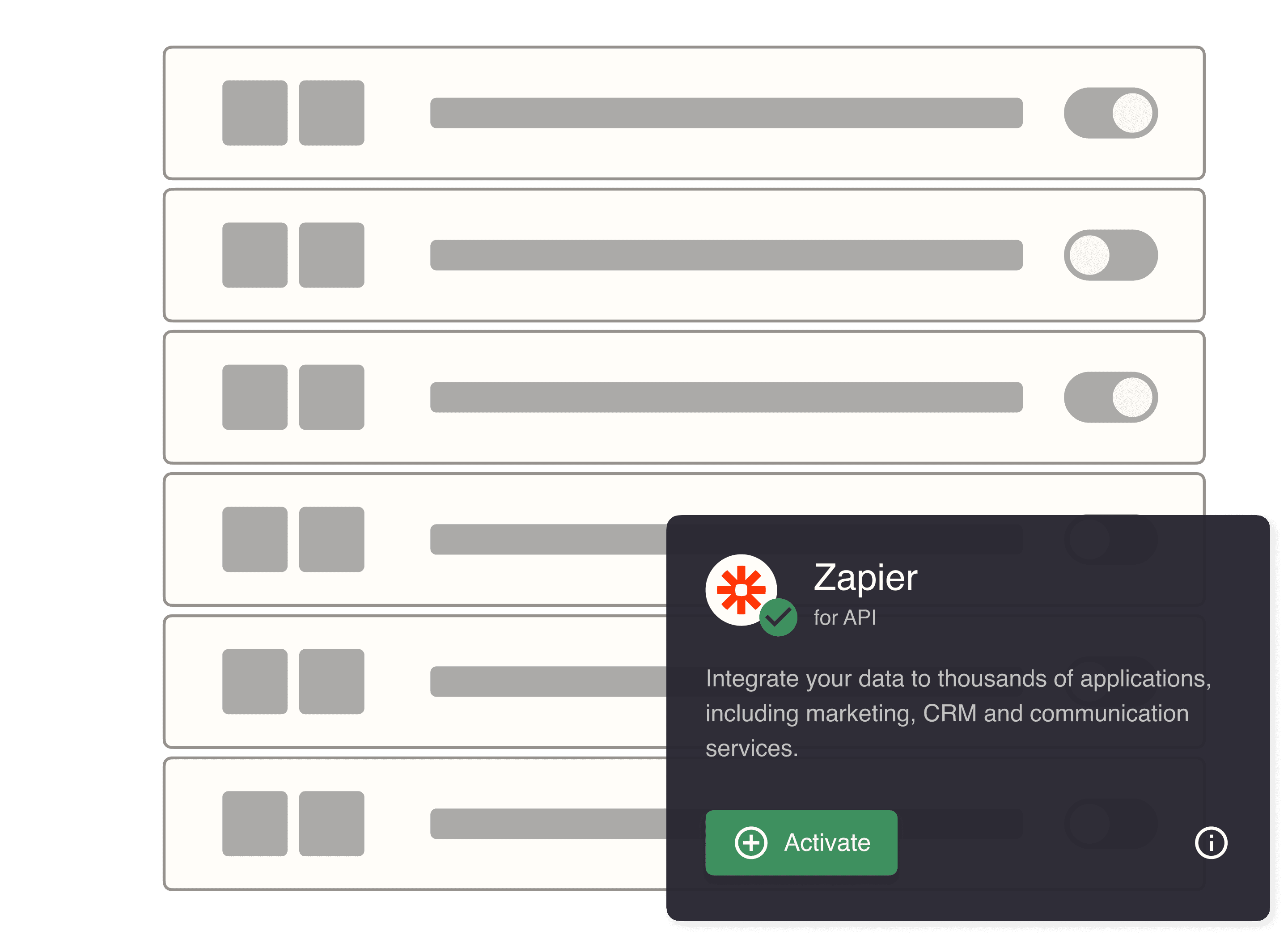
Zapier
Integrate with thousands of apps, including CRM and others.
See zapier
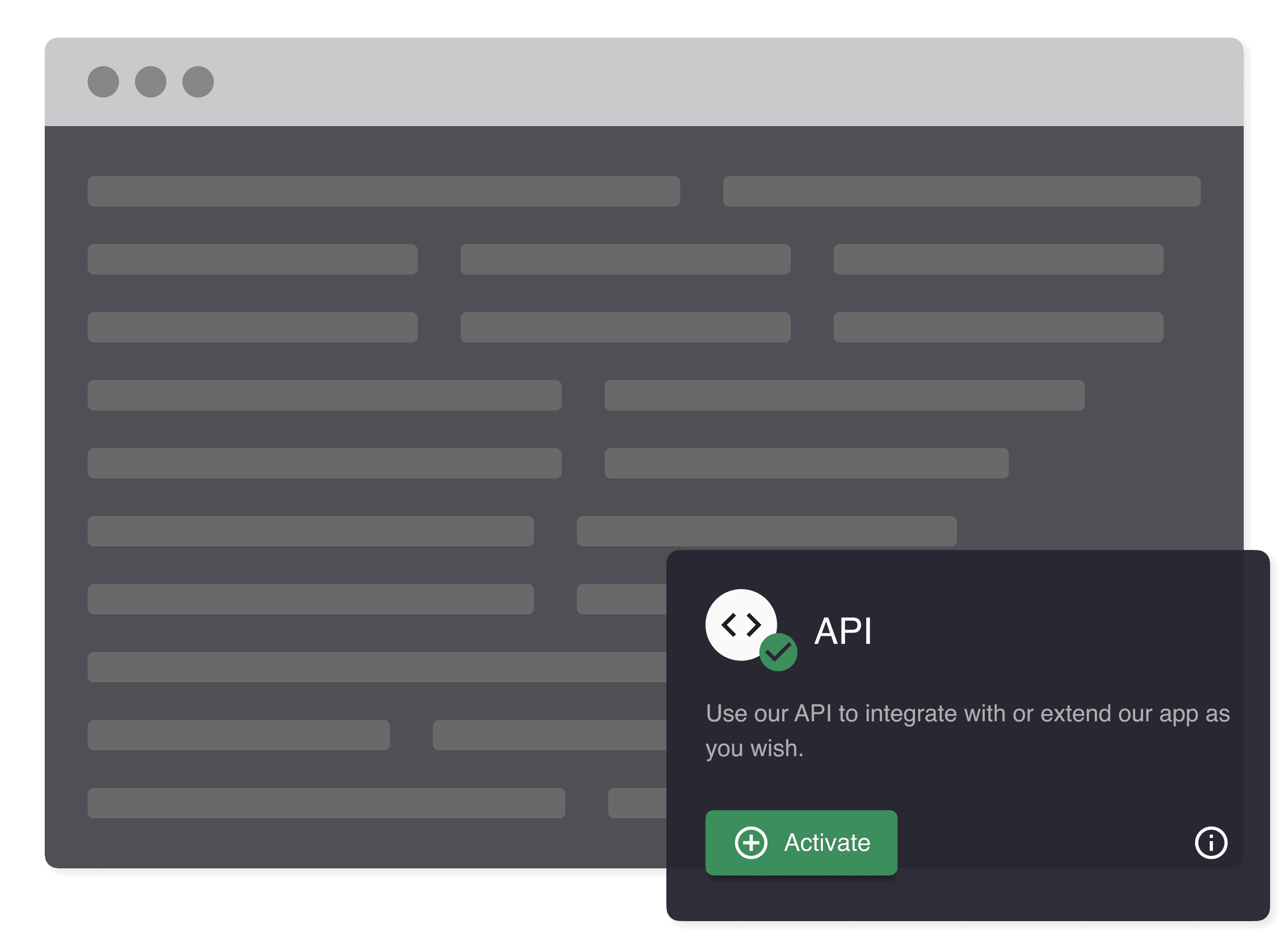
Developer API
Integrate with your flow or extend our application as you wish.
See developer api