A very important setting of your resOS profile is the opening hours. With resOS, you can select and modify your default and special opening hours. With special opening hours, you ensure that your guests can only book a table for an event, holiday, or special day.
Default opening hours
The system allows you to select your opening hours by going to Menu–> Settings–> General –> Opening hours. There you will define and select your default opening hours. Once you have added the hours for all the days/some days of the week, the system will allow your guests to book a table only during the opening hours (when the restaurant is “open”). Opening hours have an internal purpose, so your guests are not able to see them, which gives you more flexibility in case you need to add extra time before you open or close the venue.
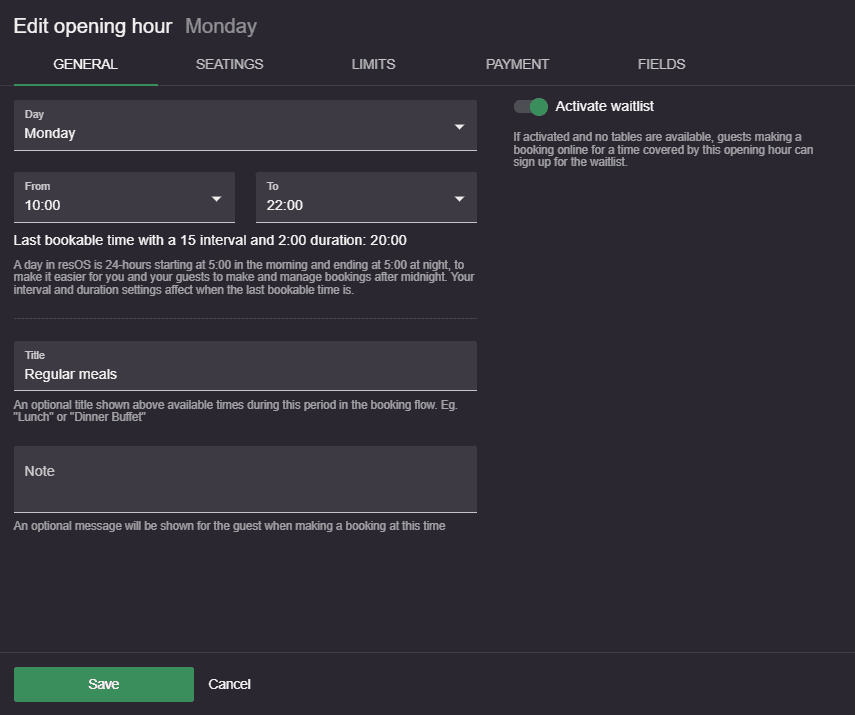
It is also possible to select different opening hours on the same day. If, for instance, you have a lunch break every day at a specific time, you can include it in your opening hours by adding two opening hours for one day. Making a reservation during the staff break will not be possible, which will make your break even more enjoyable.
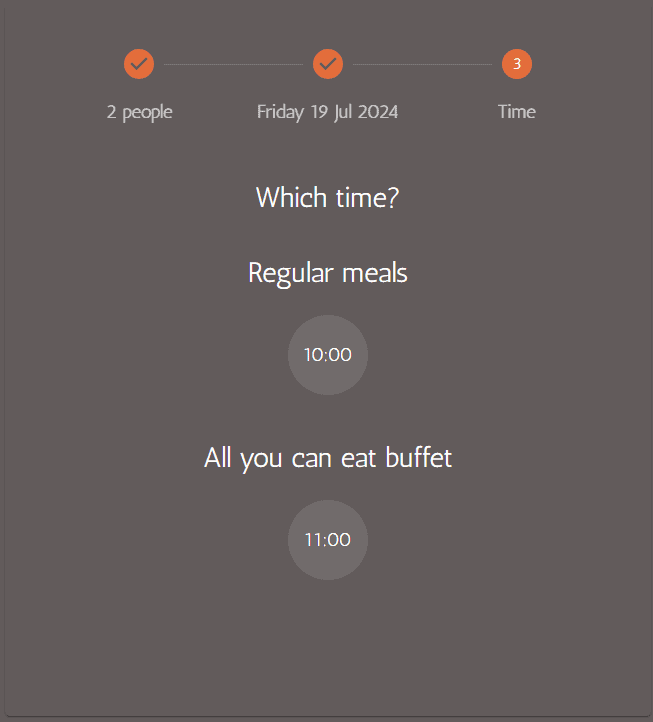
Moreover, if you offer different types of services (for example buffet and à la carte), you can also add an opening hour for each, resulting in multiple opening hours per day. If you set your system up in this way, then your guests are able to pick on the booking page the service they want to book for.
When setting up your opening hours, you can also:
- Customize your seatings – add a customized booking duration and time internal for that specific day.
- Add limits for bookings/guests – choose to limit the number of bookings, guests or both for an entire opening hour or for a time interval.
- Enable payments – activate the prepayment add-on or the no-show fee for specific opening hours.
- Add fields – choose which custom fields to enable for the specific opening hour.
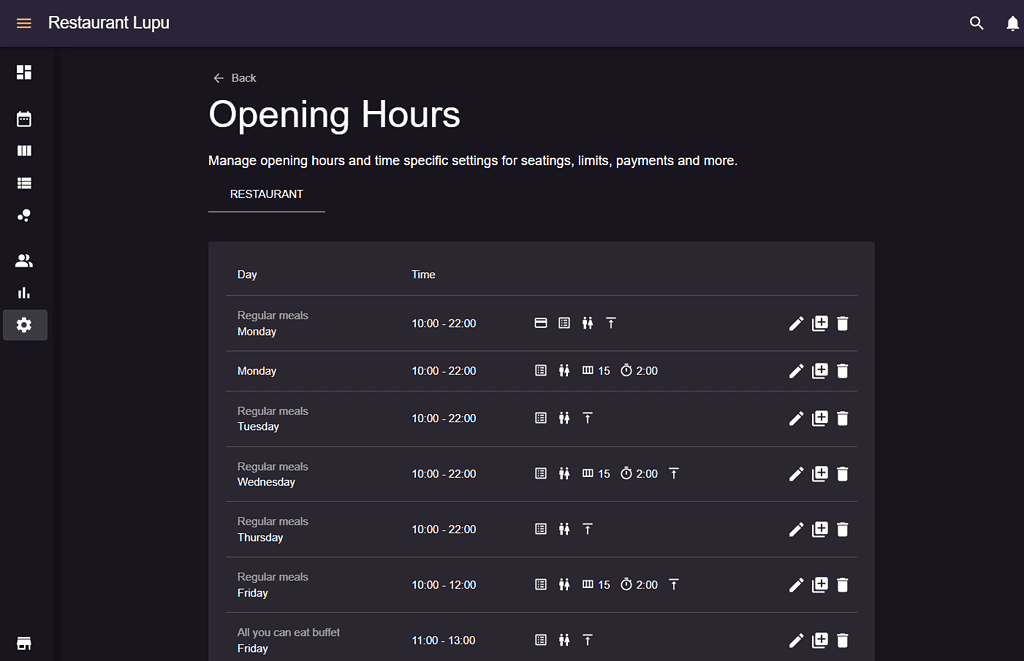
Special opening hours
Another option that makes resOS such a flexible restaurant system, is the opportunity to select special opening hours. If the restaurant will be closed for a private party or a national holiday, you let guests know about it, and mark the day as closed for reservations. You can also add extended other opening hours for these events that will override the default opening hours.
By scrolling down under “Opening hours”, you will find “Special opening hours”, and can select the special days when the restaurant will have different opening hours or will be closed.
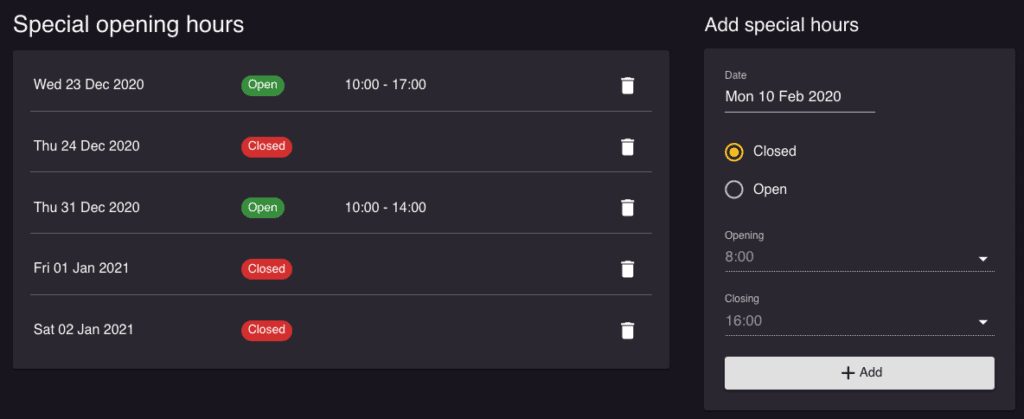
We hope you found this guide useful. If you have any questions about setting up the booking system or any general questions about resOS, do not hesitate to contact us at [email protected]. Our support representatives are excited to offer their help!