resOS guides are meant to help you set up your profile in the way you need it to. With this guide on how to set up different seatings, you will quickly be ready to take online bookings with different time intervals and booking durations for a customized experience. You can choose to create a personalized set of settings both for the default setup or further customize it for each opening hour. Read more to find out how to do so.
What is the time interval and booking duration
Here are some quick definitions for these terms:
- Time interval: The time between available times shown to guests when booking online. E.g. if the interval is 0:30, guests can book at 10:00, 10:30, 11:00, etc.
- Default duration: The duration of a booking made by guests online and the default duration set on bookings created by the staff. Including turnaround time. Format: hours: minutes.
Set up default seatings
Your opening hours can have the same settings on a daily basis for consistency. If this is something that applies to your establishment, then you can simply set up the default seatings for your profile, and then the same time interval and booking duration will be applied to every opening hour and special opening hour created (even though you can still customize these).
In order to set up the default time interval and booking duration, you can go to: Menu –> Settings –> Bookings –>Seatings. In this section, you can also choose if you wish your guests to see the booking duration, or to set a booking duration based on the party size.
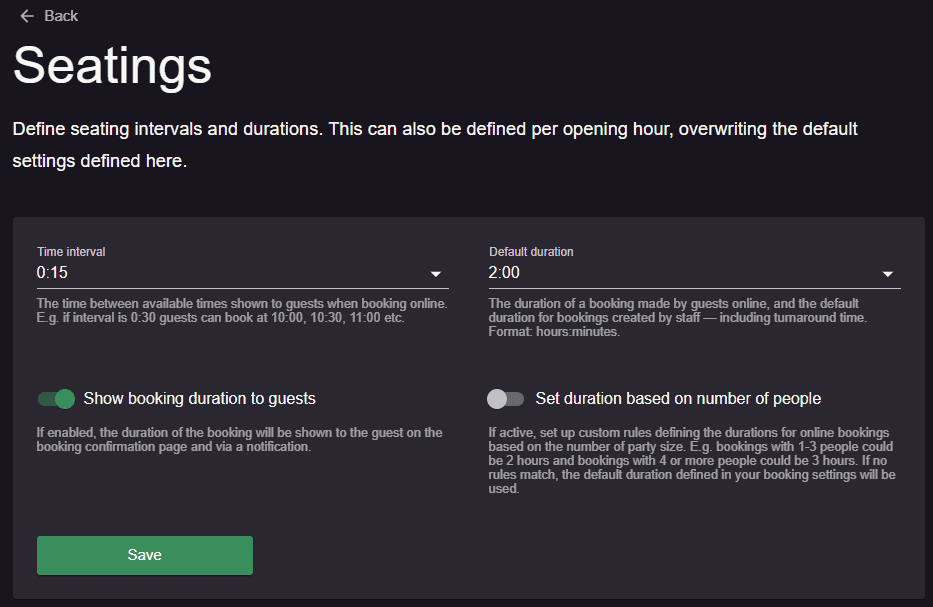
Set up seatings for your opening hours
If you wish to have different seatings and all the custom settings that go with these for the days when you are open, you can simply enable “Seatings” on your opening hours. To do so, go to Menu –> Settings –> General –> Opening hours –> Seatings and add your customized time interval and booking duration for that specific day.
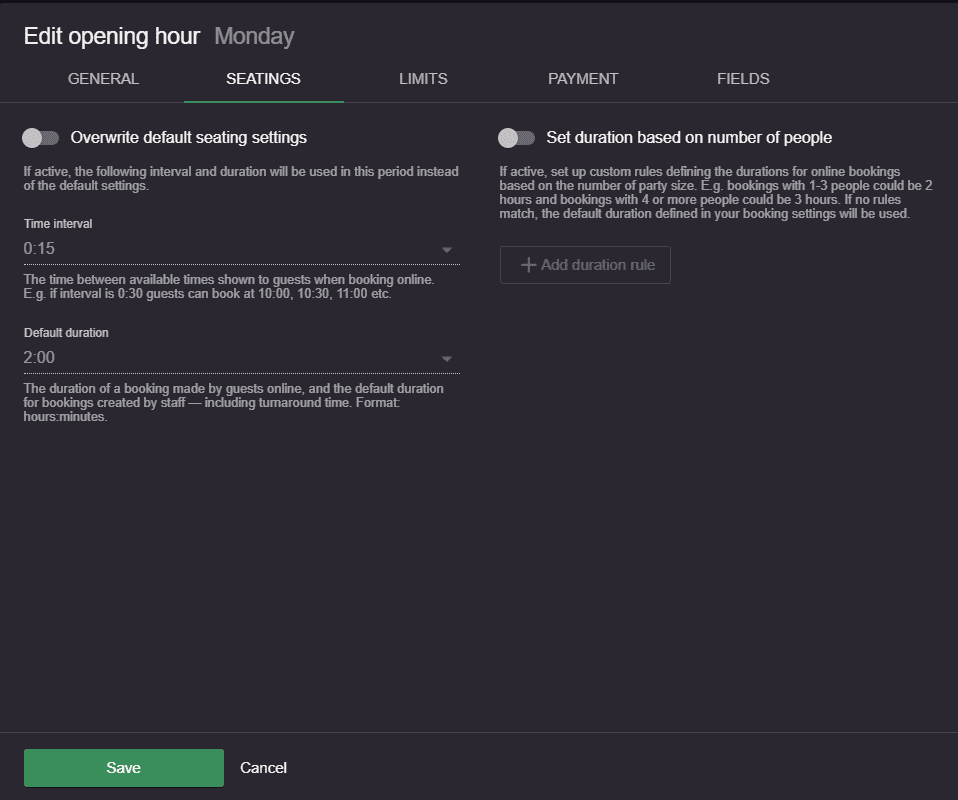
As shown in the image below, there are small icons in line with some of the opening hours. These icons indicate the customized settings for that seating, so this might be useful in case you need an overview of the opening hours that have customized seatings.
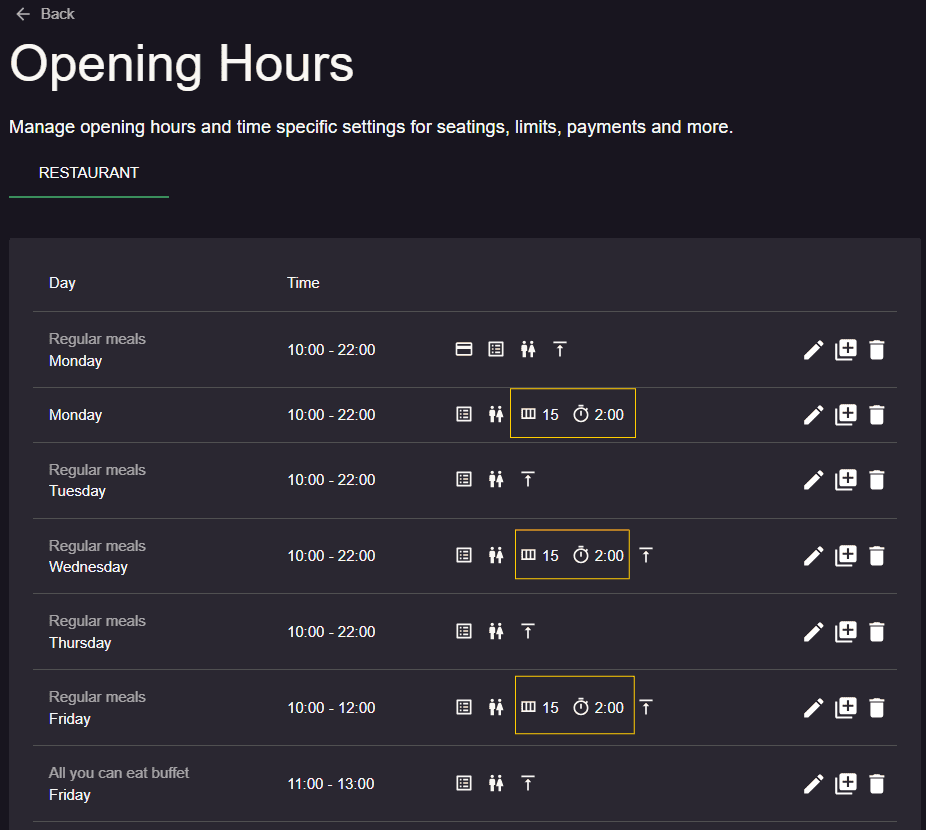
Need help? We hope this guide for setting up seatings is useful. However, if you have any questions, please do not hesitate to contact us at [email protected]!