Our booking system is designed to optimize the processes of your restaurant by simplifying booking management, enhancing guest satisfaction, and driving growth. If you’re new to resOS and are wondering how to get started with your booking system and how to make the most of it, check out this article!
Here are the steps you should follow if you’re a new user and are planning to start taking bookings right away:
1. Create a profile
2. The onboarding process
3. Select the right plan
4. Add the restaurant users
5. Start taking bookings
6. Manage your bookings
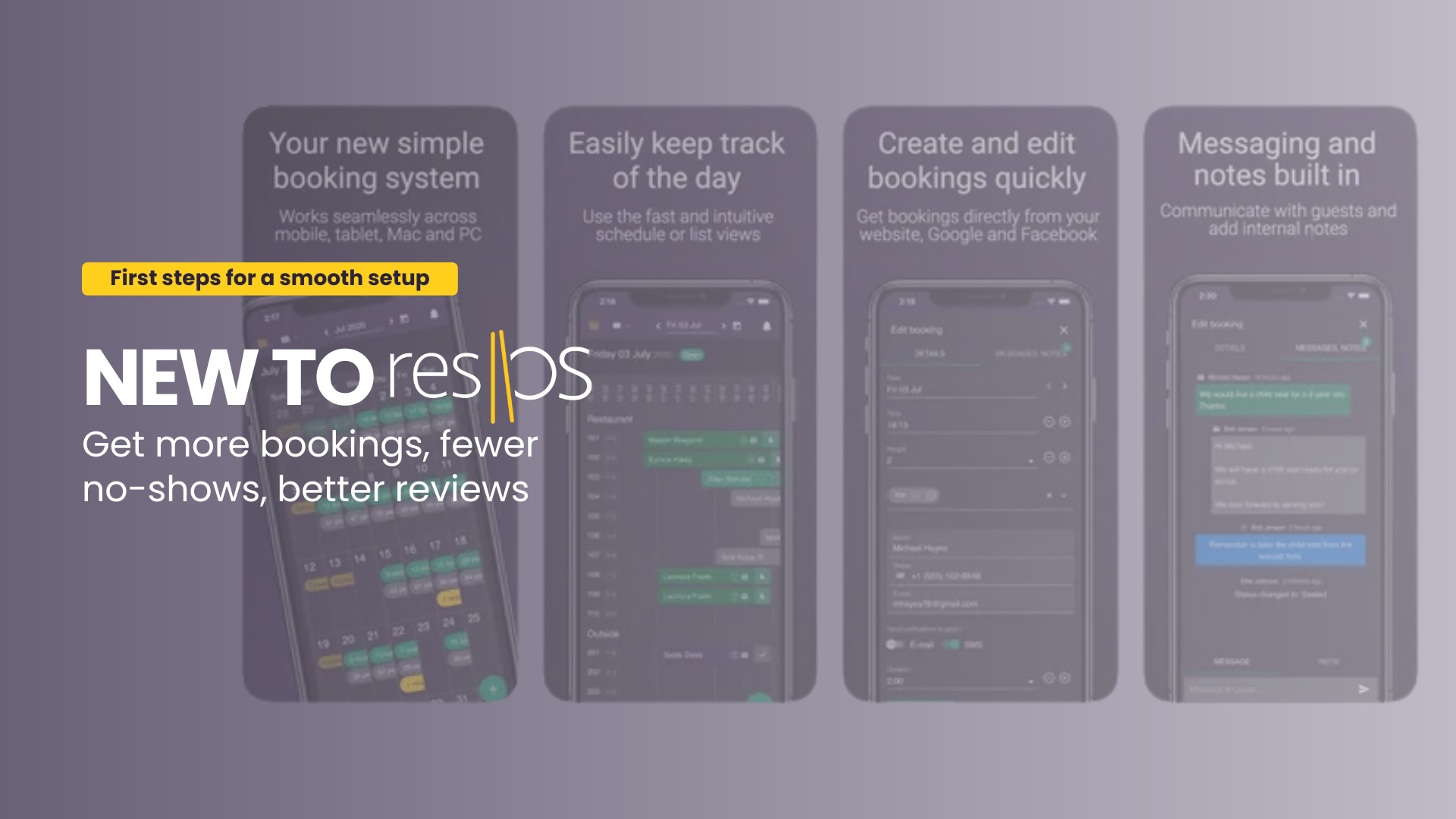
1. Create a profile
First things first, in order to start using resOS, you need to create a profile. If you have multiple restaurants, you can create more resOS profiles. It’s completely free to do so, and you can do that by clicking here. From here, you start the onboarding process right away. 🔜
2. The onboarding process
The first step of the onboarding process is to register your restaurant. Once you introduce the name of your restaurant and the city and country it’s located in, if you have a Google Business profile, your restaurant will show up in the database and the system will take the information from your Google profile and add it automatically to your resOS profile. If you don’t have a Google business profile, you can manually set up the profile by following the onboarding steps.
The next step is to add your opening hours, then tables, activate the needed features, and then start receiving bookings straight away by sharing the link for the booking page on your favorite platforms (social media, website, email). It’s super easy to set up your resOS profile so that you can enable bookings right away!
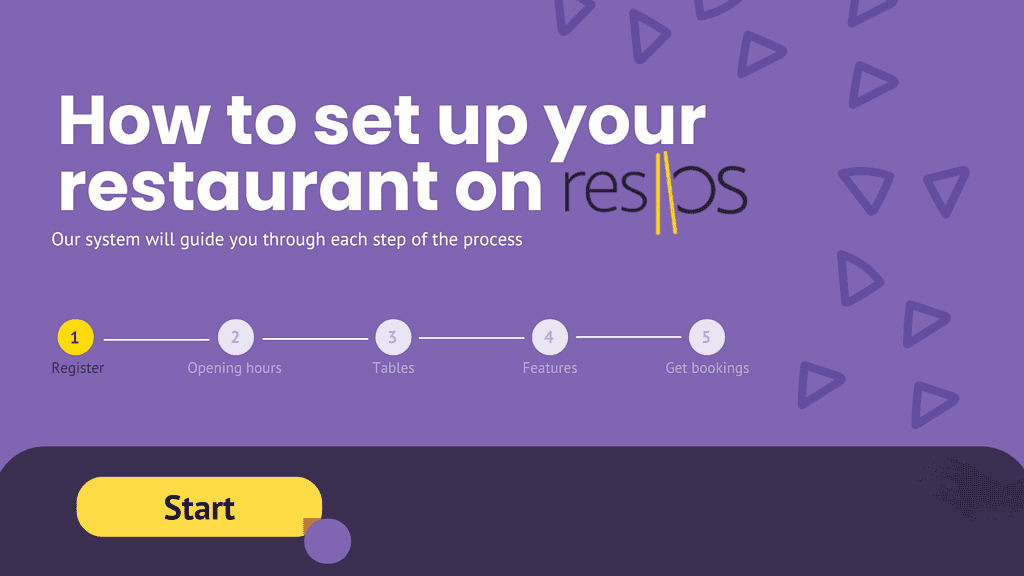
3. Select the right plan
When you create your profile, you’re automatically on the 7 days free trial. The reason for this is that we want you to have enough bookings to test the system before having it live.
Read more about plans here.
The only difference between the paid plans is the number of bookings you need for a 30-day period. All the plans provide the same features, and you can choose to enable some add-ons that cost an extra fee besides the chosen plan. Furthermore, the plans can be paid on a monthly or yearly basis. To manage your payment methods, see your plan, and get an overview of the number of bookings you have over a 30-day period, you go to Menu–>Settings & add-ons–>Account–>Billing.
4. Add the restaurant users
Another benefit of using resOS is that you can add as many users to the system as needed by going to Menu–>Settings & add-ons–>Account–>Users. Furthermore, you can give access to these users for the whole profile, or only to certain parts of it. In this part of the system, you can also change the name of the users, email addresses as well as passwords. If you forgot your password or you simply want to reset it, you can use this link.
5. Start taking bookings
There are multiple ways to start receiving bookings with resOS, such as:
- Use the booking link: you can copy-paste the booking link on different platforms such as your website, your social media profiles, via email, via SMS. Then, your guests click on it and they get redirected to your booking page that looks more or less like this, but can also be customized by enabling the Design add-on. ⬇️
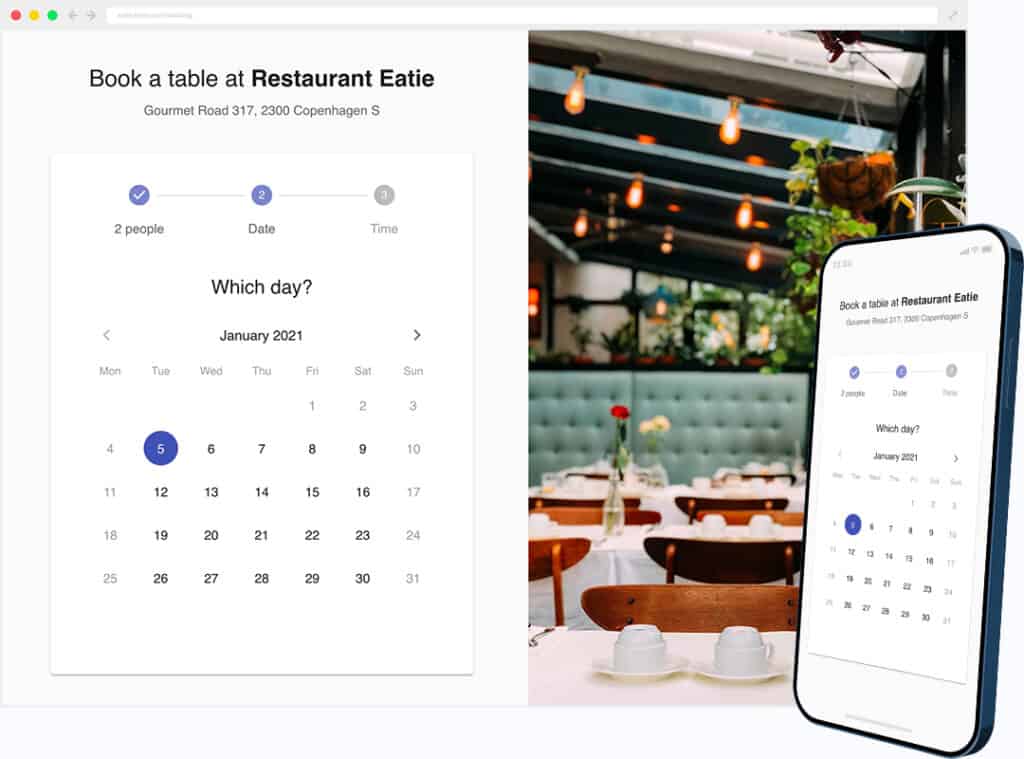
- Use the booking widget: if you don’t want your guests to be redirected from your website to the resOS booking page, you also have the option to add a widget of the booking flow to your website. Here are the instructions to do so.
- Enable the add-on Reserve with Google: connect your resOS profile with your Google business one and get bookings straight through Google. This provides an efficient and quick way for your guests to book for your restaurant. Read more about the add-on here.
6. Manage your bookings
You can easily manage your bookings on resOS by using the Calendar, Schedule, List and Floor plan views. You can find these by clicking on the Menu button in the upper left corner of your profile. No matter if you use the system for online bookings, manual bookings or both, resOS provides a very smooth customizable process for managing your bookings. Moreover, you have the option to use resOS on web browsers (both mobile and desktop), or on your favorite tablet or phone as an app (both IOS and Android).
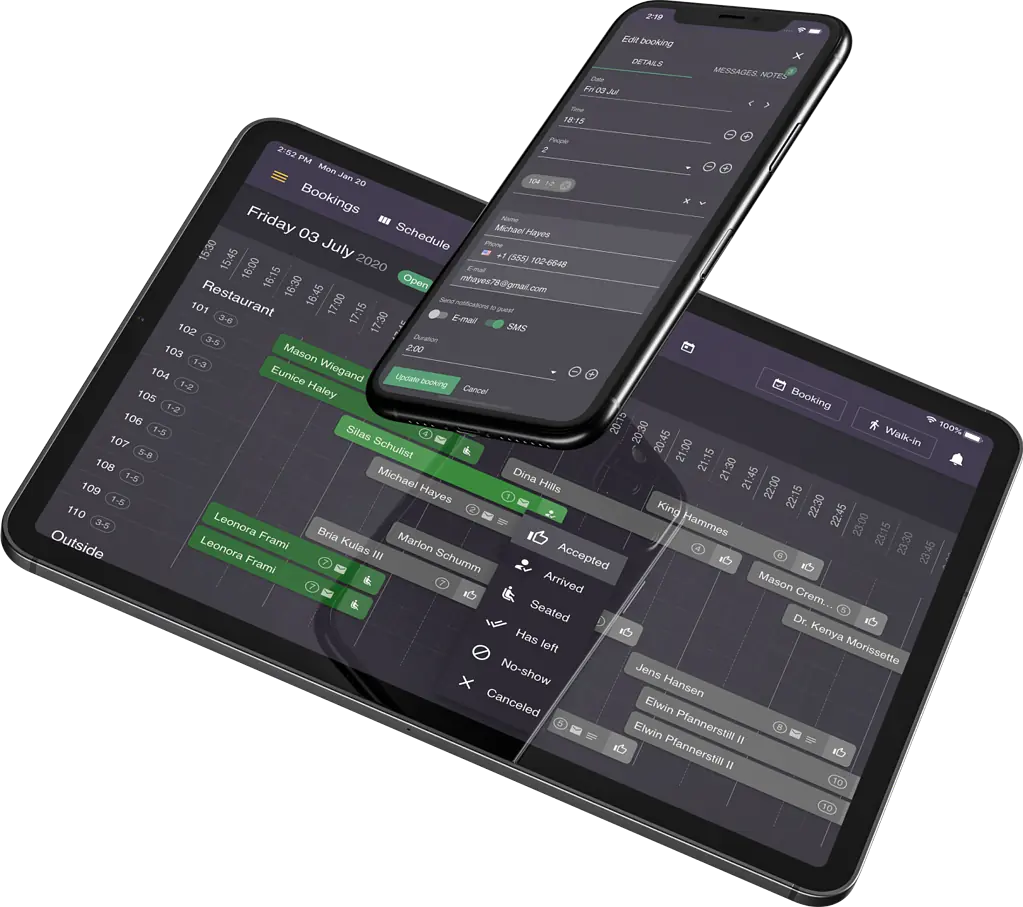
Our customer success team is always ready to help you before, during, or after setting up your resOS booking system, you simply need to reach out to them at [email protected]. You can always check out our help center as well and search through the many articles that can help whenever you have any questions or feel like you’re stuck. Welcome to resOS, and thanks for choosing us!