Creating a profile on resOS is super easy and intuitive. Whether you’re a restaurant owner, manager, or have another role, you can create a profile in a few minutes and start taking bookings right away. Here’s a step-by-step guide to set up your profile:
Step 1: Sign up and log in
- Visit our website: Click on the “Sign Up” button.
- Create a profile: Enter your email address and choose a secure password, or search for your restaurant in our database (if you have a Google Business profile).
- Log In: Use your credentials to log in to your account.
Step 2: Go through the onboarding process
- The onboarding process: Once logged in, you can go through the onboarding process which has the purpose of guiding you through setting up the most relevant settings so that you start taking bookings right away.
- Automatic setup: If you have a Google Business profile and connect it to resOS, then the system will take all the information from your Google profile (opening hours, address, contact information, etc.) and automatically add it to your resOS profile.
Step 3: Add basic information
Fill out the basic details that will help others identify and connect with you:
- Name, contact information, address: Enter your establishment’s name as you want it to appear, as well as the name of the business (for invoicing purposes). You can do that by going to Menu–> Settings & add-ons–> Account–>Name & contact.
- Date & currency: You have the option to choose the date format (12-hour, 24-hour), and the currency for the system (the currency for your subscription and fees collected from the guests). Access these settings by going to Menu–> Settings & add-ons–> Account–>Date & currency.
- Language: Choose the language of the resOS profile for your own user by going to Menu–> Settings & add-ons–> User–>Language. The best part is that your customers can also choose the language of the booking flow themselves!
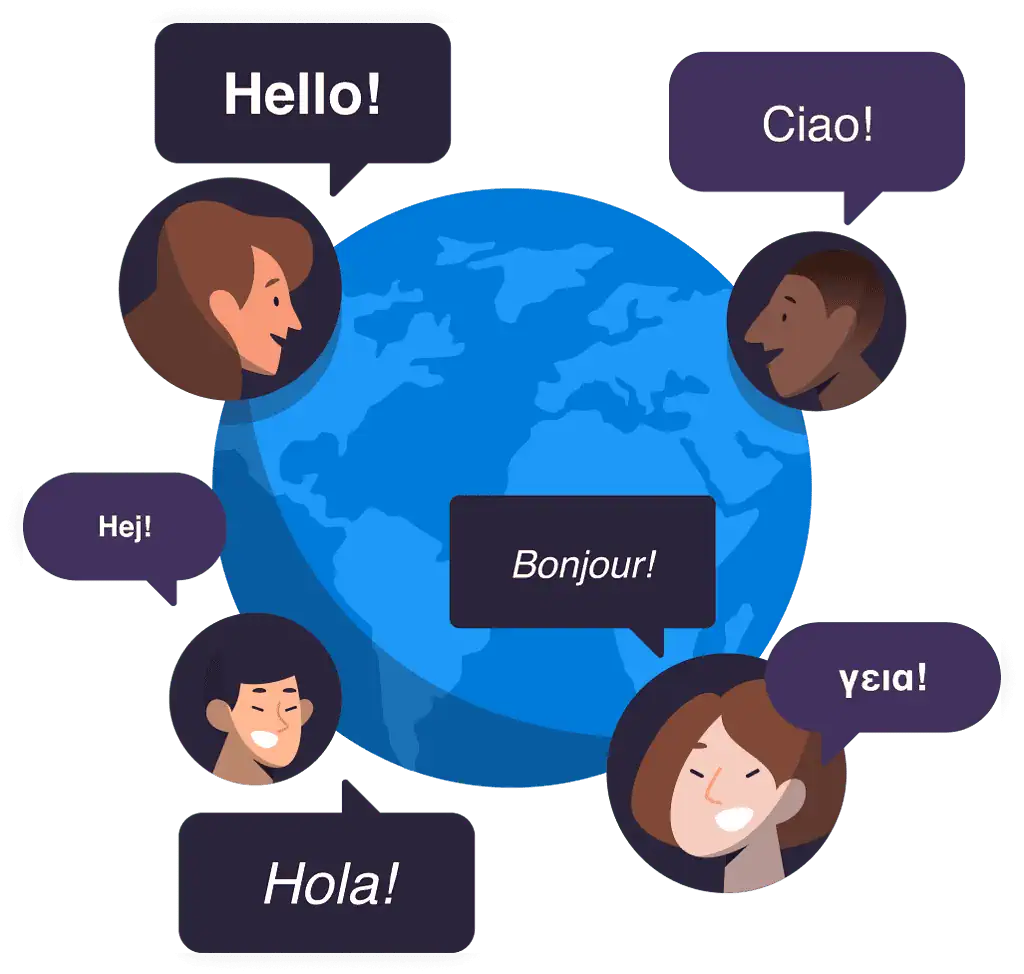
Step 4: Use the web version or download our app
- Web version: Log into your resOS profile via resos.com and manage your bookings, guests, tables, and settings there. You can use the web version on a desktop or mobile device (we recommend the desktop version).
- resOS app: Download the resOS app on your mobile Android and IOS devices and use the software anytime, anywhere on any device.
Step 5: Start taking bookings
In order for your guests to book a table at your establishment, they can access your booking page, widget, or your Google Business profile. There are multiple ways to offer them the access needed to reach the booking flow:
- Booking link: Add the booking link to your website, social media profiles, email flows, etc. You can find the link for the booking page on your Dashboard, and also by going to Menu–> Settings & add-ons–> General–> Link & widget.
- Booking widget: Integrate the resOS booking widget with your website so that your guests have a seamless experience. Here’s a step-by-step guide for the integration of the widget with your own website.
- Reserve with Google: Enable the integration with Google by going to Menu–> Settings & add-ons–> Integrations–> Reserve with Google so that your guests can book more efficiently right after they search for your establishment on Google. You can read more about this add-on here.
Tips for your resOS profile 💡
- Keep your resOS profile updated: Regularly update your profile with new opening hours, closed periods or other vital information for your guests to know.
- Be authentic: Customize your booking flow according to your brand identity by changing its colors, fonts, and background. You can do that by using the Custom design add-on.
- Keep yourself updated with new features: Always check out the “What’s new” section of the system. You can access it by going to the Menu–>What’s new. Read the info/watch the videos for the improvements/new features added as they might help with the optimization of your internal processes.
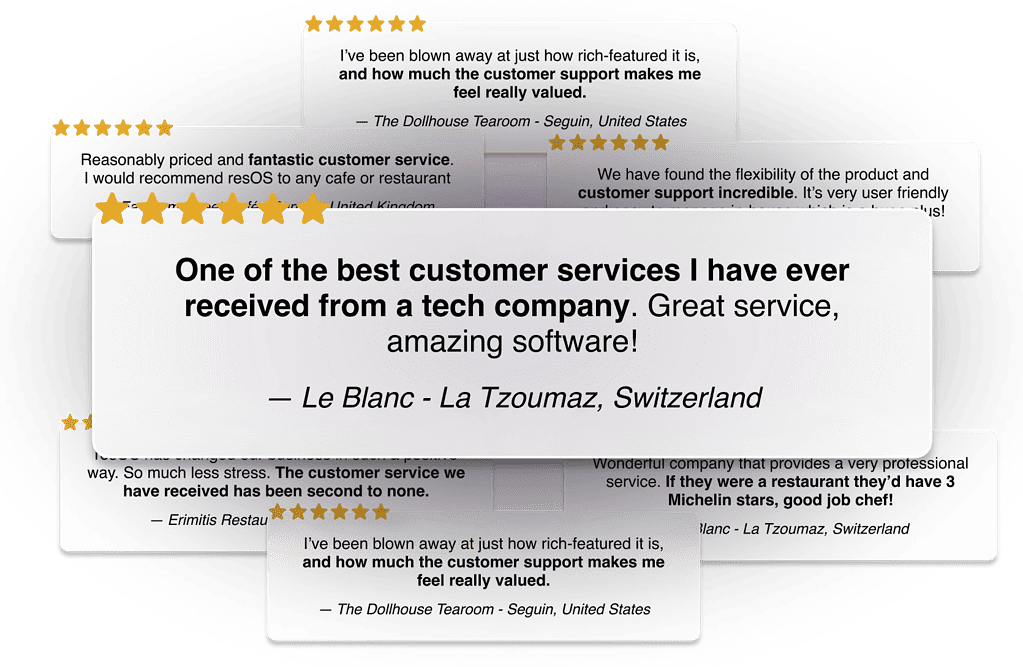
By following these steps, you’ll set up an amazing resOS profile that stands out and makes it easier for your guests to book for your establishment! 🫶