What is table management?
Table management is a designed to streamline the process of managing tables within your restaurant. This feature allows for real-time table tracking, reservation management, and seating optimization, ensuring that your restaurant can maximize efficiency and guest satisfaction.
From visual floor plans to guest seating preferences, table management provides a comprehensive solution to handle the dynamic and fast-paced environment of your restaurant. With its user-friendly interface, managing your restaurant’s layout and reservations has never been easier or more efficient.
👉 How to enable automatic/manual table management.
👉 Setting default booking duration and interval.
👉 Choosing an area to set up table management.
Steps for setting up the Table management feature
To enable table management, there are two simple steps:
1. Go to your resOS profile, and select Settings–> Bookings –> Managing bookings.
In the New online bookings section, you can specify whether you want to manually confirm bookings or if you prefer bookings to be confirmed automatically. If you opt for reservations to be confirmed automatically, guests will only be able to book the available times (booking slots) on your booking page. The bookings will then be automatically confirmed in the system.
Through the managing tables option, you can decide whether the system should automatically assign tables to bookings or if this should be a manual process. Additionally, you have the option to completely disable managing tables.
2. Select the combination of table management that suits you the most.
Manual table management: Enable manual table assignment for all bookings. Initially, online bookings won’t have any table assigned, allowing you to select the most suitable tables for confirmed bookings manually.
Adjust your system settings to receive online booking requests. Review each request and choose to accept or decline it. Guests will be notified of your decision. You’ll receive notifications for all booking requests, and for confirmed ones, manually assigned tables.
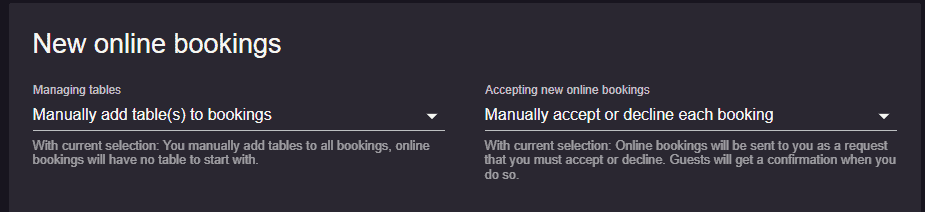
Automating table management: To optimize the table allocation process, enable the automatic table management feature. This ensures that the most appropriate table is automatically assigned to a booking if one is available, and according to its priority, and the area’s priority. This setup streamlines operations and improves the guest experience by minimizing wait times.
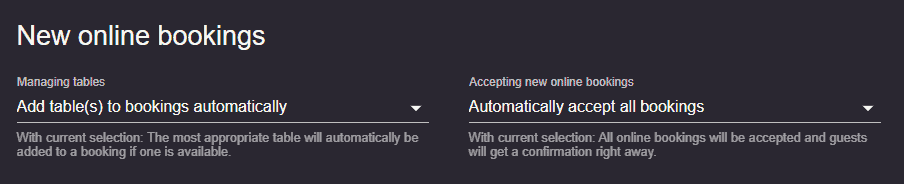
Auto-assign tables with manual booking confirmation: You can either add tables to bookings automatically or manually add tables to bookings, but you will manually approve or decline the reservation.
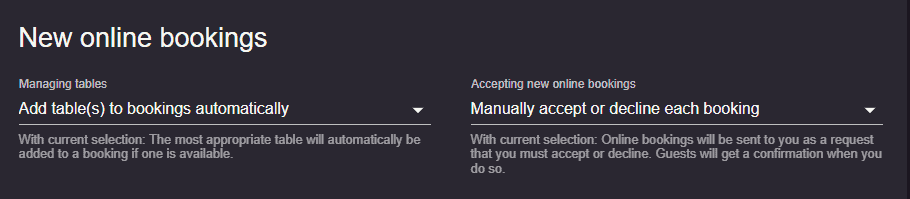
Read more about 👉 table management and its benefits here.
We hope that this guide about setting up table management for your restaurant has been useful. If you have any questions, please do not hesitate to contact us on [email protected].