After you have enabled table management and set up your tables, the next step is to choose tables for a booking made both online (if that’s how you set it up) and manually. Here is how you select tables on a booking.
When adding a booking or walk-in, you can choose what table the guests from the booking should sit at. The system will automatically suggest the best available table, or a combination of tables. The suggestion is based on the date and time, the number of people, the duration of the booking, as well as the priority of tables and areas. Read more about setting up table and area priorities here.
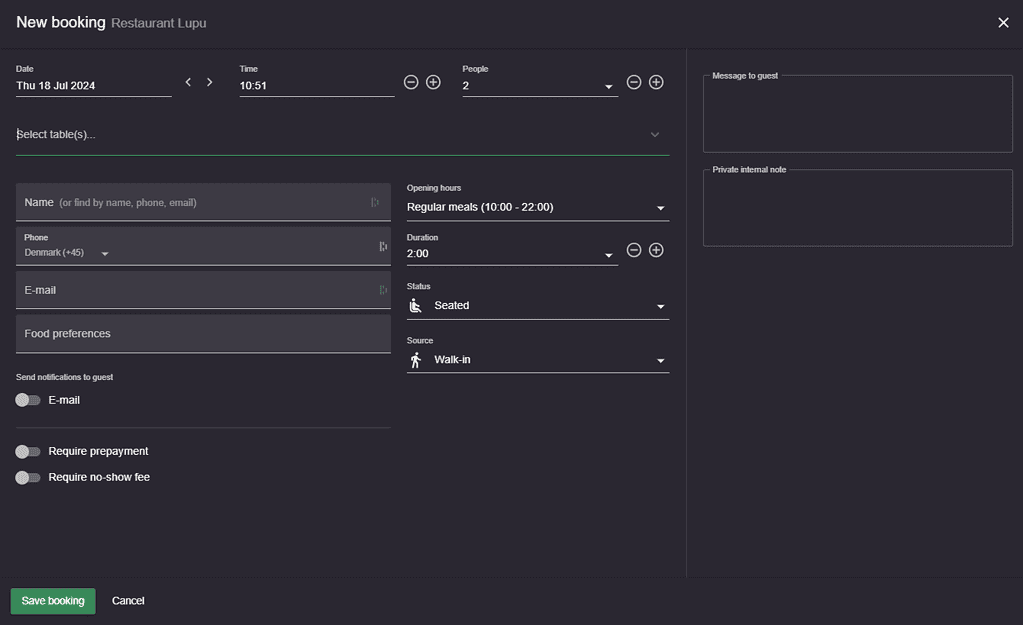
When changing the date, time, people, or duration, the suggested and available tables will update to match. Click the table selector to choose another table or a combination of tables. You may also type in part of the table name to filter the tables shown. Next to the names of the tables, the minimum and maximum seating capacity of the table or table combination is shown.
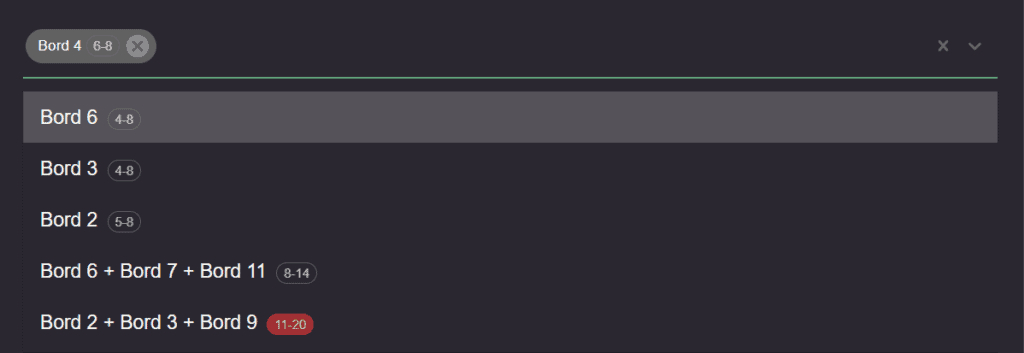
Tables that can fit the number of people on a booking, but have been defined with a higher number for the minimum seatings, can still be selected but will be shown with a red capacity highlighter (as seen in the screenshot above). To exemplify, if you have a booking for 3 guests, but you try to add a table that seats a minimum of 4 guests and a maximum of 6 guests, you can still add the table to the booking, but the system will highlight it in red.
On the other hand, if you pick a table that doesn’t fit the number of guests from the booking, and is not part of a table combination, the system will show a warning.
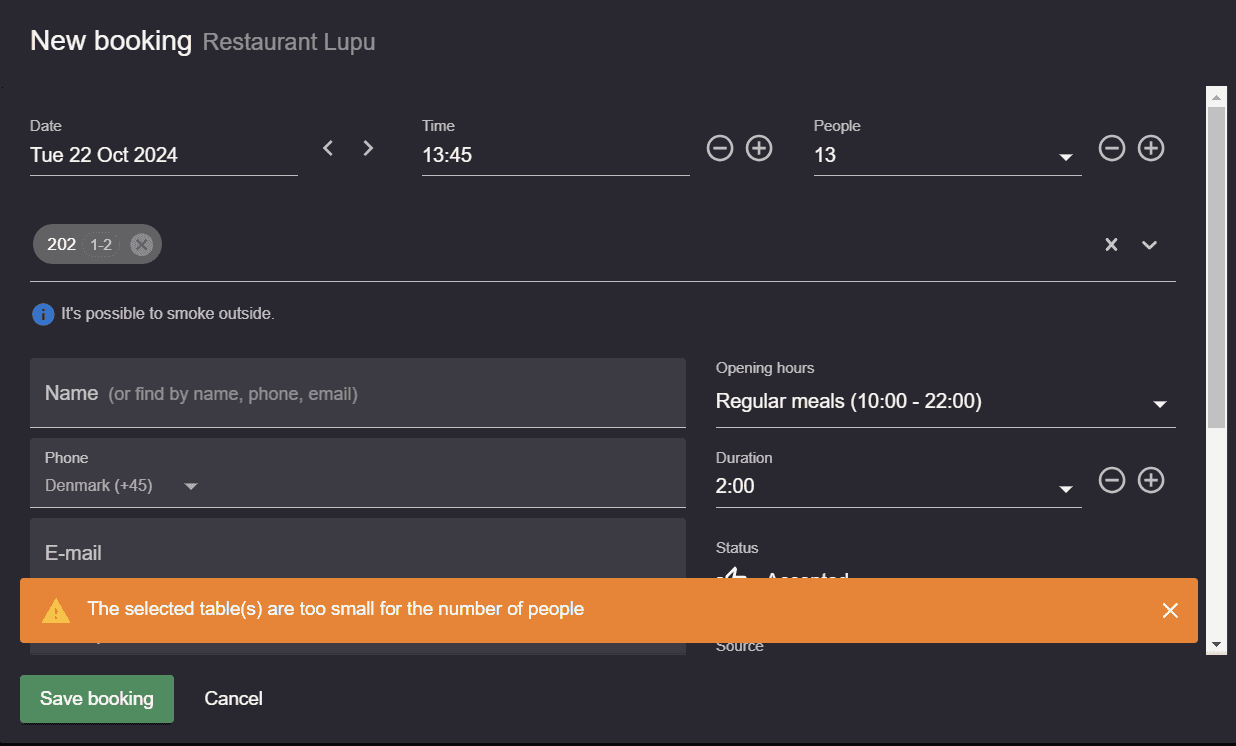
What about online bookings?
Guests who make a booking online can automatically be assigned a table, or you can manually choose a table for their online booking. It all depends on how you set up the booking settings in Menu–> Settings–> Bookings–> Managing bookings –> New online bookings–> Managing tables. The allocation of tables for online bookings is also based on the availability of tables, on the area settings, and on table priorities.
Our support team is always ready to walk you through the steps of setting up your profile in whatever way suits your venue. Just reach out to us at [email protected], and we will be more than happy to help!