To give you a clear and simple overview of restaurant bookings as well as the capacity at your restaurant, at any given time, we have implemented different ways to get a simple overview of your bookings. Get an overview of your bookings and handle reservations in the most efficient way possible. Change between Calendar, Schedule, List and Floor plan when managing bookings. Learn the difference below!

Get an overview of your bookings with resOS
Managing bookings has never been easier for your staff! With resOS‘ booking system, you have the possibility of seeing any bookings made at your restaurant in different “views”. This means no more confusion for the staff, or between staff and the guests.
Calendar, Schedule, List and Floor plan view?
Calendar view: Get an overview of all your reservations for the month. You can see the number of bookings, guests, and the density of bookings for the month.
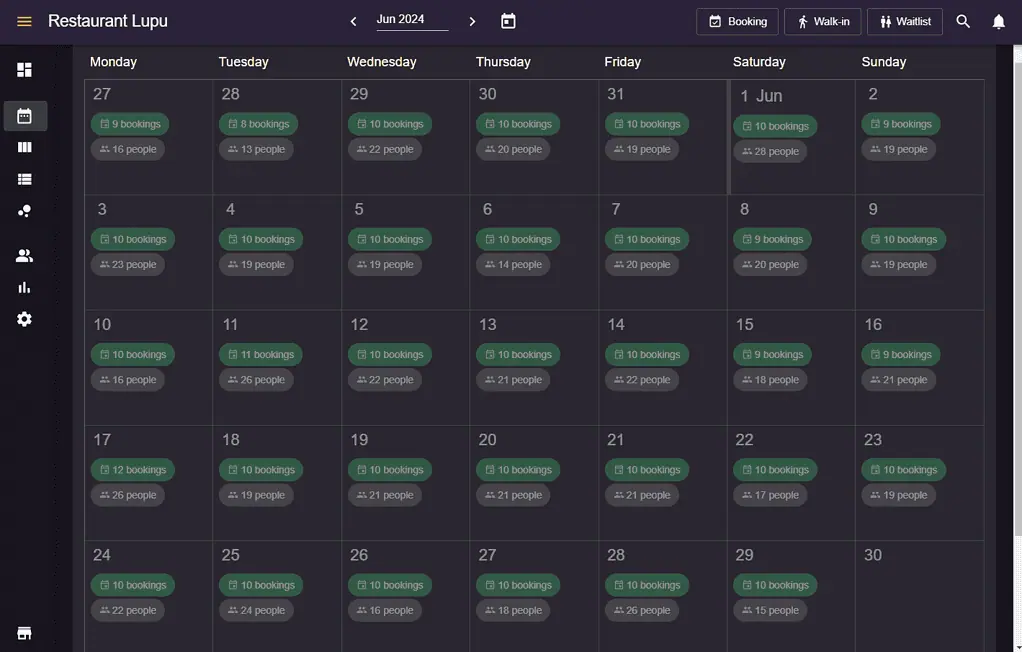
Schedule view: See the number of bookings and guests in the restaurant areas and the tables assigned to each booking. To give you an even better outline of your bookings and capacity at any given time, we have added a small line at the top of the bookings schedule view, showing the total number of bookings and people per 15-minute interval.
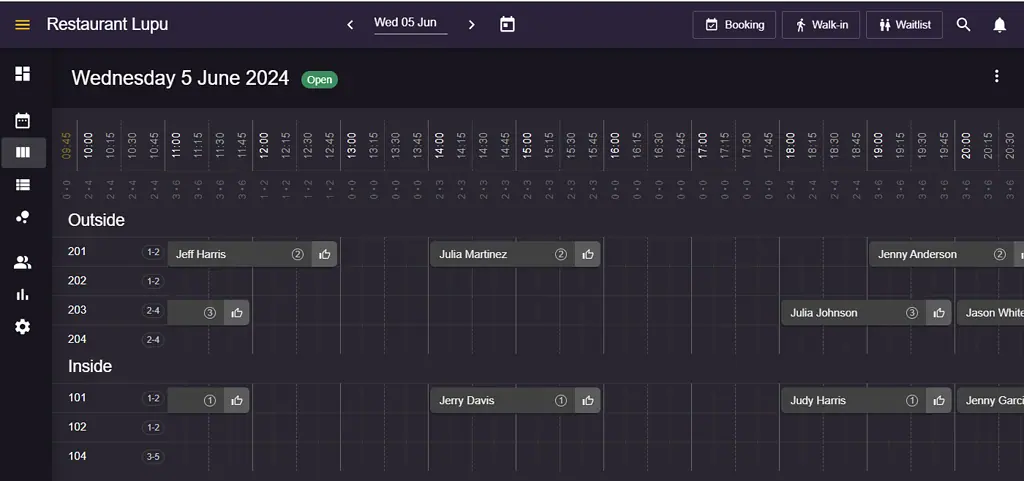
List view: Check out the list of all bookings made for the day. You will also be able to see the name of the booking, the number of guests, internal notes, and any messages from the guest. Moreover, the status (accepted, seated, left, etc.) of the booking is shown here, as well as the status of any prepayments, if activated.
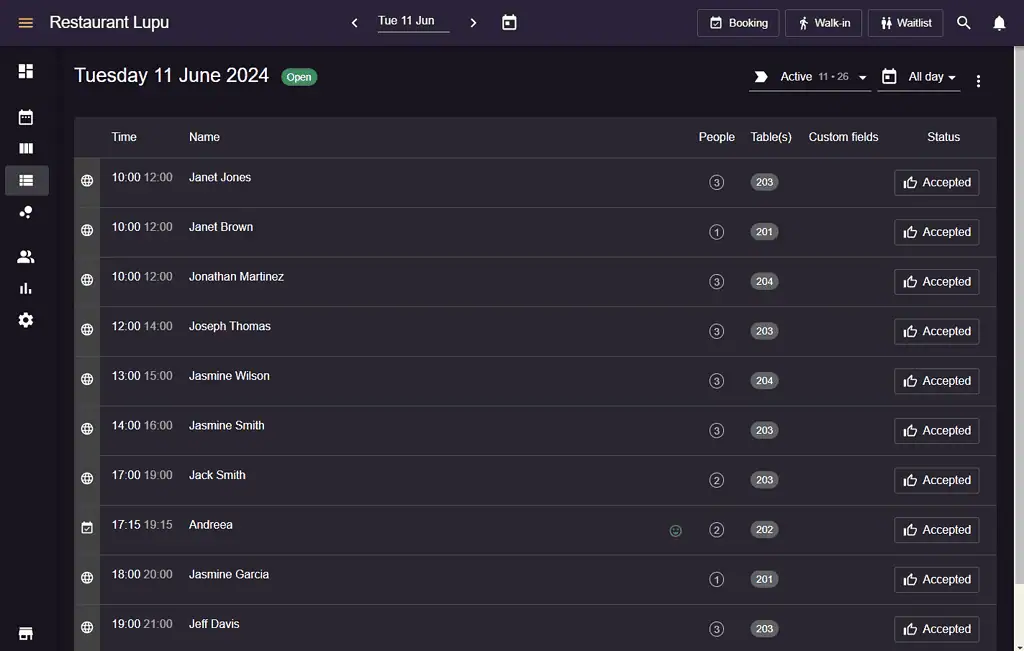
Floor plan view: Get an overview of your daily bookings based on the table layout of your restaurant. On the right side of the view, you can see the bookings in the form of a list and by clicking on different time slots, you can see the bookings assigned to the tables.
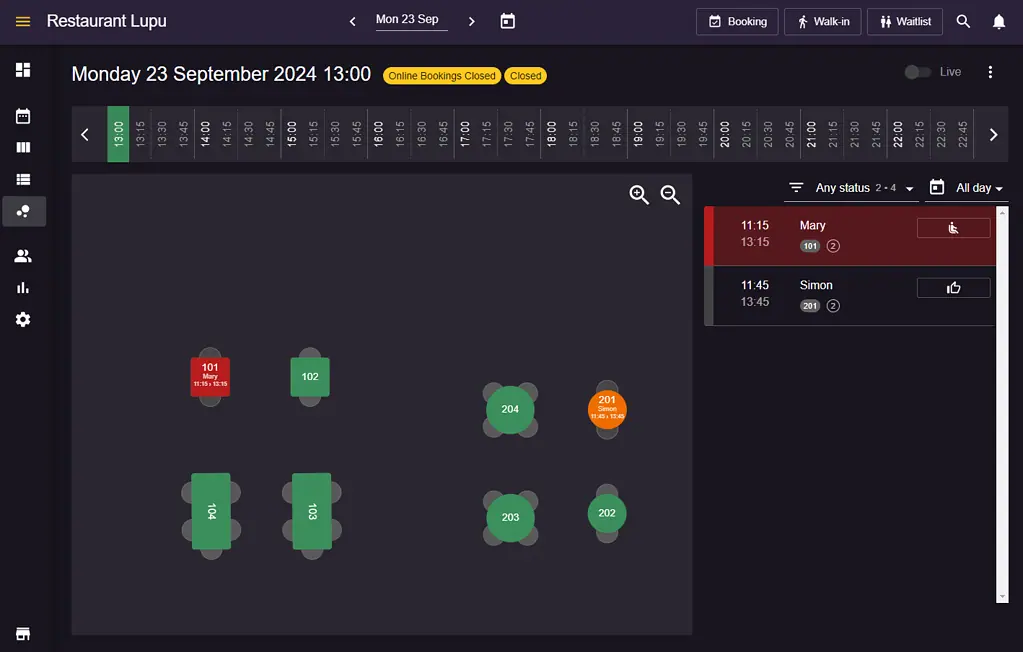
What are the different colors from the bookings?
You will notice that on all the views, you might have bookings with different colors, and you might be wondering what is the meaning behind these colors. Each color represents the status of a booking, and we’ve added this color system so that it’s easier for you to differentiate between bookings. Read more about this feature here.
Do you have any questions about how resOS can be used by your establishment? Don’t hesitate to contact our customer support at [email protected] and we will get back right away!