We at resOS are always striving to give you all the necessary tools to improve your restaurant operations, service, dishes, atmosphere, and so on. This is the reason that we created a “Reports” section for diverse parts of your profile, so that you can always generate data, analyze it, interpret it and improve on different levels.
The “Reports” section can be accessed by clicking on the upper left side of the screen on Menu–> Reports. You can always generate reports for a specific period of time (beginning and end date) or for a general period (last month, next month, year to date, all time, custom, etc.).
Types of reports
Check out all the available types of reports that you can generate and interpret from your resOS profile:
- Bookings (number of bookings, number of guests, cancellations and the sources of bookings)
- Feedback (if the feedback add on is enabled, based on the resOS feedback form-average rating, atmosphere, etc.)
- Feedback replies (if the feedback add on is enabled, based on the resOS feedback form-guest replies)
- Customers (number of customers/guests, top customers, flagged, created in this period, etc.)
- Opening hours (hour of day, bookings, duration, opening hours)
- Tables (tables, table combinations, areas)
- Prepayments & No-show fees (payments, amount, prepayments, no-show fees, refunds)
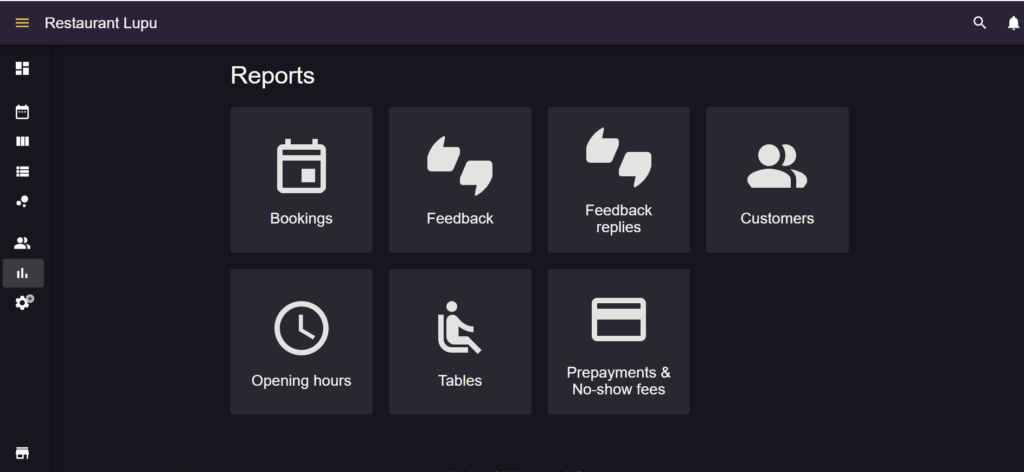
Reports benefits
If you’re not sure how the reports can help with your business, we’ve created a list with the main benefits these can bring if analyzed and interpreted in the right way:
- Ensure adequate staffing and allocate your resources properly by predicting the busiest times.
- Reduce no-shows through strategic communication and planning.
- Enhance your guests’ dining experience by addressing specific preferences or needs and reducing their waiting time.
- Identify trends from your returning guests to foster loyalty relationships.
- Address common concerns to improve service, atmosphere and food quality.
- Reduce operating costs by adjusting regular opening hours and special opening hours during slow periods.
- Mitigate risks of no-shows by requiring upfront payments either through enabling the no-show fee or the prepayment add-on.
How to export reports
If you want to export documents with your reports, you can do that in two ways:
1. Export data: If you go to Menu–> Settings & add-ons–> Advanced–> Export data, the system will prepare a CSV file that you can download and open with Excel, Google Sheets or other similar apps. Here, you can choose what you want to export and for what period of time.
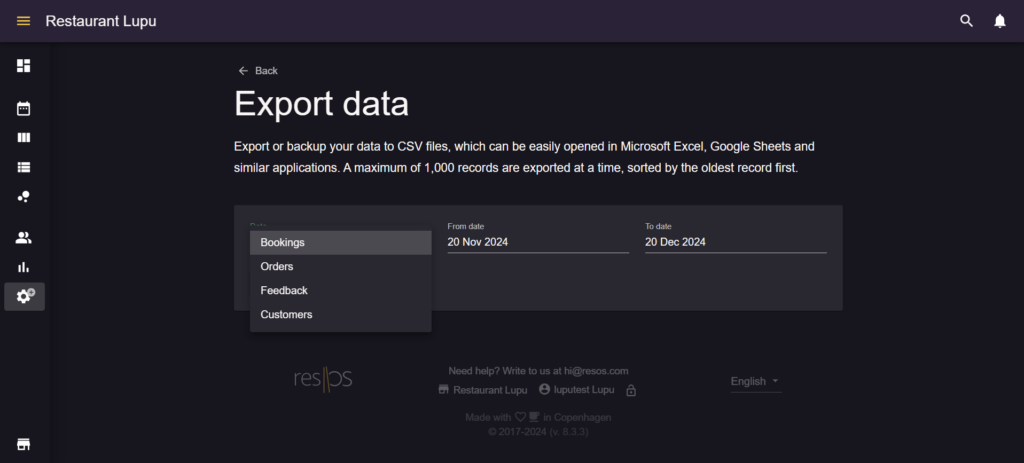
2. Print booking views: You can download a PDF file of a specific booking view with the bookings for each (depending on the view, you can have the total number of bookings and guests for a month or a day). This can be done by going to Menu–> Click on any of the booking views (Calendar, Schedule, List, Floor plan)–> Click on the 3 dots on the upper right corner of the screen–> Print. Then, you have the option to save the file as a PDF and print it if needed. Read more about this setting here.