One major benefit that resOS brings is the option to personalize the text of the booking notifications that are automatically sent to your guests via email (or SMS notifications if you enabled this) so that you maintain the communication in your preferred tone. This doesn’t only enhance your customers’ experience, but it also keeps your communication consistent on all the channels, and gives you the opportunity to upsell and let your guests know about different events or promotions that you’re offering during a certain period.
If you’d like to read more about the types of booking notifications that you can enable with resOS, check out this support article!
Steps to customize the text
In order to customize the text for booking notifications that your guests receive, you’ll have to follow these steps:
- Log into your resOS profile.
- Go to Menu–> Settings & add-ons–> Communication –> Texts.
- Choose the type of notification you’d like to edit: Booking confirmation, Booking status changed, New message on booking or Booking reminder.
- Choose the language in which you’d like to edit the text for (resOS gives your guests multiple languages to choose from when booking): English, Spanish, French, Italian, Portuguese, Dutch, Danish, German, Norwegian, Polish, Finnish, Albanian, Swedish, Greek, Ukrainian.
- Add top text, bottom text or both.
- Optional: if SMS messages add-on is enabled, you have the option not to include the extra text in these or to create a shorter version for these.
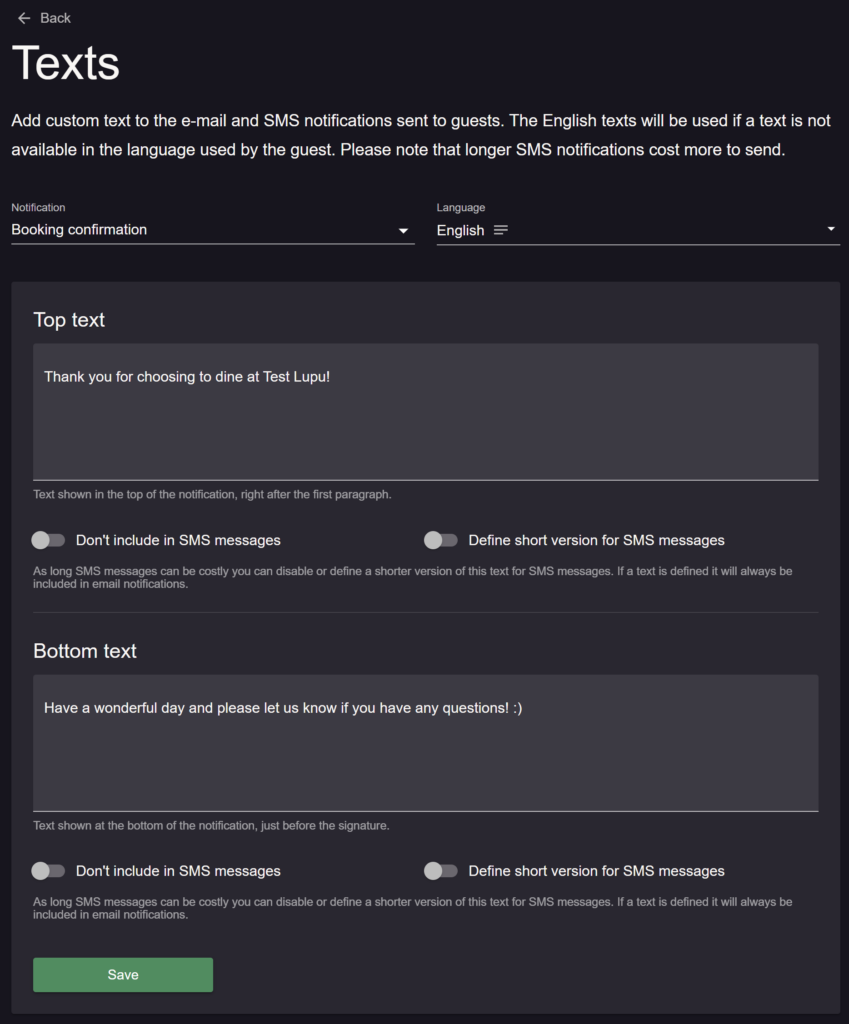
❗NB: The system only adds extra text to the top and/or bottom part of the default text that is super simple and used by all the restaurants out there. You can add different texts in different languages, it’s all up to you. We’re currently working on making the default text customizable too, and improving the notifications overall by adding the option to insert images/logos and other design details.
Layout of the booking notifications
Perhaps you’re wondering what the default together with the extra text looks like on your customer’s side. The information that is crossed with a black line represents personal information. Here are a few examples with extra text added before and after the default one:
- Booking confirmation
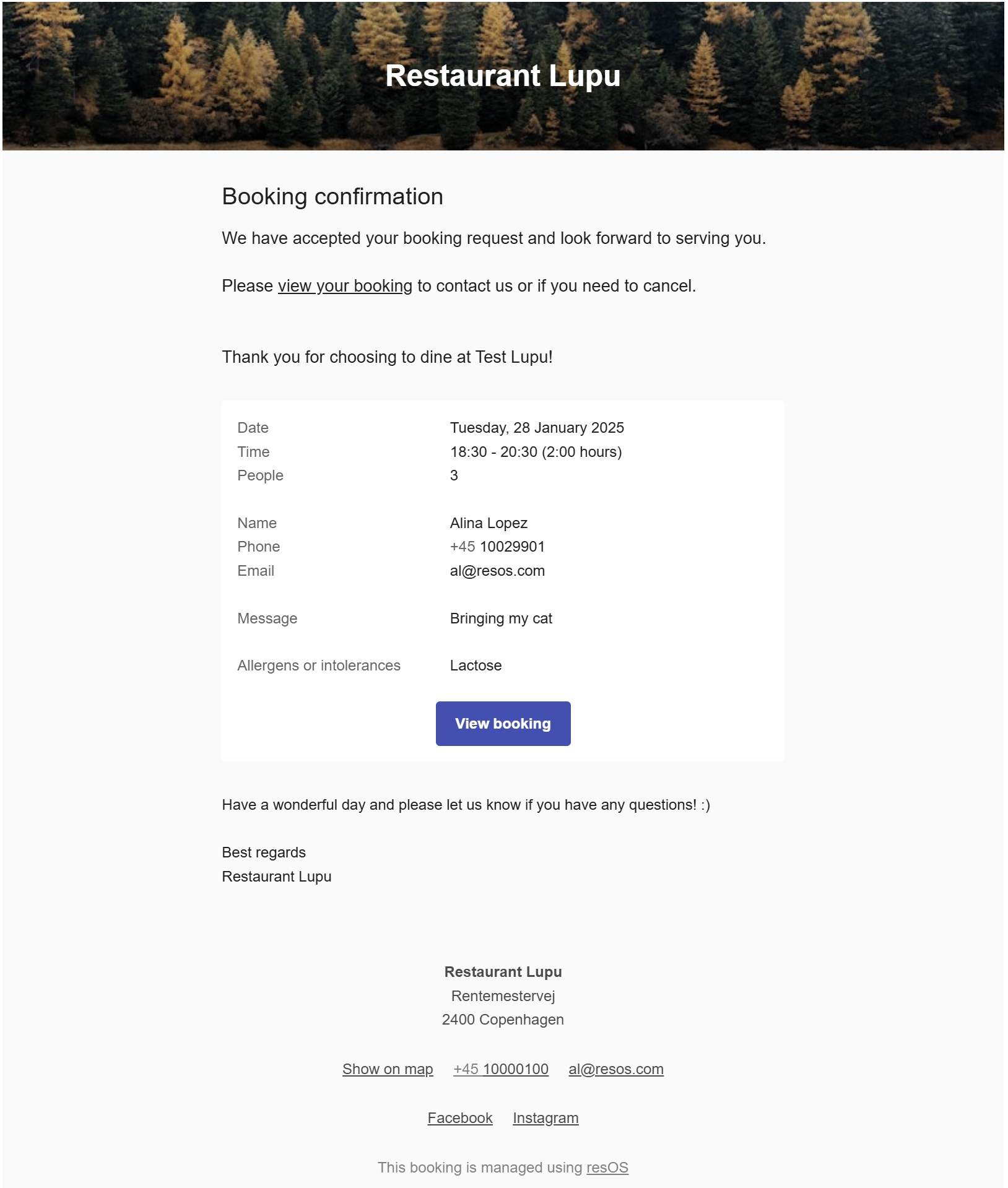
- New message on booking
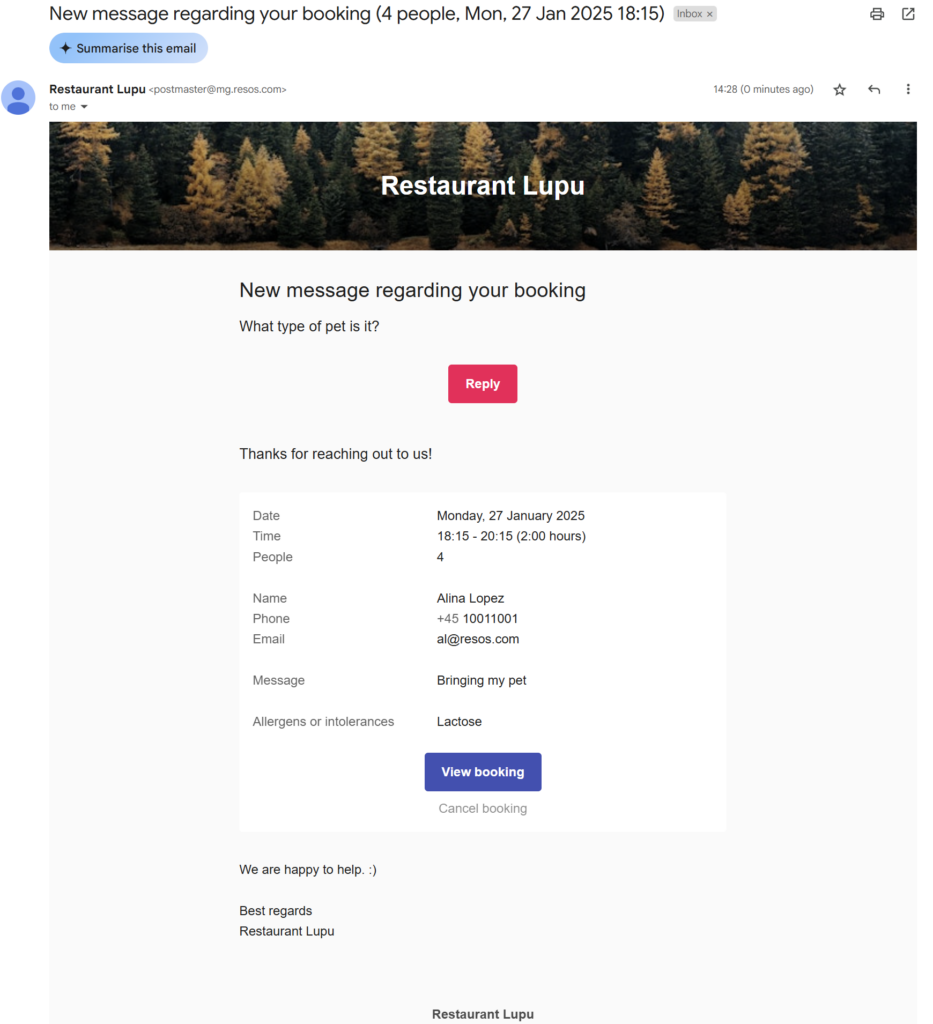
SMS Booking confirmation & Reminder, as well as SMS Reminder with the short version: the yellow line is the extra top text and the red line is the extra bottom text.
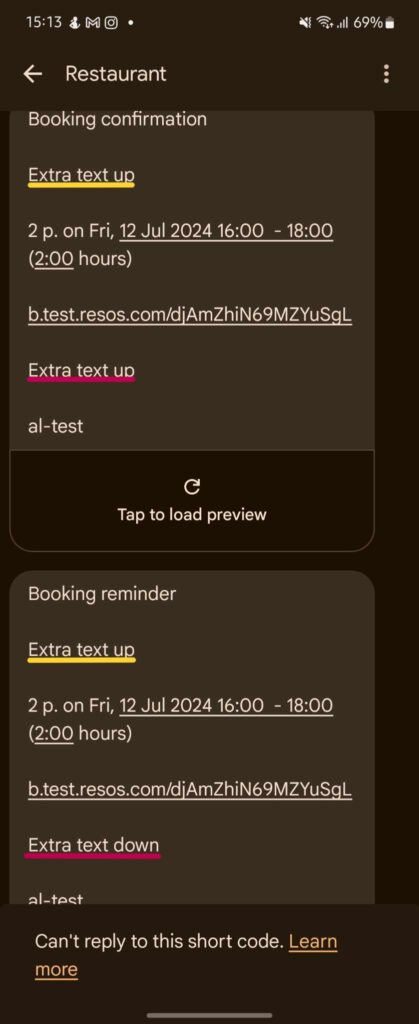

Type of notifications
The system sends two types of notifications: email and SMS notifications. Here’s some information about these:
- Email notifications: resOS sends email notifications automatically, as long as the customer provides their email address for online bookings or the staff member asks for it for manual bookings.
- SMS notifications: in order to send SMS messages, you need to enable this add-on. The SMS sender name can be changed by going to Menu–> Settings & add-ons–> Communication –>SMS messages, and over there, you can also notice that SMS notifications are charged extra (depending on your currency).