Accept and manage bookings in the way that suits you the best. Keep your everyday life simpler by offering online bookings that you accept or reject yourself.
Do you want to accept your reservations manually instead of confirming reservations automatically? With resOS, you can do both. You have the option to accept and manage bookings manually if you wish, bringing you more control over bookings and a better overview of them.
If you want to have full control over your bookings and manage them manually, then you must log in to your resOS profile. Go to Settings–> Bookings–> Managing bookings –> New online bookings. Here you have multiple options to manage tables and to accept new online bookings.
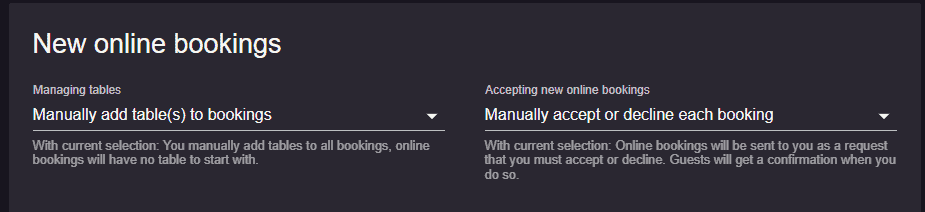
For “Managing tables“, you can choose “Manually add table(s) to booking” if you want to add tables to bookings, but if you don’t want to use tables at all, then you can pick “Don’t use table management“. For “Accepting new online bookings“, you can either choose “Manually accept or decline each booking” or “Manually if a table is available” (if you decide to use tables in the system).
What does the booking look like?
By choosing to manually handle a booking, the booking will be added to the system as a request. So, it’s up to you if you want to accept or decline the booking. You can do that by going to Menu–> Calendar/Schedule/List/Floor plan–> Click on the specific day and booking request–> Click Accept/Decline.
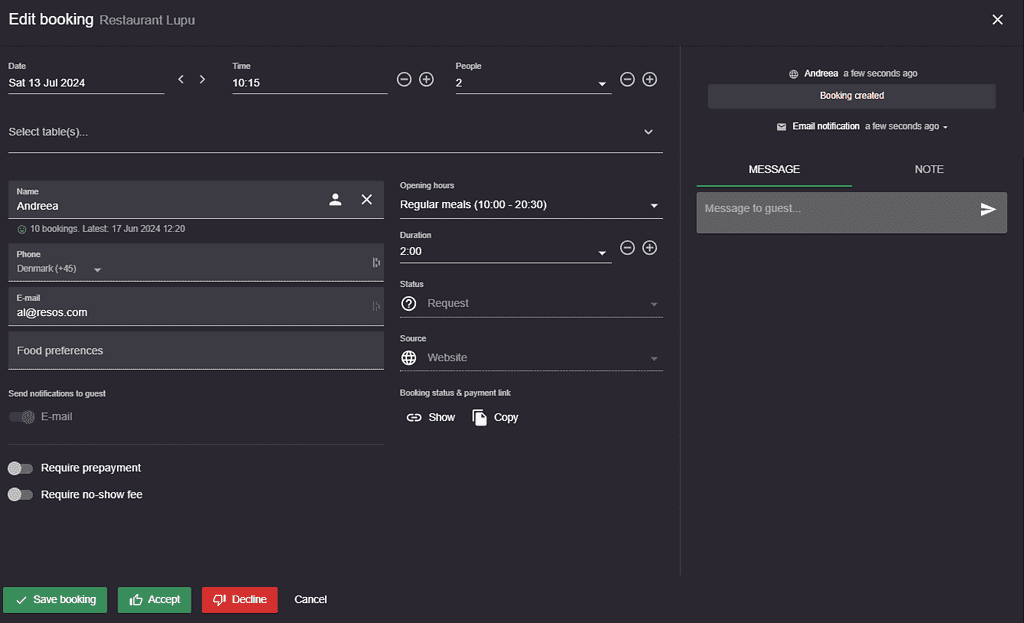
What do the guests see in this case?
Perhaps you are wondering what your guests see when they requested a booking. Check out this screenshot of the external layout. ⬇️
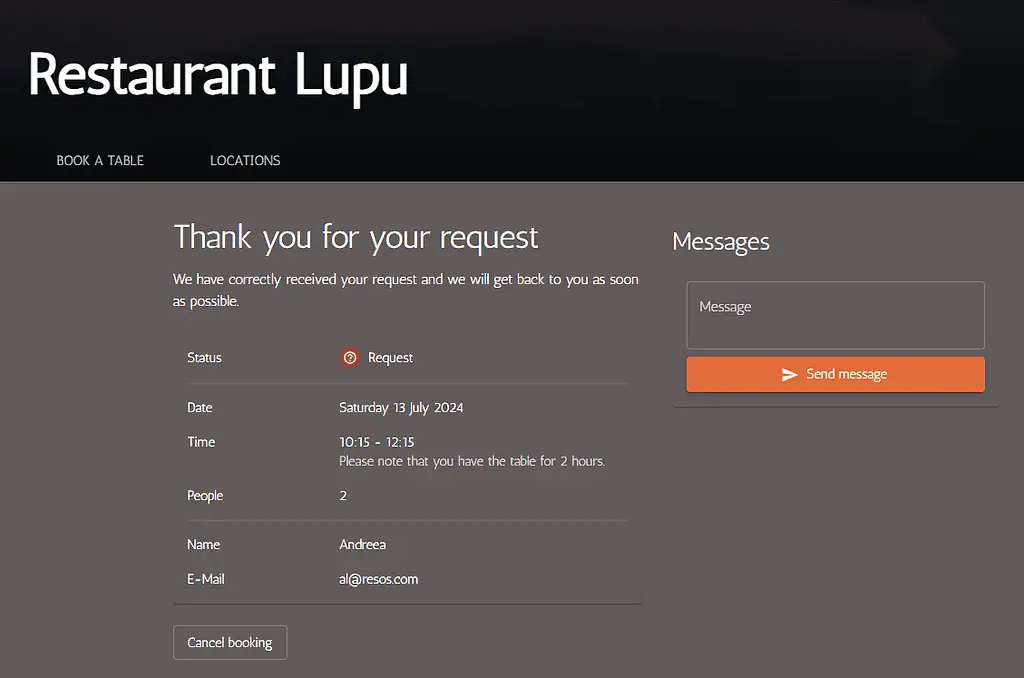
Depending on your choice of accepting or rejecting their booking, your guests will be notified via the status page (from the screenshot from above) and they will also receive an email/SMS/both email and SMS notification with the restaurant’s decision.
Do you have any questions about managing bookings manually? Our support team is here to help you, you just need to reach out to [email protected], and they will assist you right away!