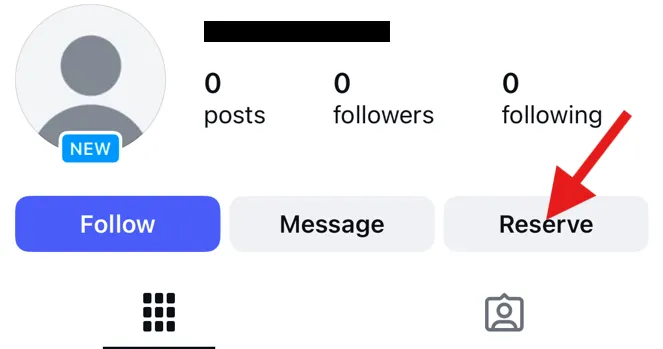With this guide, we will walk you through how easy it is to add a reserve button to your Facebook & Instagram page. It is a simple way to increase bookings, and it won’t take more than a couple of minutes.
Prerequisite: A restaurant Facebook page must be created and live before installation. If you would like to add the “Reserve” button to Instagram, please make sure you have an Instagram business profile, and that it is linked to your Facebook page before continuing.
This quick video guide will help you set up the Reserve button on your Facebook page.
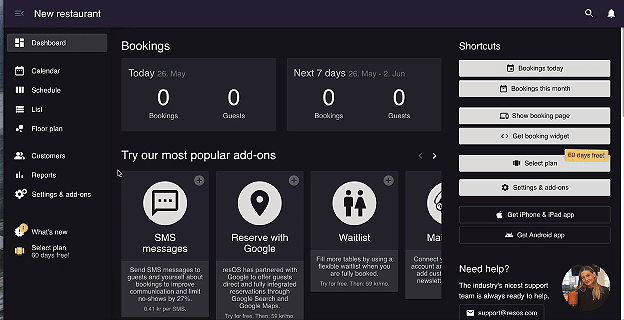
Step 1
Go to your resOS restaurant → Settings & add-ons → Integrations → Reserve with Facebook & Instagram then click Activate. After that click Connect account
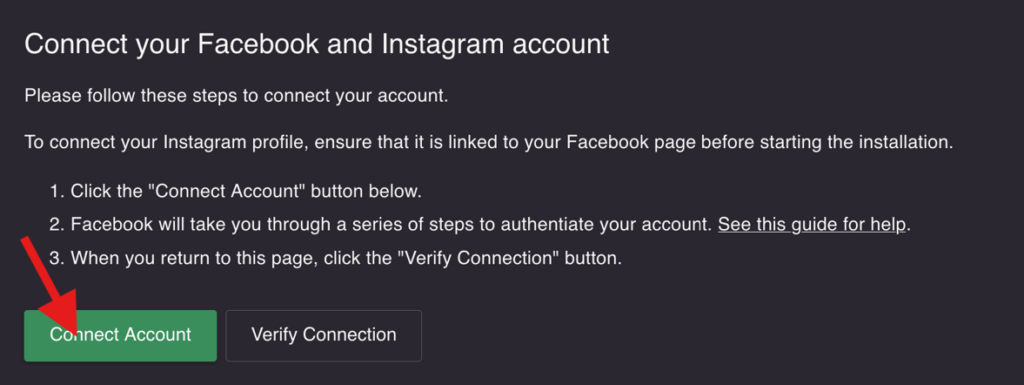
Step 2
Log in to Facebook with an account that is authorized to manage the Facebook Page you would like to connect to, or choose “Continue” if you are logged in already:
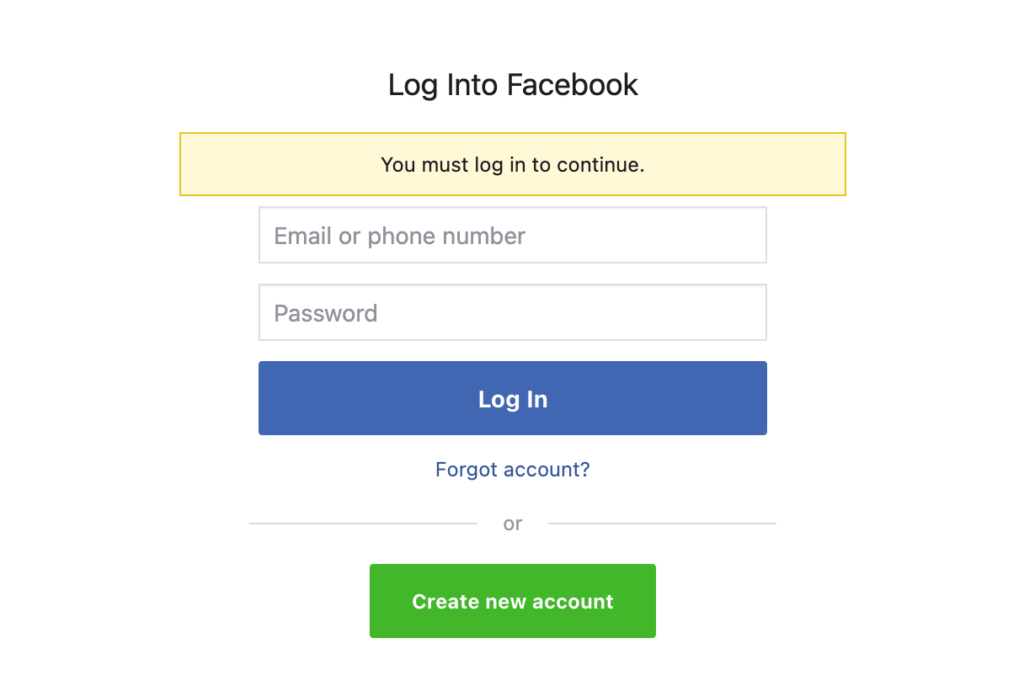
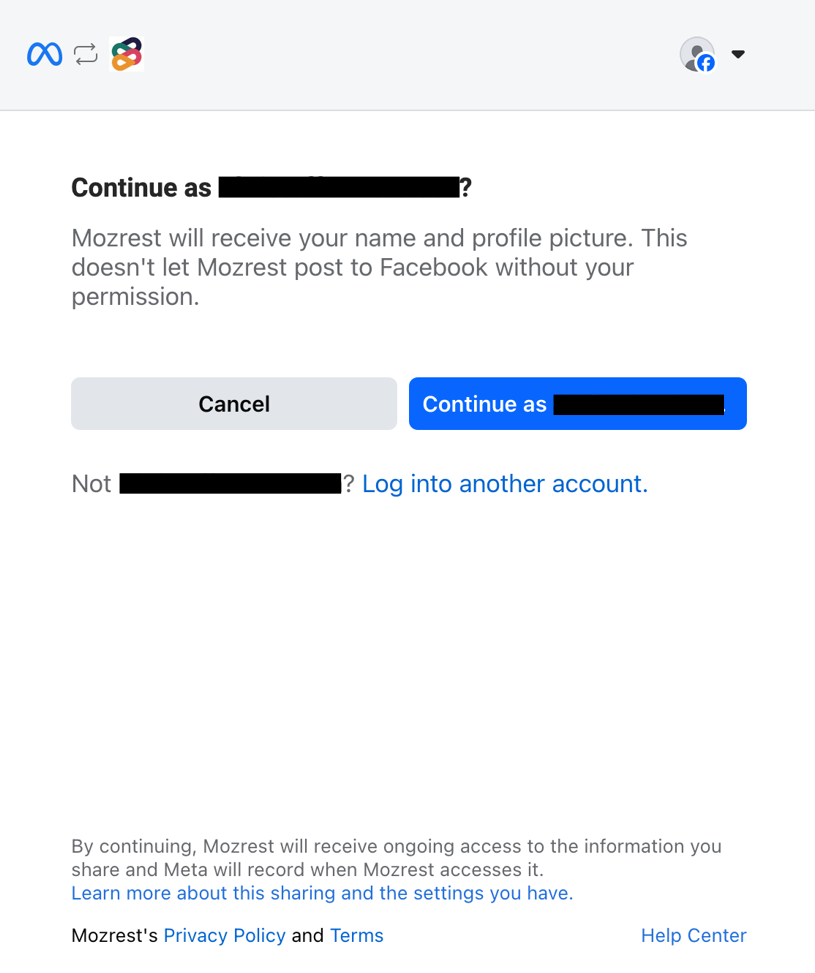
Step 3
To enable the “Reserve” button on your Facebook and Instagram, we use a third party integration partner.
Click “Next” to accept the integration.
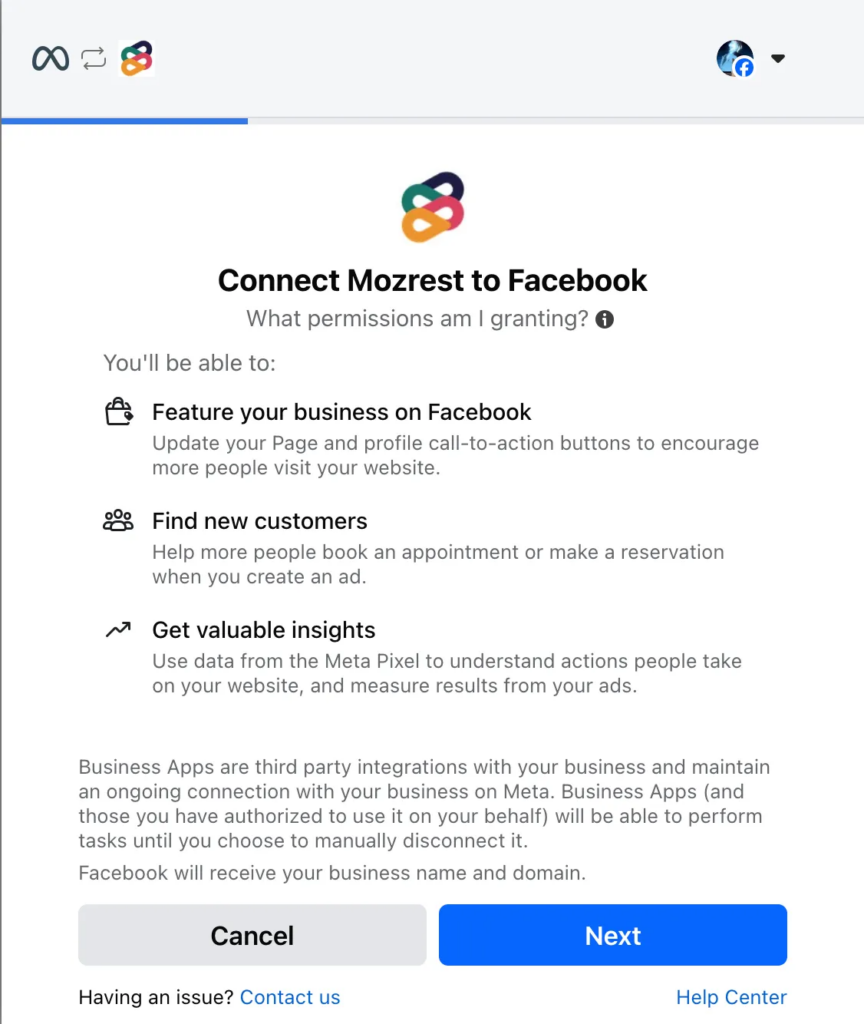
Step 4
Choose the “Business portfolio”, “Facebook Page”, “Instagram Profile”, “Ad Account” and “Meta Pixel” you would like to use for the connection.
Facebook will guide you through the creation of these if you don’t yet have them available. As part of that process, Facebook may take you away from this step. To return, restart from “Step 1” of this guide.
Click “Continue”:

Step 5
Click “Next” to allow our integration partner to add the “Reserve” button:
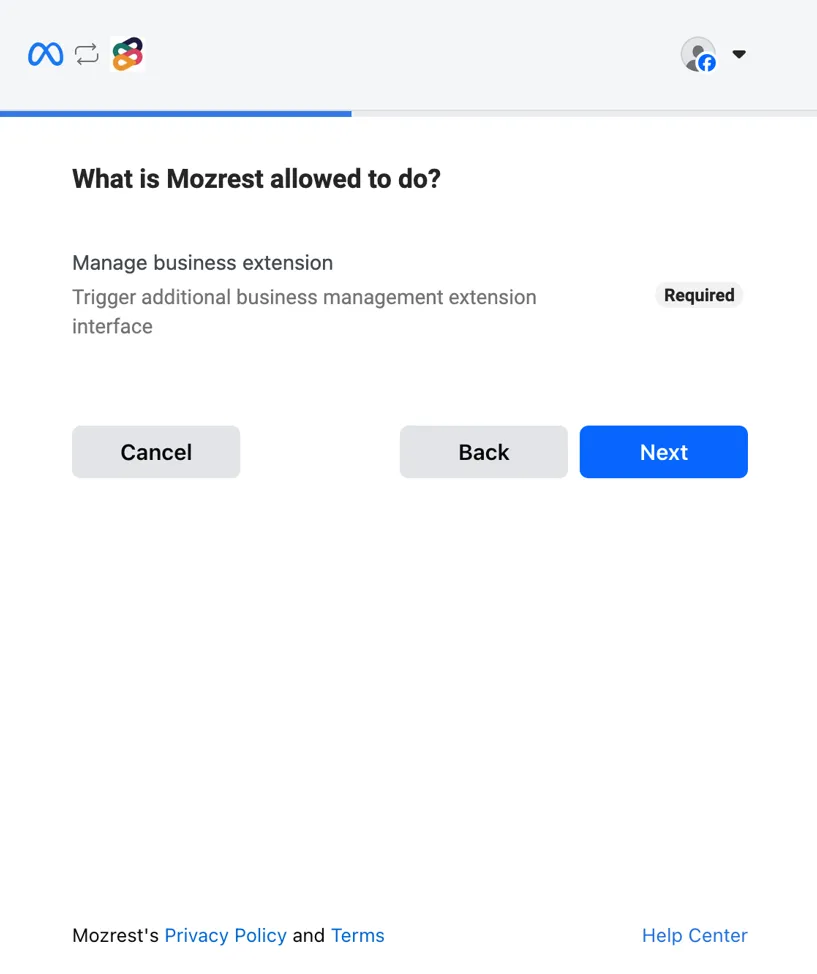
Step 6
Click “Done” to finish the connection:
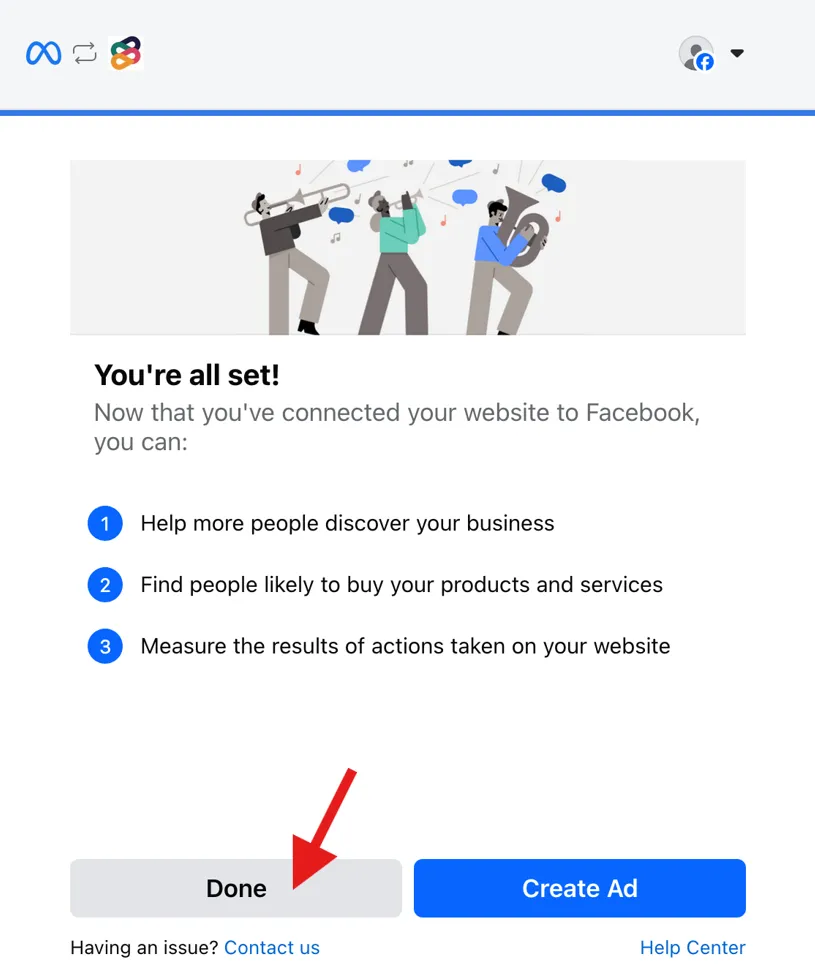
Step 7
Facebook will show you a confirmation that the connection was successful.
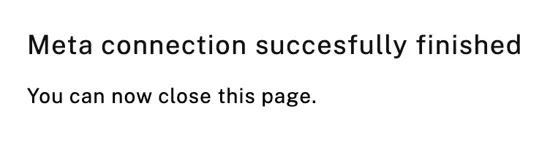
Please return to the “Reserve with Facebook & Instagram” add-on and click “Verify Connection”:
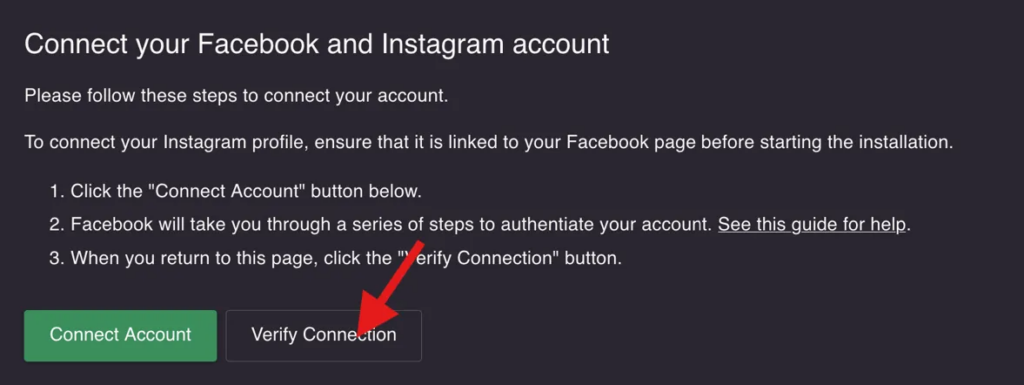
If the “Reserve” button was added successfully the screen will change to acknowledge the connection.
Please note that in some cases it takes a few minutes for Facebook & Instagram to add the “Reserve” button. So if the connection cannot be verified, please try again in 5 minutes.
The screen will change to confirm that the connection is successful.
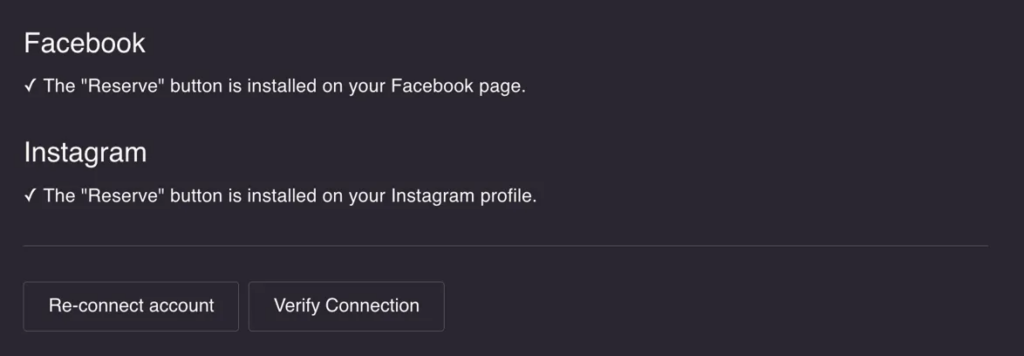
Done
The “Reserve” button has been added to your Facebook page and Instagram profile.
Please note that the “Reserve” button on your Facebook page will not be shown to page administrators. So use another Facebook user to try the button.
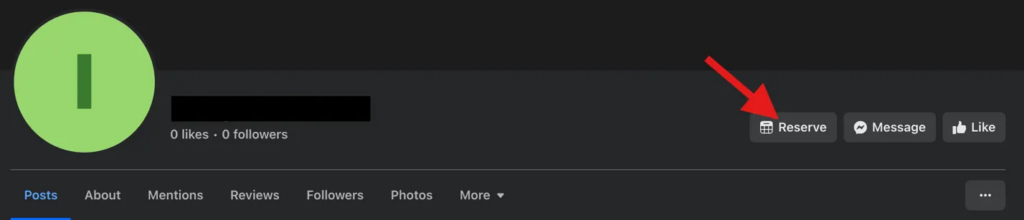
Instagram only shows the “Reserve” button in their app, it will not be available on their website.