Moving to a new system can feel like a big step, but we’ve made it simple to bring your history with you. Our new import tool allows you to easily upload your existing bookings from a previous platform. Get set up in just a few minutes by following the steps below.
To find these features, navigate to Settings -> Advanced and find the buttons for Import Bookings.
Please note that while it is functioning on Mobile devices, we recommend you use a wide screen device for this (laptop, PC, tablet).
You can import the following fields:
| Name | Required | Format | Default value(s) |
| Date | Yes | Any variation of Year, Month, Date | |
| Time | Yes | HH:mm or HH:mm:ss | |
| People | Yes | Number (e.g. 1, 4, 5) | |
| Guest name | Yes | Full name or first name + last name | |
| Duration | No | Number in minutes (120, 60) | Default duration according to your booking settings. |
| Source | No | walkin, website, phone, email, other | Import |
| Area | No | Area name | Best fitting area |
| Table | No | Table names, comma separated | Best fitting table(s). If imported, it will assign tables with the same name as the values you’re importing |
| Opening hour | No | Opening hour name | Best fitting opening hour |
| Status | No | request, approved, arrived, canceled, seated, waitlist | Approved or Request, depending on your booking settings |
| No | None | ||
| Phone | No | None | |
| Comment | No | Comma-separated comment(s) – visible to guest | None |
| Note | No | Comma-separated note(s) – not visible to guest | None |
Step 1: Upload Your File
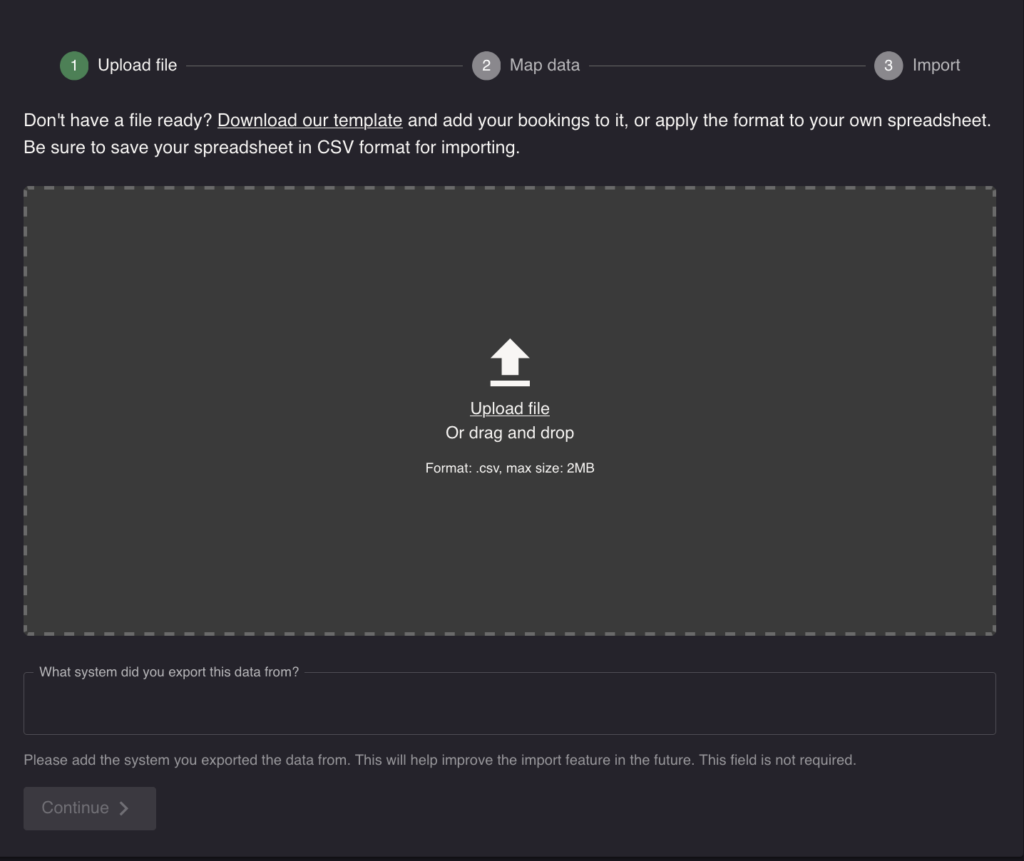
First, you’ll need your booking data in a CSV (Comma-Separated Values) file. Most platforms allow you to export your data in this format.
- Click the “Upload file” button and select your CSV file, or drag and drop it from your PC.
- To ensure a smooth import, your file must contain columns for Name, Date, Time, and People.
- Unsure about the format? You can download our template to see how your file should be structured.
Step 2: Match Your Data
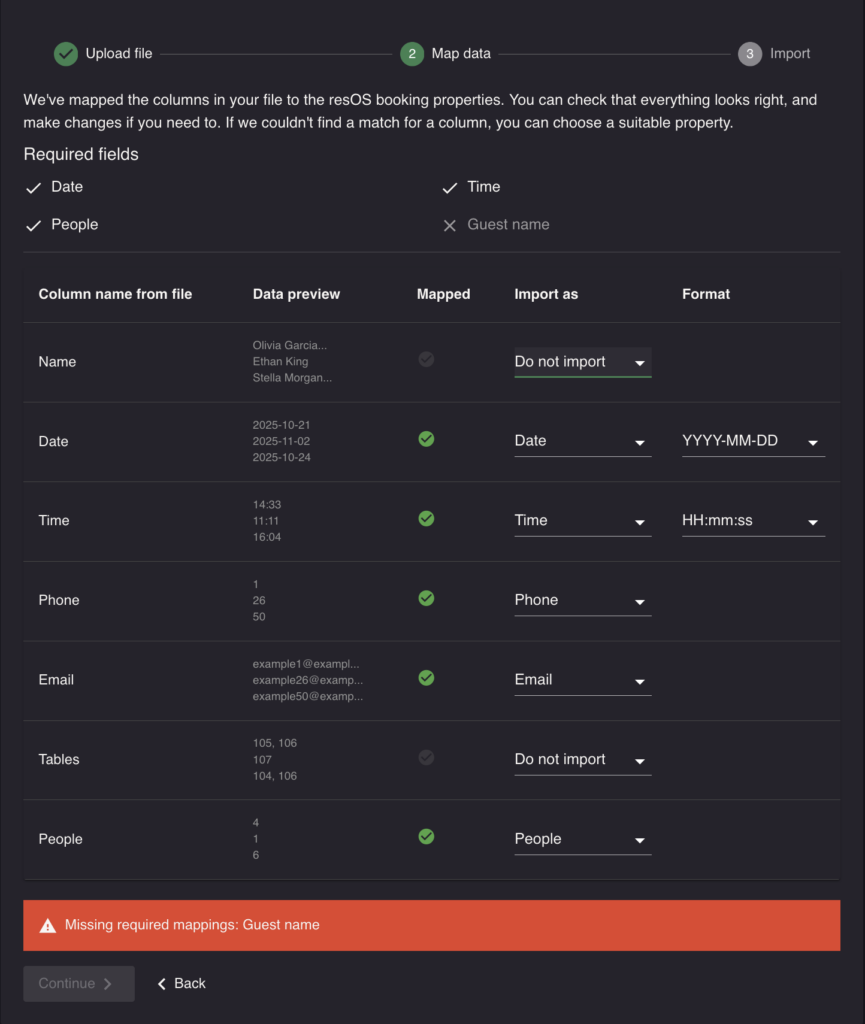
This is where you’ll match the columns from your file to the booking fields in our system. We call this “mapping.” Our system will try to automatically match your columns, but it’s always a good idea to double-check that everything is correct.
- Check the Mapped Columns: Look down the list. For each “Column name from file” (e.g., “Name”, “Date”), check that the value in the “Import as” dropdown is correct (e.g., “Guest name”, “Date”).
- Assign Missing Fields: If our system missed a required field, like “Time” in the example screenshot, click the dropdown menu next to it and select the correct property (e.g., “Time”). A red warning message will appear if any required mappings are missing.
- Verify the Format: For fields like dates, times and names, you can specify the format. For a “Date” field, ensure you’ve selected the correct format, such as
YYYY-MM-DD, to match your file. For a name field, choose between “Full name” or “First name, Last name”.
Step 3: Finalize Your Import
Once you’re happy with your data mapping and there are no warnings, click “Continue” to start the import.
The system will process your file, which may take a few moments. When it’s done, you’ll see a summary showing:
- How many bookings were successfully imported.
- How many bookings failed to import.
If any bookings failed, you can download a new CSV file containing only the failed rows. This file will include an extra column explaining the reason for the failure (e.g., “Invalid date format,” “Missing guest name”), making it easy for you to fix the issues and try again.
If you need to update or re-import your data, you will see an option to “Replace existing” when you upload your file.
Please be aware that this option replaces all previously imported bookings with the data from your new file. Any bookings you have created manually or through your booking flow within our system will not be affected.