If you’re looking to disable the Reserve with Google add-on from your resOS app, you’re in the right place. Follow these simple steps to deactivate the integration quickly and efficiently.
Step 1: Access the booking dashboard
Firstly, log in to your resOS account. Once logged in, you’ll be directed to your main dashboard. This is your control center, where you can manage all your bookings and settings.
Step 2: Navigate to Settings
On your dashboard, look Settings –> Integrations. This section is dedicated to all resOS’ integrations.
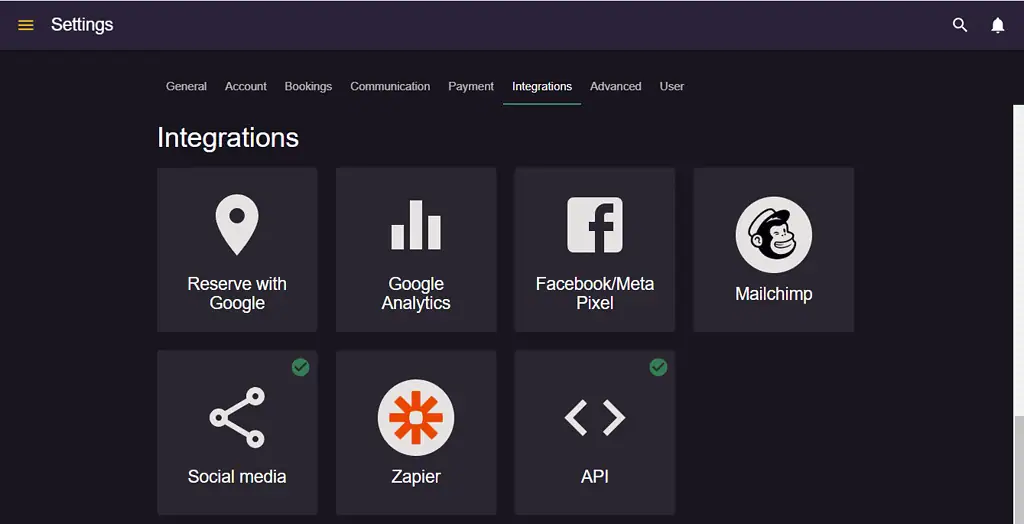
Step 3: Disable the integration
Click on the Reserve with Google add-on, and then on the Disable button. Clicking this button will deactivate the Reserve with Google integration from your resOS app.
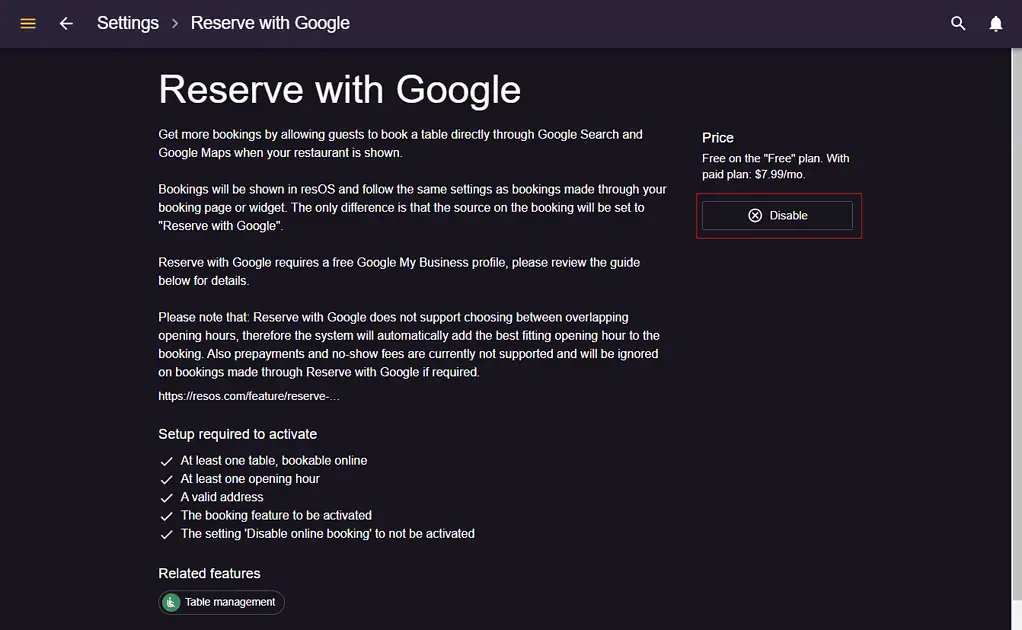
Step 4: Confirmation
After clicking the Disable button, a confirmation prompt may appear. Confirm your choice to ensure the integration is fully disabled.
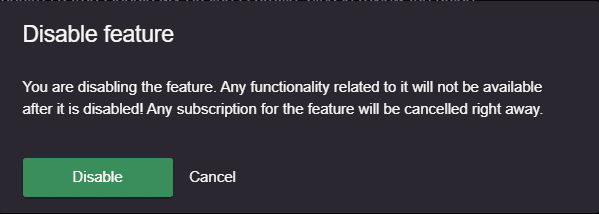
Final Check
Once you’ve completed these steps, it’s a good idea to check that the integration has been disabled. You can do this by attempting to make a test reservation through Google or by checking the status in the “Settings” section of your resOS dashboard. If you were on a paid plan initially and you were paying for the add-on, you will stop the payments as soon as the add-on is disabled.
NOTE: It might take up to 48 hours for the integration to be fully disabled. That means that after 48 hours the booking button will disappear from your Google Business profile.
Re-activating Reserve with Google
If you decide to re-enable the Reserve with Google add-on at any point, you can easily do so. Simply follow the setup and integration guide available on our page here. This guide will provide you with step-by-step instructions to reactivate and configure the integration seamlessly, but keep in mind, activating it might also take up to 48 hours.
If you encounter any issues or need further assistance, our resOS support team is here to help. You can contact us through our support page or email us directly at [email protected]. Thank you for choosing resOS, we’re committed to making your restaurant management experience smooth and efficient.