With this guide, we will walk you through how easy it is to add the link for your booking system on Google. It won’t take more than a few minutes, and then you will be ready to receive table bookings from guests when they find you on Google!
With a booking system linked to your restaurant’s Google profile, it becomes easy for guests to book a table through the click of a button. This guide will show you how to link it with your resOS booking system. In the picture below, there is an example of how the resOS booking link looks on Google when a guest searches for your restaurant.
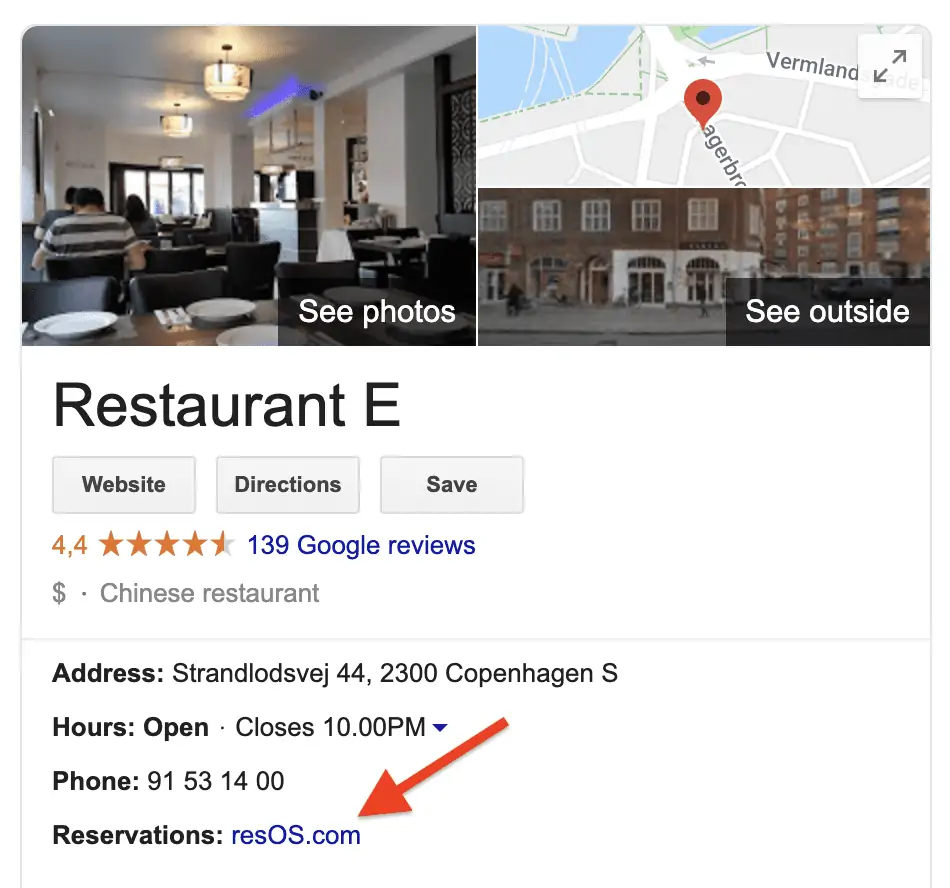
Follow these steps and add your booking system link to Google
1. Find your booking link by going to Menu–> Settings–> General–> Link & widget. The booking link should look similar to the following example, with your restaurant name at the end: https://resos.com/en/book/your-restaurants-name.
2. To add your booking system to Google, you need to log in to your restaurant’s business profile on Google. It is important that you make sure your Google profile’s category is set to “restaurant”. Find out how you can change the business category.
3. After logging in, go to the “Info” menu on the left side.
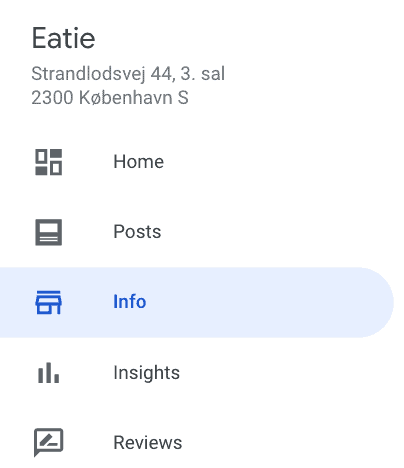
4. In the Info menu, scroll down to the “Reservations URL”. Click on the pen icon and add the booking link in the field “Reservations URL”.
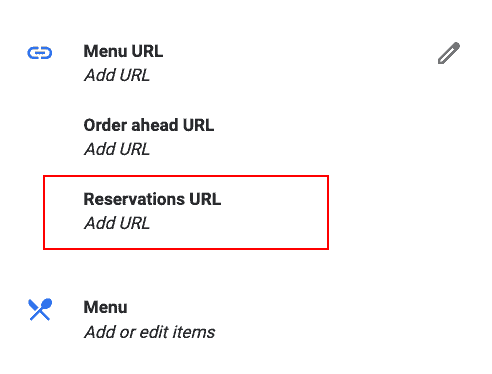
Lastly, save the changes, and then you will be ready to receive bookings directly on Google. It may take a couple of days for Google to update your profile with the latest information.
Reserve with Google-integration
This guide does not connect your Google business profile to resOS by adding the “Book” button, it only redirects your guests to the resOS booking page. If you wish to enable seamlessly the integration with Google bookings, check out this article.
We have also created a Reserve with Google FAQ that you can check out in case you are interested in our integration with the booking button on your Google profile.
If you have any questions about adding your booking system on Google or any other questions, you are always welcome to contact us at [email protected].