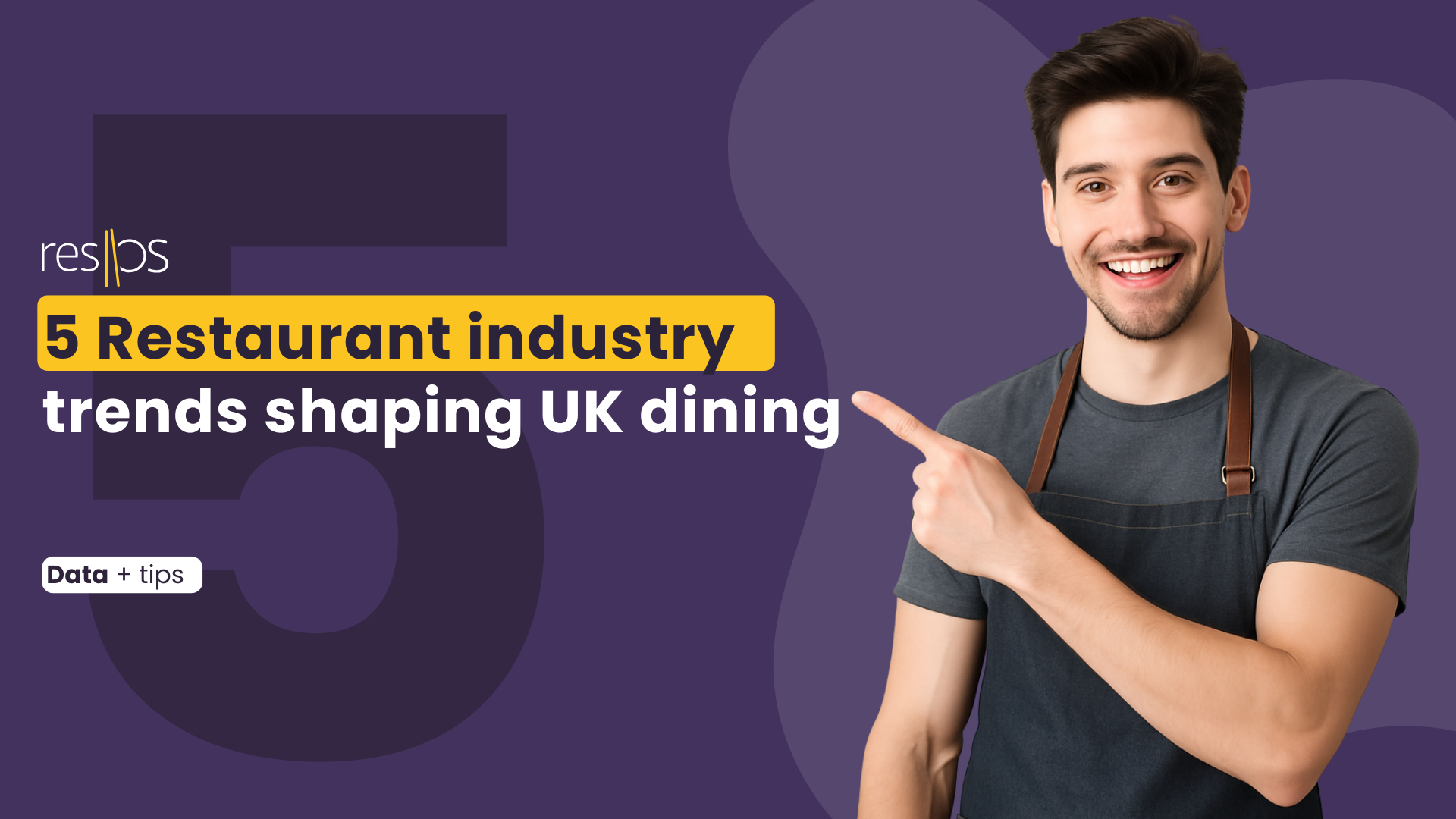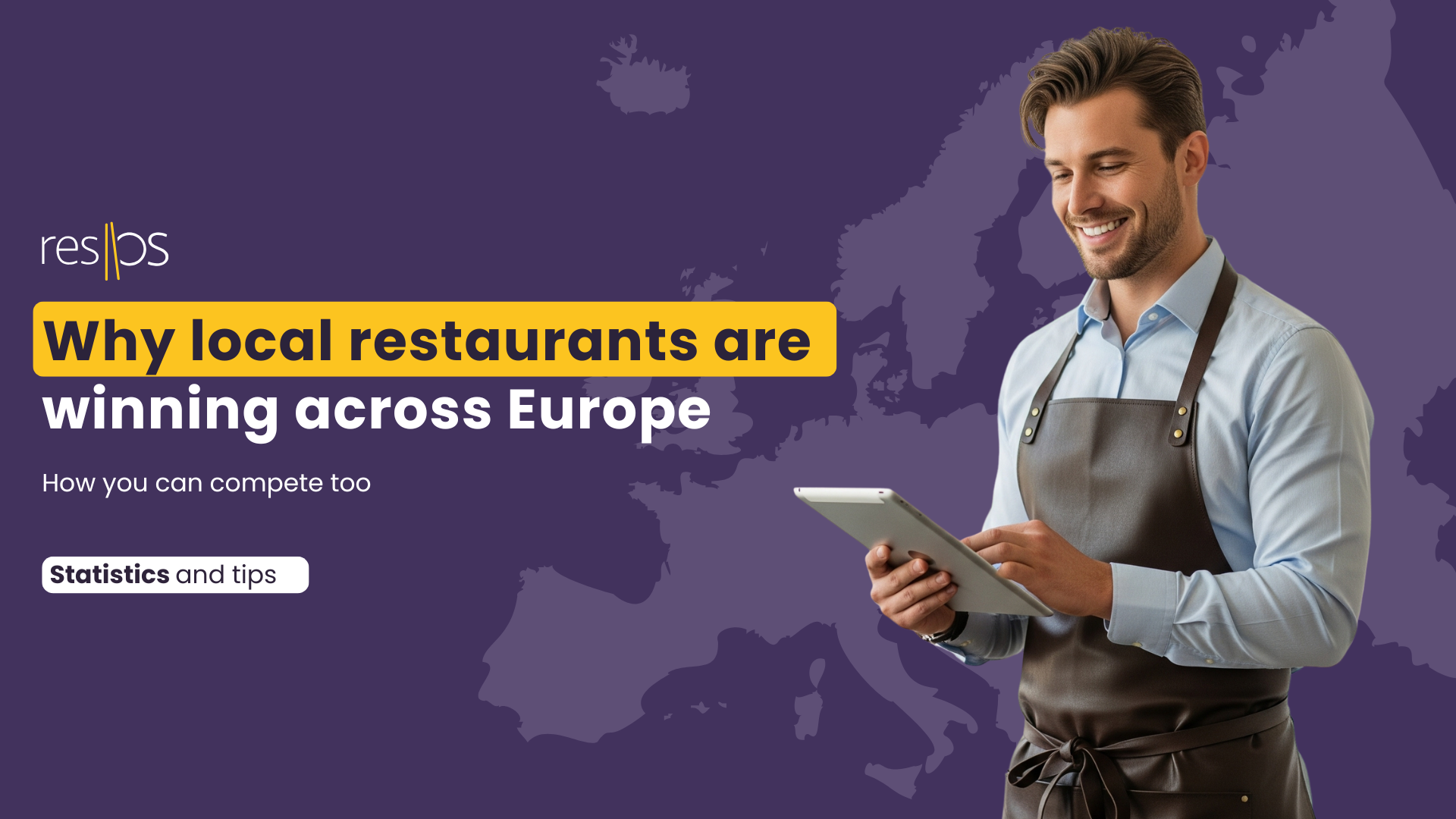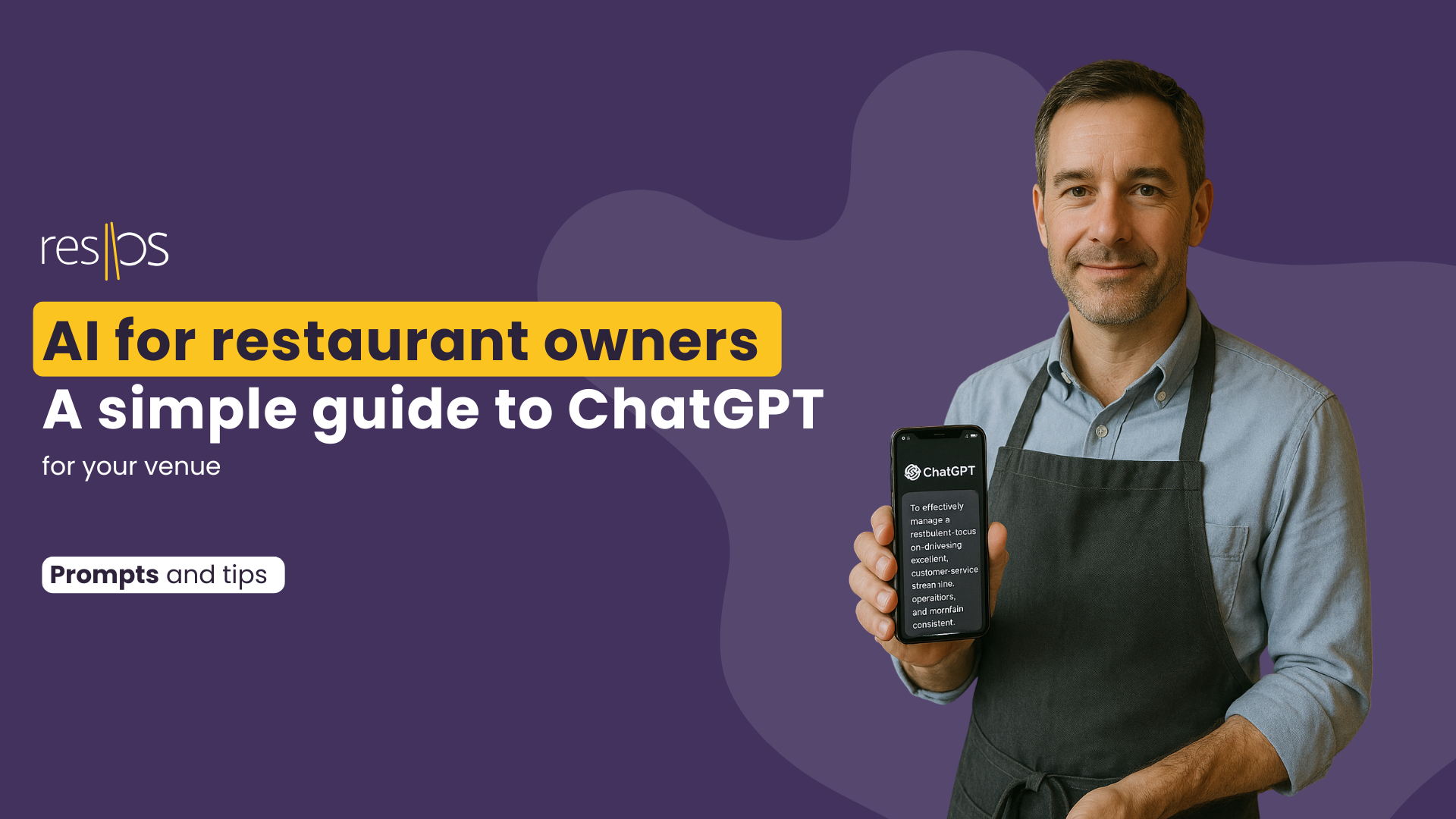At resOS, we continuously update and improve the system based on user feedback. And we recently launched a big update to our system. Basically, we’ve made a system that has gone through all your bookings and created customer profiles for every single visitor you’ve had through resOS.
Automatic customer profiles for all your guests to ease your booking flow
The customer database is an update we’re particularly excited about. Our developers at resOS have gone through all bookings and orders that have been made in the system to ensure valuable data from the outset. This means that each guest you’ve had will already have a customer profile available in your system.
The customer database in short:
- When a new booking is created (either in the booking flow or manually), the system will match the information (email or phone number) to a previous customer. If it’s a first time guest, the data will be used to create a new customer profile.
- With the new menu point (customers), you can access your customer list, which is an overview of everyone who has previously booked a table with you.
- From there, you can click on a specific guest to get an overview of previous bookings, write notes (might be a regular guest who always has a particular dish), flag bad guests (and write why), etc.
- If you add a booking manually, the system will suggest previous guests as you note down their information.
- Might be useful to know that the customer database requires new user rights to access the data – unless you’re the owner/admin.
- But without customer rights, you can still add or remove a customer from a single booking – but you can’t see their details or the overview.
Book in guests with ease
So, as the owner, manager, or worker of a busy restaurant (or the like), you most likely know the stress of having to juggle guests arriving for their bookings and walk-ins who want to be seated, whilst also having people calling to book a table with you. And when you have a guest on the phone, and another party arriving at the same time, it can be difficult to hear and take all the information of the guest trying to book a table with you.
With the new customer database, you can just plot in the phone number of your guest – and if the person has ever visited you before, the system will quickly find the rest of the information for you. The same goes for an email address if you have guests who prefer to book through email.
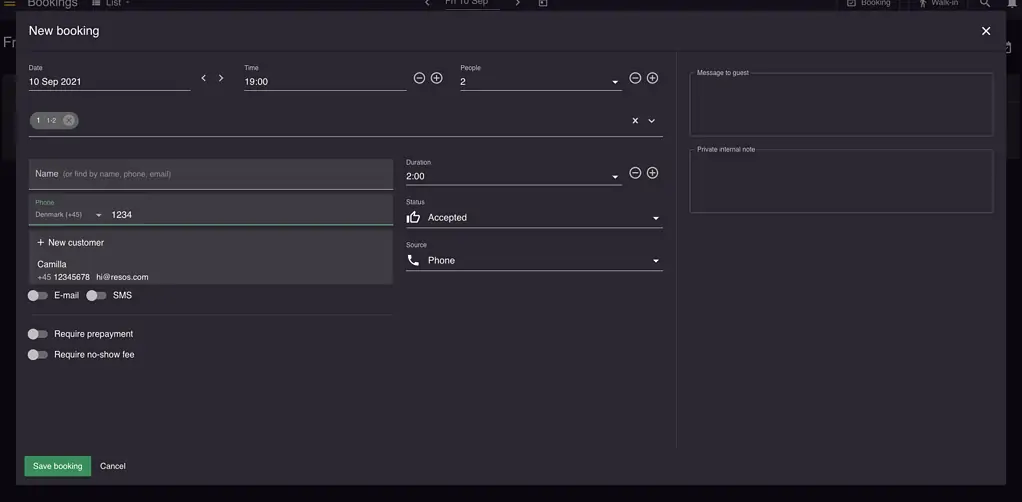
Get a complete overview of your guests – and provide even better service for both your guests and your staff
With the menu point ‘customers’, you get a complete overview of everyone who has ever booked a table with you through resOS.
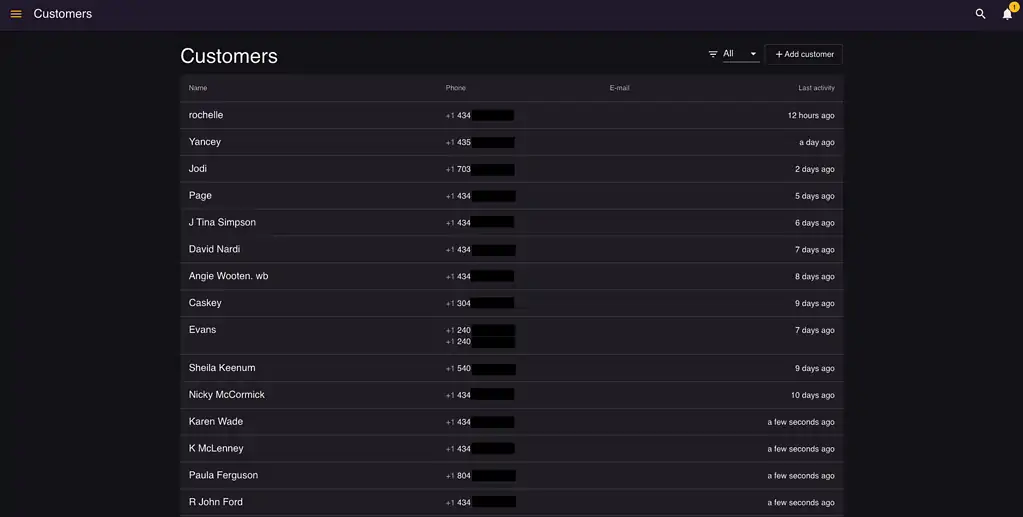
Here, you’ll have a complete overview of all the guests that have ever booked with you. This will give you a quick overview of the number of guests, their phone numbers, and the last activity on their customer profiles. You can also filter the overview by tags (if you’ve created some) if you’re looking for something or someone specific.
You can also click on a guest to go to their individual customer profile, where you’ll be able to see all their information along with any comments you might have put in yourself to remember details about the guest or personalize the experience for them next time they visit.
So, what are tags on customer profiles?
You can create the tag(s) that you want for your business. This all depends on what you would like to know/remember about your guest, what you would like to track, or something completely different. Examples could be ‘VIP’ or ‘regular’ if you would like to keep track of the guests who might expect or deserve some extra attention. With the customer profiles, you can also add notes to the individual guests, so if you have a regular who always starts with a cup of coffee, you can put in a tag or note to the customer profile to help your staff remember this particular request. And your guest will feel all the more special and welcome, resulting in more efficient management for the staff and an even better experience for the guest.
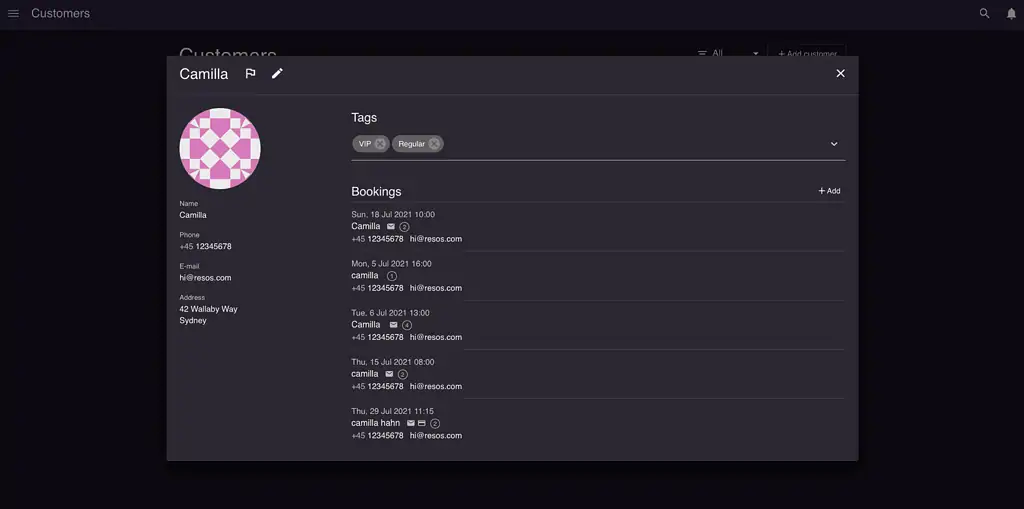
With the customer profiles, you’ll now be able to add notes to customer profiles (and when you flag bad guests), and put in all the information you feel is necessary.
Flag bad guests – and write why
It’s also possible to flag bad guests in the system if you have had one or several bad experiences with a guest not showing up for a booking or being rude to your staff. When a guest has been flagged as a bad guest, an alert will pop up in the system to warn you that there might be something here you should double-check with the booking.
However, there might be several reasons why a customer should be flagged as a bad guest, and while some reasons might be cause for alarm, others aren’t. With the new customer database, you can add a note when you flag bad guests so you can always see why the guest has been flagged, decide if you want the guest to come back, or if you maybe need a specific employee on staff to keep track of the guest. Most likely, you’ll like to handle the situation differently depending on whether it’s a ‘bad’ guest that didn’t show up to a previous booking, or it’s a ‘bad’ guest who got drunk and behaved disrespectfully. Regardless, the notes you can now add when you flag bad guests will help you decide on the best way to proceed with the booking.
Advanced in-app search function
We’ve also added a search function to the topbar, so that you can quickly search for the information you need. Hopefully, this will make it easier and faster for you and your staff to book in and seat guests.
The search function in short:
- It’s possible to search for Customers, Bookings & Orders – and it works with names, emails, and phone numbers.
- Everyone has access to it, but the search result will depend on your user rights. So, if you don’t have customer rights, we (of course) won’t show you customers in the search results.
- Quick tip: Try pressing ctrl + f or command + f 🙂
The information you need – readily available
So, what would you say is the information you need most often when working or managing a restaurant, bar, pub, café, and the like? Probably it’s your customers, your bookings, and your orders, right?
The new advanced in-app search function makes it possible for you to search for all three things with ease in the system – using exactly the information you have at hand, either name, email address, or phone number.
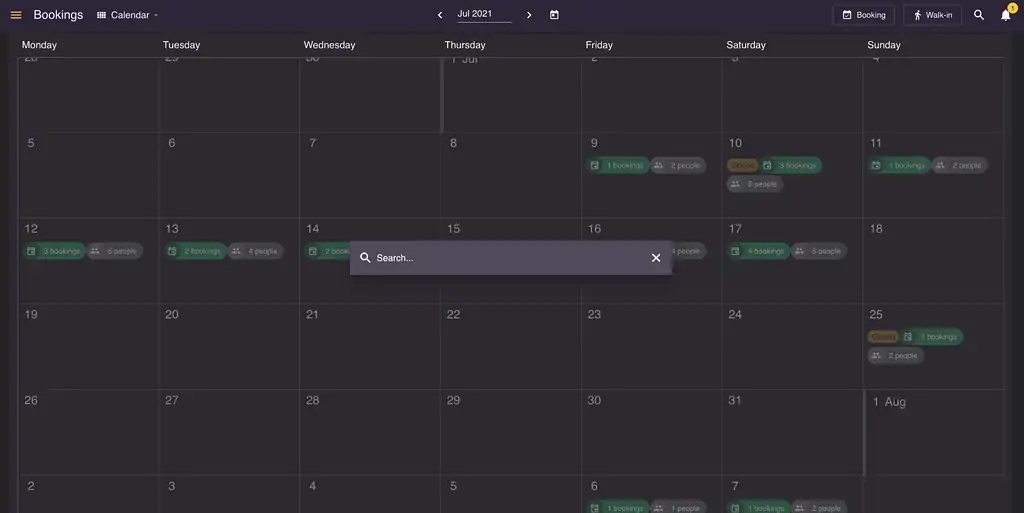
Update bookings, orders, or customer profiles in two shakes
Do customers ever phone you, looking to change their booking, add to or edit their orders, or ask you to change the email address or phone number they receive confirmations or information on?
The search function makes it possible for you to quickly find the guest or booking in question to update the booking, order, or customer profile.
Or maybe you need to add a note to their profile regarding a specific request, allergies, or something else? No problem. Tab the search icon in the top bar or click ctrl + f or command + f (depending on your computer) to quickly locate the guest in the system and make the necessary changes.
Set duration of a booking based on party size – for optimized management and better service
It’s always been possible to edit the duration based on how long you want guests to book a table for. Maybe breakfast takes approx. 1 hour, lunch 1.5 hours, drinks 2 hours, and dinner 2.5 hours? But what if the duration depends on the party size?
With this new feature, it’s now possible to set duration based on the number of people on a booking.
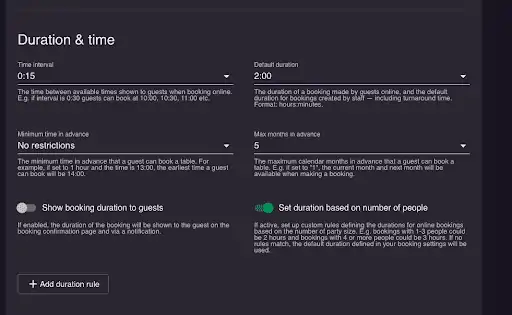
So, just like you’re used to from our other opening hour settings, you can set some default settings in Settings → Bookings, if you want the duration to be the same for all opening hours.
But, you can also set specific settings on a single opening hour that will overwrite the default settings. This way, you can customize the specific durations for different party sizes on your busiest days, if you want. Just head to Settings → Opening hours and click the opening hour(s) you want to add duration based on party size for.
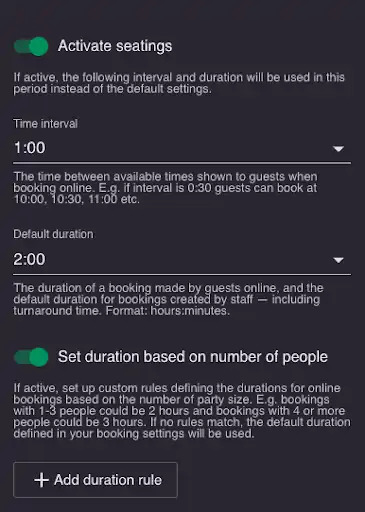
Let’s say that you’d like to have a duration of 2 hour if the booking is for 1-4 people, but a duration of 3 hours if the booking is for 5-8 people. Probably, more people will mean more talking, which will mean more time to finish their delicious meal. You just add the duration rules you want to apply and save them.
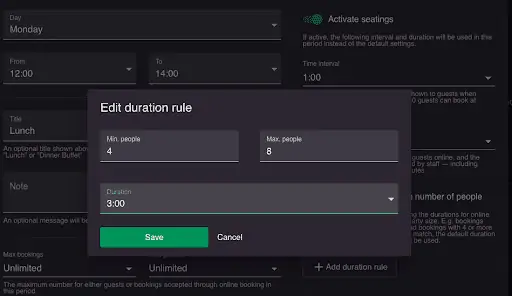
The duration based on party size is something we’ve had quite a few requests about, so we’re happy to make it happen!
We have improved our API to allow for more customized integrations
(If you’re in no way interested in integrations, you can skip this point ?).
As you might know, we have our API publicly available so you can integrate with us using this. And our API has just had a pretty cool makeover.
With this new update, we’ve added the following endpoints to the system:
- Add notes to bookings
- Add comment to bookings
- Updated create booking to work with new data + a lot more flexible with metadata
- Updated list bookings with new custom filters.
If you want to integrate with us, you can do so using our API documentation.
We’re also always open for requests, so please just reach out to us if you have any wishes for the system or our API.
Stay tuned!
We’re currently working on several more interesting features, including drag & drop and reserve with Google. This is something we know many of you are excited about, so we’ll have it up and running as soon as possible.
Please don’t hesitate to reach out to us at [email protected] if you have a brilliant idea or are in need of a feature – who knows, we might be able to set it up.